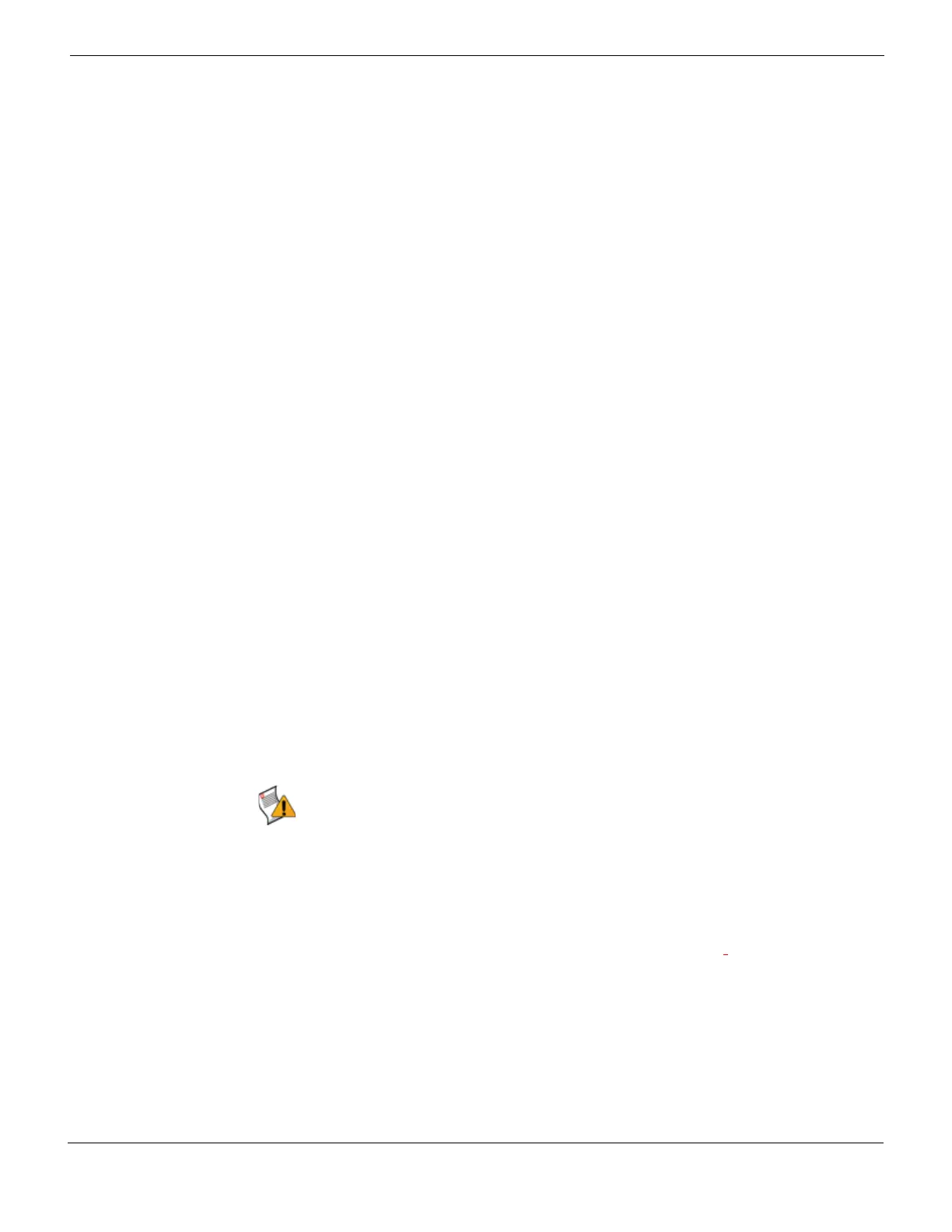Managing firmware versions Upgrading your FortiGate unit
FortiGate Version 4.0 MR1 Administration Guide
01-410-89802-20090903 151
http://docs.fortinet.com/ • Feedback
9 Type the internal IP address of the FortiGate unit.
This IP address connects the FortiGate unit to the TFTP server. This IP address must
be on the same network as the TFTP server, but make sure you do not use an IP
address of another device on the network.
The following message appears:
Enter File Name [image.out]:
10 Enter the firmware image file name and press Enter.
The TFTP server uploads the firmware image file to the FortiGate unit and the
following appears:
Save as Default firmware/Backup firmware/Run image without
saving: [D/B/R]
11 Type R.
The FortiGate firmware image installs and saves to system memory. The FortiGate unit
starts running the new firmware image with the current configuration.
When you have completed testing the firmware, you can reboot the FortiGate unit and
resume using the original firmware.
Upgrading your FortiGate unit
If your upgrade is successful, and your FortiGate unit has a hard drive, you can use the
Boot alternate firmware option located in System > Maintenance > Backup and Restore.
This option enables you to have two firmware images, such as FortiOS 3.0 MR7 and
FortiOS 4.0, available for downgrading or upgrading.
If the upgrade was not successful, go to “Reverting to a previous firmware image” on
page 154.
You can also use the following procedure when installing a patch release. A patch release
is a firmware image that resolves specific issues, but does not contain new features or
changes to existing features. You can install a patch release whether or not you upgraded
to the current firmware version.
Upgrading to FortiOS 4.0 through the web-based manager
The following procedure describes how to upgrade to FortiOS 4.0 in the web-based
manager. Fortinet recommends using the CLI to upgrade to FortiOS 4.0. The CLI upgrade
procedure reverts all current firewall configurations to factory default settings.
To upgrade to FortiOS 4.0 through the web-based manager
1 Download the firmware image file to your management computer.
2 Log in to the web-based manager.
3 Go to System > Status and locate the System Information widget.
4 Beside Firmware Version, select Update.
5 Enter the path and filename of the firmware image file, or select Browse and locate the
file.
Caution: Always back up your configuration before installing a patch release,
upgrading/downgrading firmware, or resetting configuration to factory defaults.