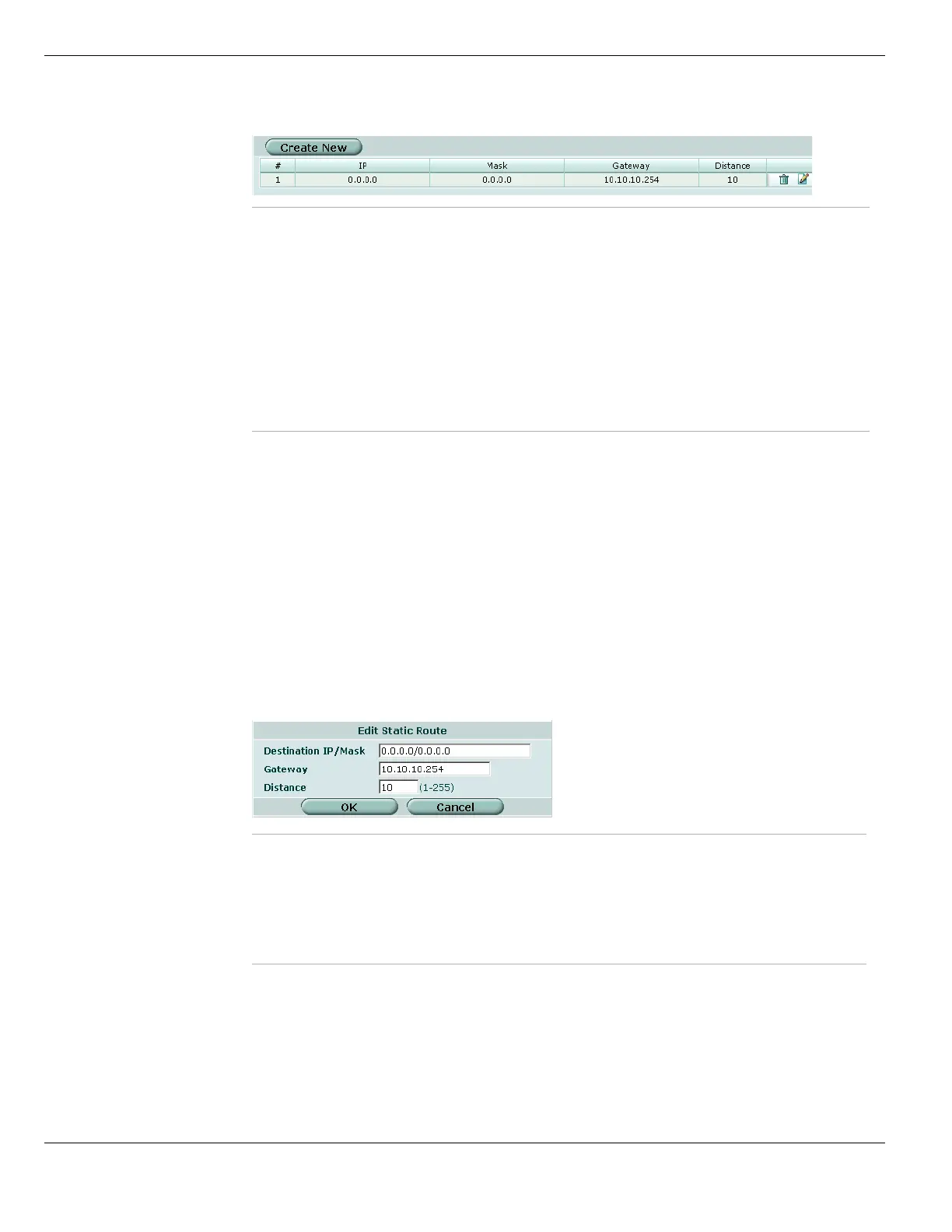Routing table (Transparent Mode) System Network
FortiGate Version 4.0 MR1 Administration Guide
214 01-410-89802-20090903
http://docs.fortinet.com/ • Feedback
Figure 90: Static routing table - Transparent Mode
Transparent mode route settings
Configuring a static route in Transparent mode
1 Go to System > Network > Routing Table.
2 Select Create New.
You can also select the Edit icon of an existing route to modify it.
3 Enter the Destination IP and netmask.
4 Enter the Gateway IP address.
5 Enter the administrative distance.
6 Select OK.
Figure 91: Transparent mode route settings
Create New Add a new static route.
# Position of the route in the routing table.
IP The destination IP address for the route.
Mask The netmask for the route.
Gateway The IP address of the next hop router to which the route directs traffic.
Distance The administration distance or relative preferability of the route. An
administration distance of 1 is most preferred.
Delete icon Remove a route.
View/edit icon Edit or view a route.
Move To icon Change the position of a route in the list.
Destination IP /Mask Enter the destination IP address and netmask for the route.
To create a default route, set the IP and netmask to 0.0.0.0.
Gateway Enter the IP address of the next hop router to which the route directs traffic.
For an Internet connection, the next hop routing gateway routes traffic to
the Internet.
Distance The administration distance or relative preferability of the route. An
administration distance of 1 is most preferred.