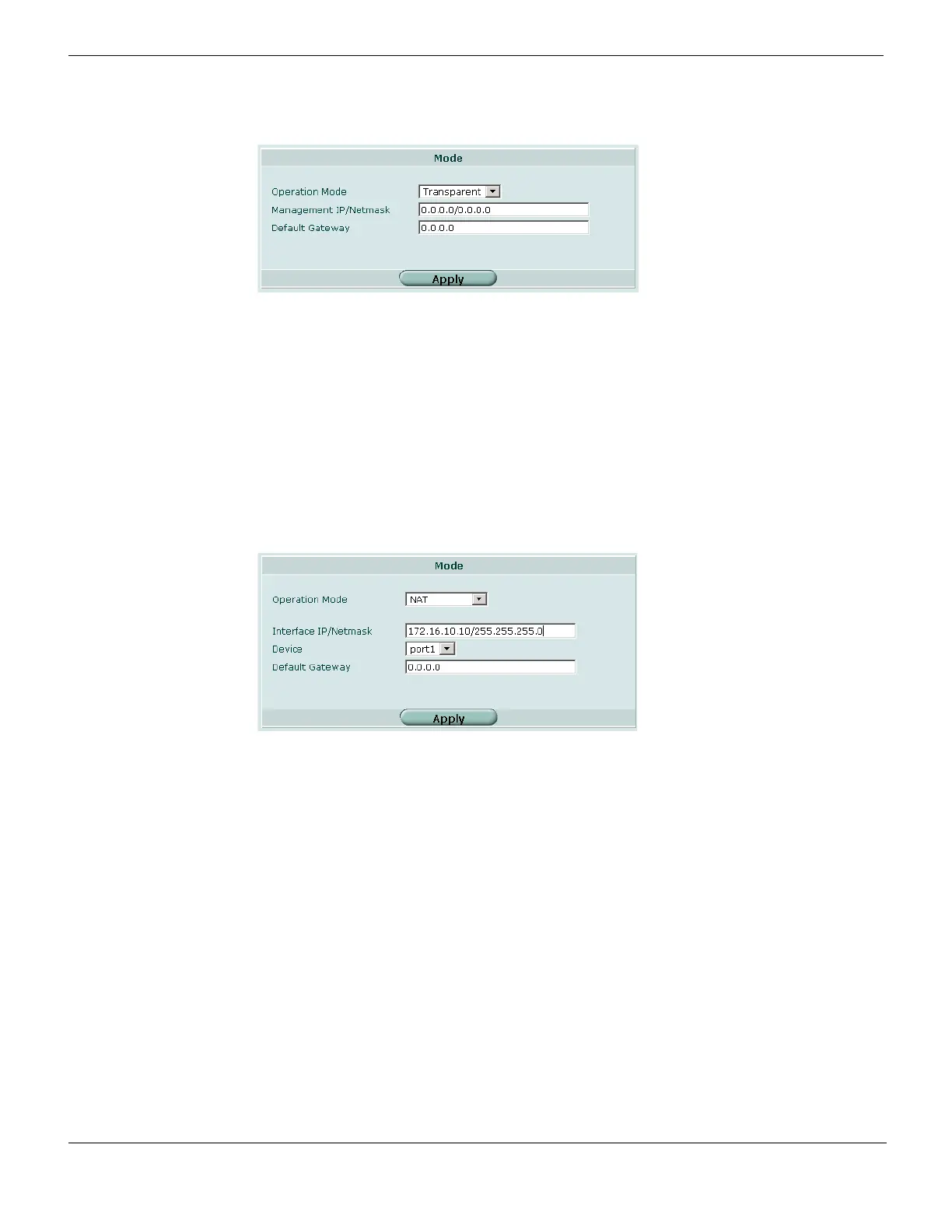Operation mode and VDOM management access System Config
FortiGate Version 4.0 MR1 Administration Guide
264 01-410-89802-20090903
http://docs.fortinet.com/ • Feedback
2 From the Operation Mode list, select Transparent.
3 Enter the following information and select Apply.
To switch from Transparent to NAT/Route mode
1 Go to System > Config > Operation Mode or select Change beside Operation Mode on
the System Status page for the virtual domain.
2 From the Operation Mode list, select NAT.
3 Enter the following information and select Apply.
Management access
You can configure management access on any interface in your VDOM. See “Configuring
administrative access to an interface” on page 192. In NAT/Route mode, the interface IP
address is used for management access. In Transparent mode, you configure a single
management IP address that applies to all interfaces in your VDOM that permit
management access. The FortiGate also uses this IP address to connect to the FDN for
virus and attack updates (see “Configuring FortiGuard Services” on page 322).
Management IP/Netmask Enter the management IP address and netmask. This must be a
valid IP address for the network from which you want to
manage the FortiGate unit.
Default Gateway Enter the default gateway required to reach other networks from the
FortiGate unit.
Interface IP/Netmask Enter a valid IP address and netmask for the network from which
you want to manage the FortiGate unit.
Device Select the interface to which the Interface IP/Netmask settings
apply.
Default Gateway Enter the default gateway required to reach other networks from the
FortiGate unit.
Gateway Device Select the interface to which the default gateway is connected.