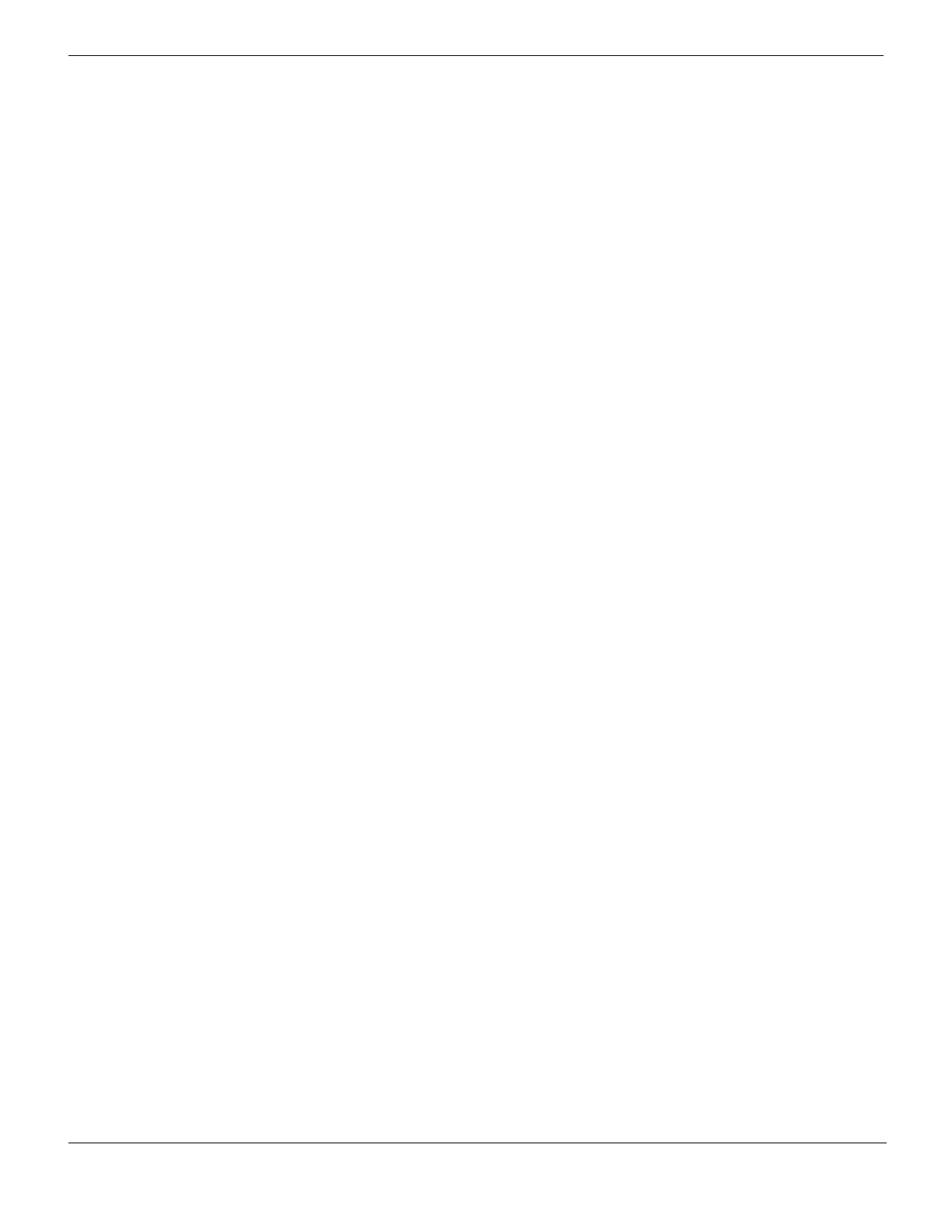Common web-based manager tasks Web-based manager
FortiGate Version 4.0 MR1 Administration Guide
90 01-410-89802-20090903
http://docs.fortinet.com/ • Feedback
• Web-based manager pages
• Web-based manager icons
Common web-based manager tasks
This section describes the following common web-based manager tasks:
• Connecting to the web-based manager
• Changing your FortiGate administrator password
• Changing the web-based manager language
• Changing administrative access to your FortiGate unit
• Changing the web-based manager idle timeout
• Connecting to the FortiGate CLI from the web-based manager
Connecting to the web-based manager
To connect to the web-based manager, you require:
• a FortiGate unit connected to your network according to the instructions in the
QuickStart Guide and Install Guide for your FortiGate unit
• the IP address of a FortiGate interface that you can connect to
• a computer with an Ethernet connection to a network that can connect to the FortiGate
unit
• a supported web browser. See the Knowledge Center articles Supported Windows web
browsers and Using a Macintosh and the web-based manager.
To connect to the web-based manager
1 Start your web browser and browse to https:// followed by the IP address of the
FortiGate unit interface that you can connect to.
For example, if the IP address is 192.168.1.99, browse to https://192.168.1.99.
(remember to include the “s” in https://).
To support a secure HTTPS authentication method, the FortiGate unit ships with a self-
signed security certificate, which is offered to remote clients whenever they initiate a
HTTPS connection to the FortiGate unit. When you connect, the FortiGate unit
displays two security warnings in a browser.
The first warning prompts you to accept and optionally install the FortiGate unit’s self-
signed security certificate. If you do not accept the certificate, the FortiGate unit
refuses the connection. If you accept the certificate, the FortiGate login page appears.
The credentials entered are encrypted before they are sent to the FortiGate unit. If you
choose to accept the certificate permanently, the warning is not displayed again.
Just before the FortiGate login page is displayed, a second warning informs you that
the FortiGate certificate distinguished name differs from the original request. This
warning occurs because the FortiGate unit redirects the connection. This is an
informational message. Select OK to continue logging in.
2 Type admin or the name of a configured administrator in the Name field.
3 Type the password for the administrator account in the Password field.
4 Select Login.