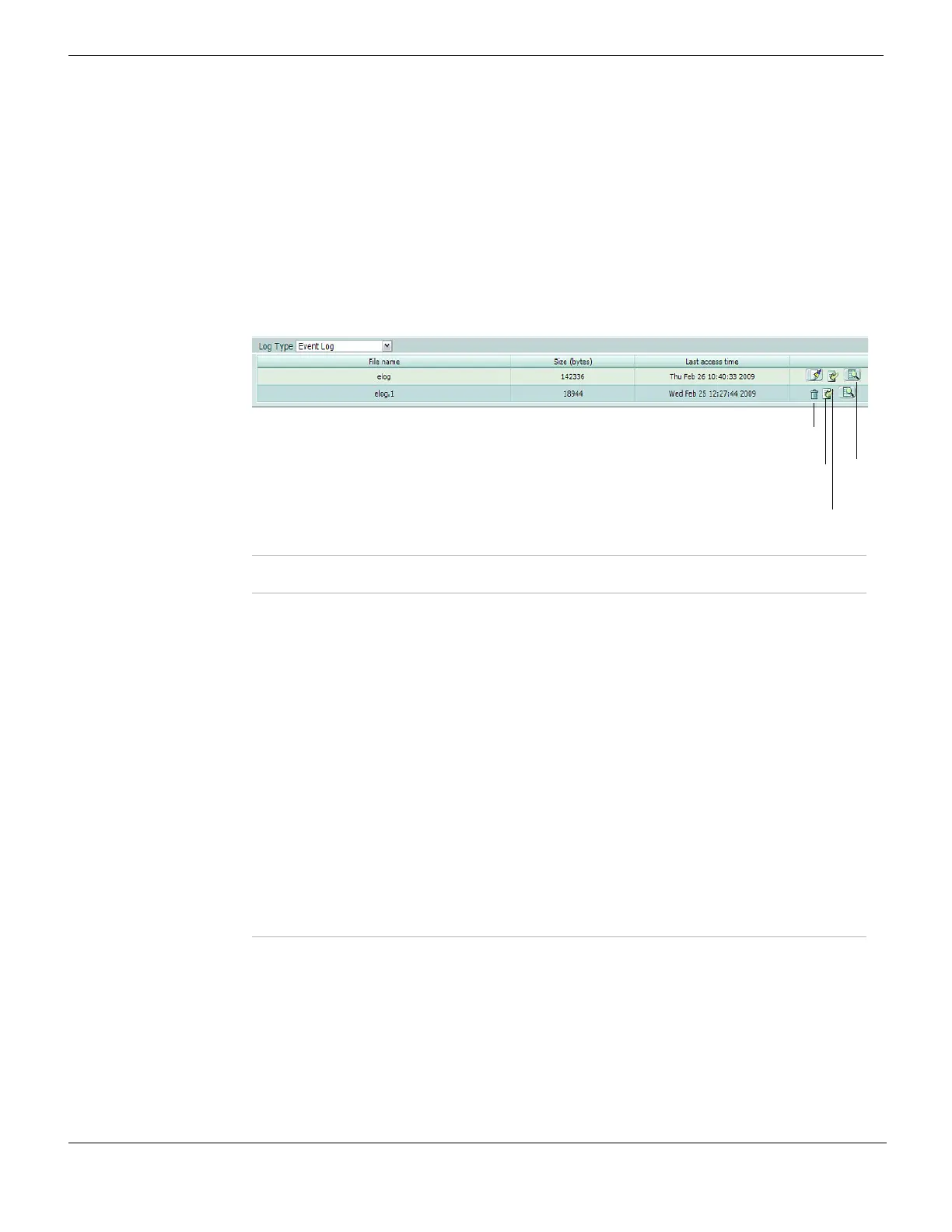Accessing and viewing log messages Log&Report
FortiGate Version 4.0 MR1 Administration Guide
722 01-410-89802-20090903
http://docs.fortinet.com/ • Feedback
Accessing logs stored on the hard disk
You can access logs stored on the hard disk if your FortiGate unit has a hard disk. Logs
stored on the hard disk are available for viewing in the Disk tab. You can view, navigate,
and download logs stored on the hard disk.
To access log files on the hard disk, go to Log&Report > Log Access > Disk, and then
select a log type from the Log Type list. The FortiGate unit displays a list of rolled log files.
You can view log messages when you select the View icon.
Figure 446: Viewing log files stored on the FortiGate hard disk
Accessing logs stored on the FortiAnalyzer unit
You can view and navigate through logs saved to the FortiAnalyzer unit. For information
about configuring the FortiGate unit to send log files to the FortiAnalyzer unit, see
“Remote logging to a FortiAnalyzer unit” on page 710.
Logs accessed on a remote logging device such as the FortiAnalyzer unit, automatically
appear in the Remote tab.
Log Type Select the type of log you want to view. Some log files, such as the traffic log,
cannot be stored to memory due to the volume of information logged.
Refresh Refresh the displayed log messages.
File name The names of the log files of the displayed Log Type stored on the FortiGate
hard disk.
When a log file reaches its maximum size, the FortiGate unit saves the log files
with an incremental number, and starts a new log file with the same name. For
example, if the current attack log is alog.log, any subsequent saved logs appear
as alog.n, where n is the number of rolled logs.
Size (bytes) The size of the log file in bytes.
Last access
time
The time a log message was recorded on the FortiGate unit. The time is in the
format name of day month date hh:mm:ss yyyy, for example Fri Feb
16 12:30:54 2007.
Clear log icon Clear the current log file. Clearing deletes only the current log messages of that
log file. The log file is not deleted.
Download icon Download the log file or rolled log file. Select either Download file in Normal
format or Download file in CSV format. Select Return to return to the Disk tab
page. Downloading the current log file includes only current log messages.
View icon View a log file’s log messages.
Delete icon Delete rolled logs. Fortinet recommends to download the rolled log file before
deleting it because the rolled log file cannot be retrieved after deleting it.
Clear
log
Download
Delete
View