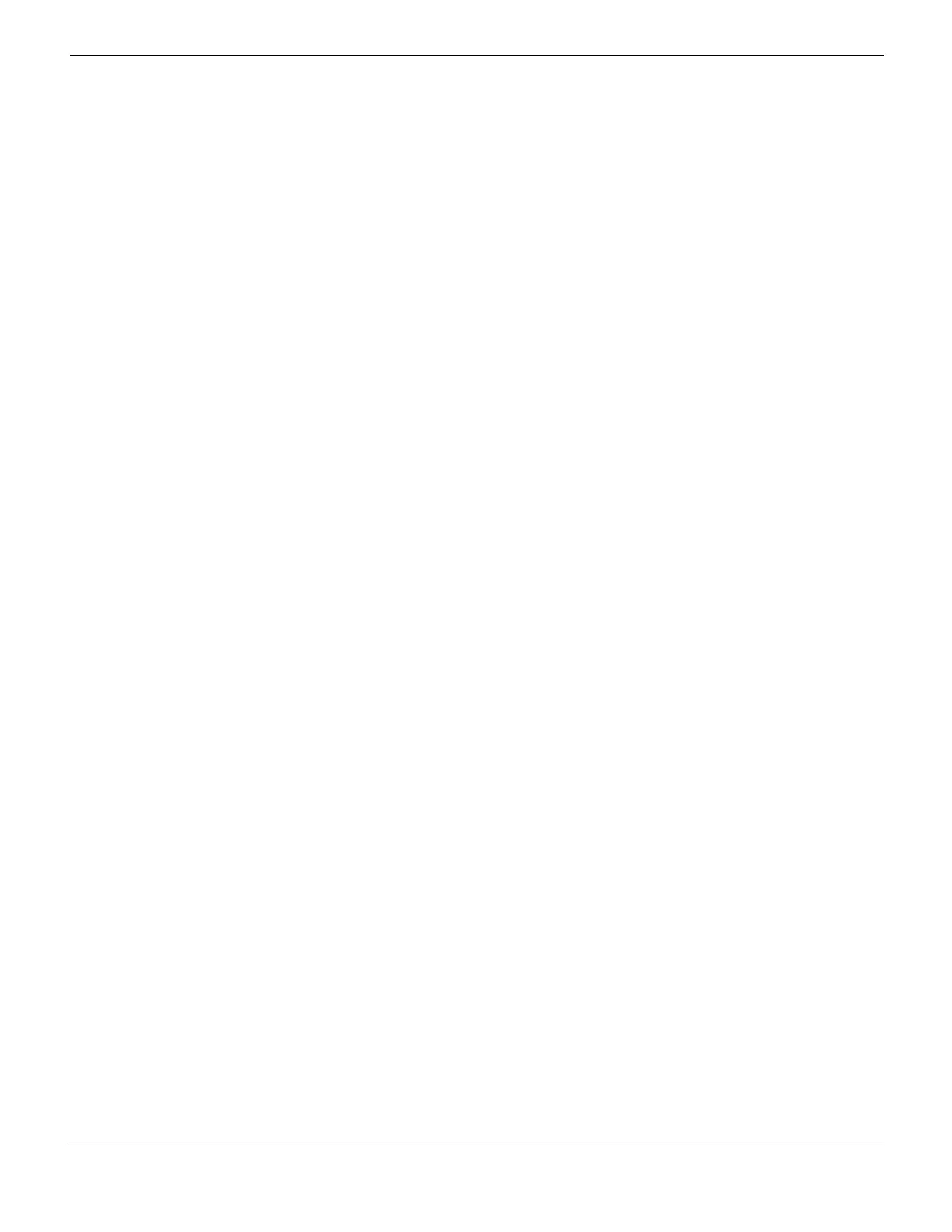Managing firmware versions Restoring your configuration
FortiGate Version 4.0 MR1 Administration Guide
01-410-89802-20090903 157
http://docs.fortinet.com/ • Feedback
Restoring your configuration
Your configuration settings may not carry forward after downgrading to a previous
firmware. You can restore your configuration settings for a previous firmware with the
configuration file you saved before upgrading to FortiOS 4.0.
You can also use the following procedures for restoring your configuration after installing a
current patch release or maintenance release.
Restoring your configuration settings in the web-based manager
The following procedure restores your previous firmware configuration settings in the
web-based manager.
To restore configuration settings in the web-based manager
1 Log in to the web-based manager.
2 Go to System > Maintenance > Backup & Restore.
3 Select to restore the configuration from either a Local PC, FortiManager or FortiGuard
(if your FortiGate unit is configured for FortiGuard Analysis and Management Service).
4 If required, enter your password for the configuration file.
5 Enter the location of the file or select Browse to locate the file.
6 Select Restore.
The FortiGate unit restores the configuration settings. This may take a few minutes since
the FortiGate unit will reboot.
You can verify that the configuration settings are restored by logging in to the web-based
manager and going through the various menus and tabs.
Restoring your configuration settings in the CLI
The following procedure restores your previous firmware configuration settings in the CLI.
To restore configuration settings in the CLI
1 Copy the backed-up configuration file to the root directory of the TFTP server.
2 Start the TFTP server.
3 Log in to the CLI.
4 Enter the following command to ping the computer running the TFTP server:
execute ping <server_ipaddress>
Pinging the computer running the TFTP server verifies that the FortiGate unit and
TFTP server are successfully connected.