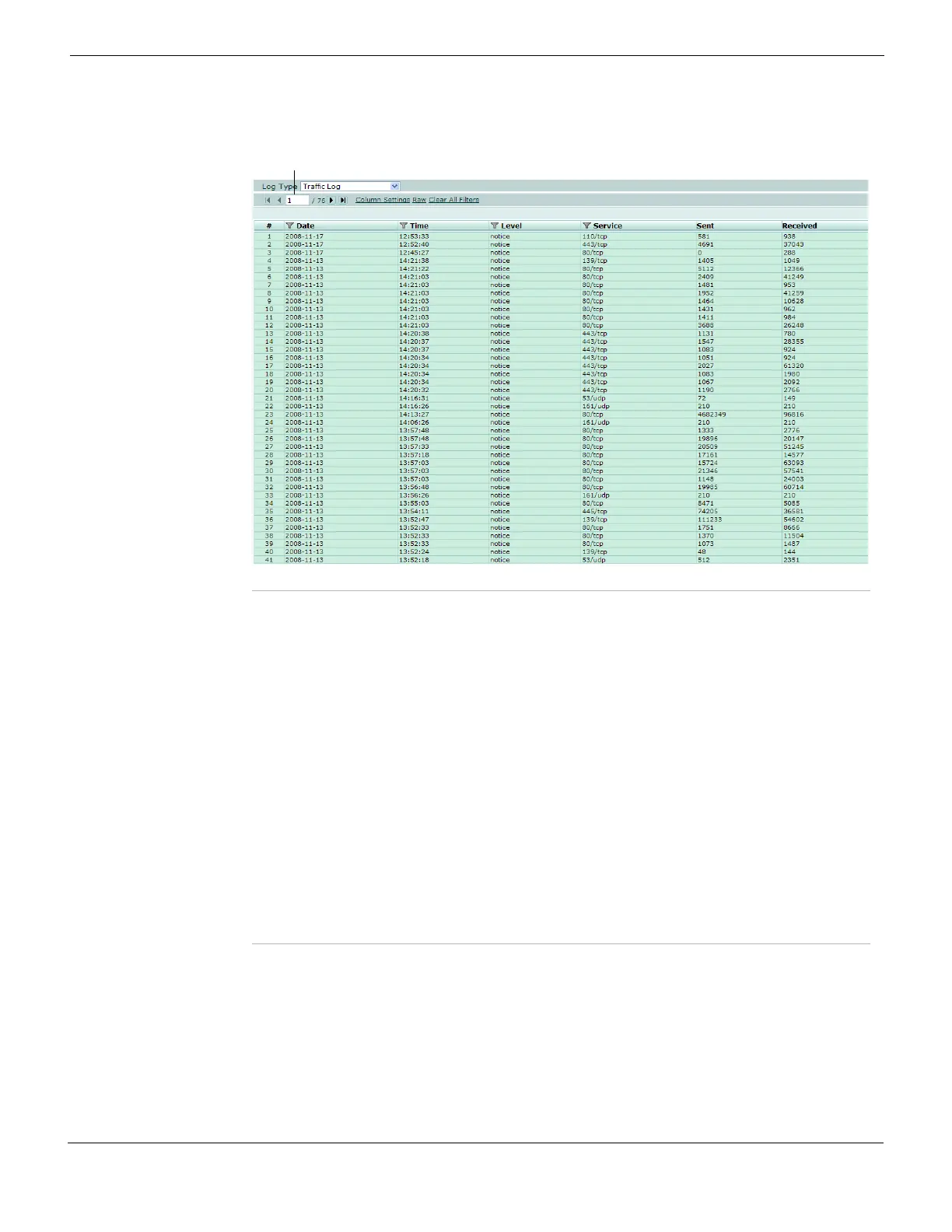Log&Report Accessing and viewing log messages
FortiGate Version 4.0 MR1 Administration Guide
01-410-89802-20090903 721
http://docs.fortinet.com/ • Feedback
Figure 445: Viewing log messages
Accessing logs stored in memory
You can access logs stored in the FortiGate system memory from the Memory tab. The
traffic log type is not available in the Log Type list because the FortiGate system memory
is unable to store them; however, you can view attack logs.
To view log messages in the FortiGate memory buffer, go to Log&Report > Log Access >
Memory, and then select a log type from the Log Type list.
Log Type Select the type of log you want to view. Some log files, such as the traffic log,
cannot be stored to memory due to the volume of information logged.
Current Page By default, the first page of the list of items is displayed. The total number of
pages displays after the current page number. For example, if 3/54 appears,
you are currently viewing page 3 of 54 pages.
To view pages, select the left and right arrows to display the first, previous,
next, or last page.
To view a specific page, enter the page number in the field and then press
Enter.
For more information, see “Using page controls on web-based manager lists”
on page 102.
Column Settings Select to add or remove columns. This changes what log information appears
in Log Access. For more information, see “Column settings” on page 724.
Raw or Formatted By default, log messages are displayed in Formatted mode. Select Formatted
to view log messages in Raw mode, without columns. When in Raw mode,
select Formatted to switch back to viewing log messages organized in
columns.
When log messages are displayed in Formatted view, you can customize the
columns, or filter log messages.
Clear All Filters Clear all filter settings. For more information, see “Filtering log messages” on
page 725.