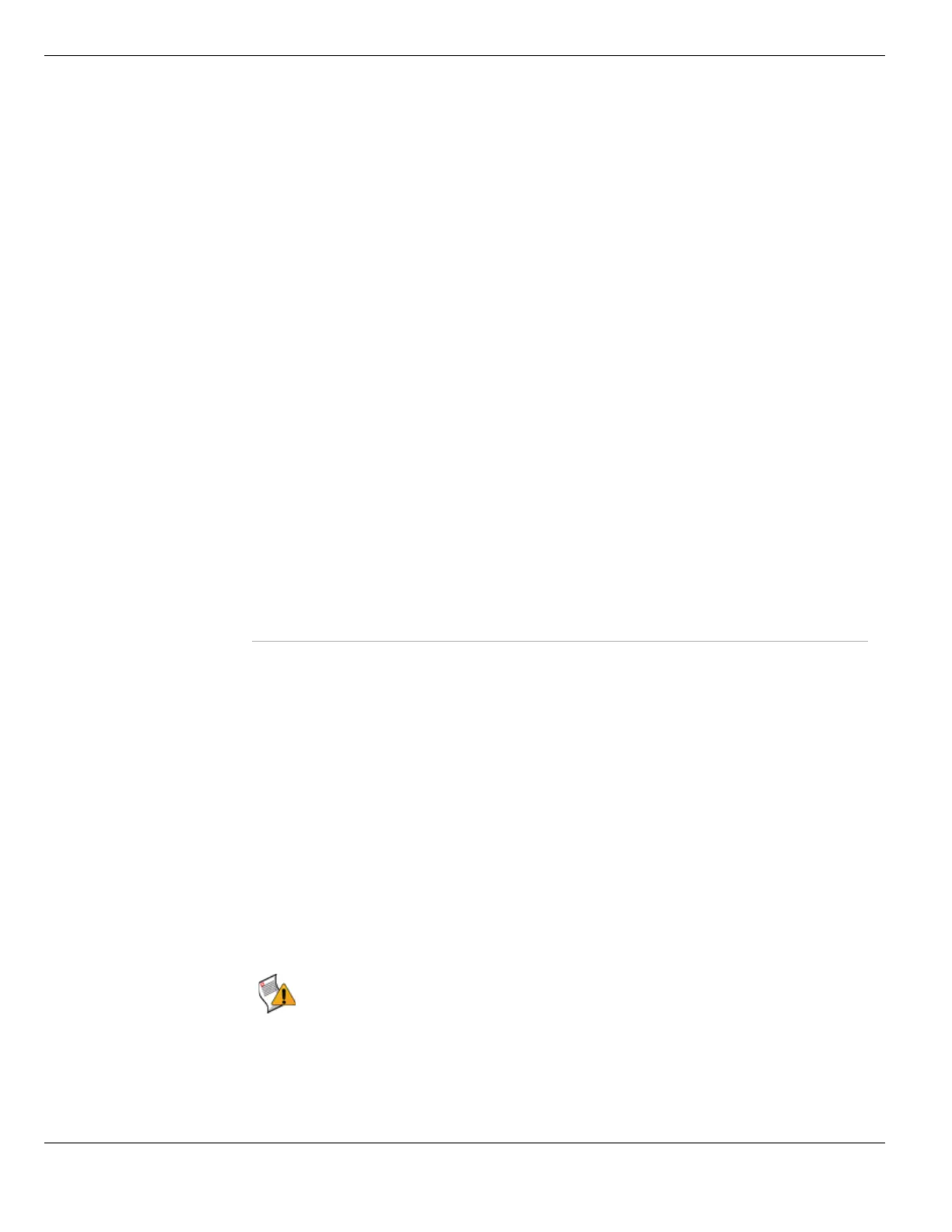Configuring interfaces System Network
FortiGate Version 4.0 MR1 Administration Guide
180 01-410-89802-20090903
http://docs.fortinet.com/ • Feedback
Switch Mode
The internal interface is a switch with either four or six physical interface connections,
depending on the FortiGate model. Normally the internal interface is configured as a
single interface shared by all physical interface connections - a switch.
The switch mode feature has two states - switch mode and interface mode. Switch mode
is the default mode with only one interface and one address for the entire internal switch.
Interface mode allows you to configure each of the internal switch physical interface
connections separately. This allows you to assign different subnets and netmasks to each
of the internal physical interface connections.
FortiGate models 100A and 200A Rev2.0 and higher have four internal interface
connections. The FortiGate-60B and FortiWifi-60B have six internal interface connections.
Consult your release notes for the most current list of supported models for this feature.
Selecting Switch Mode on the System > Network > Interface screen displays the Switch
Mode Management screen.
Access The administrative access configuration for the interface.
See “Configuring administrative access to an interface” on page 192.
Administrative
Status
The administrative status for the interface.
If the administrative status is a green arrow, the interface is up and can accept
network traffic. If the administrative status is a red arrow, the interface is
administratively down and cannot accept traffic. To change the administrative
status, select Bring Down or Bring Up.
Link Status The status of physical connection.
The status of a non-physical interface will always be down.
MAC The MAC address of the interface.
Mode Shows the addressing mode of this interface such as manual, DHCP, or
PPPoE.
MTU The maximum number of bytes per transmission unit. For more information,
see “Interface MTU packet size” on page 195.
Secondary IP Any secondary IPs for this interface.
Type The type of the interface. Valid types include:
• Physical - a physical network interface, including modem
• VLAN - a virtual network interface
• Aggregate - a group of interfaces
• Redundant - a group of interfaces
• VDOM Link - a pair of virtual interface that join two VDOMs
• Pair - one two interfaces that are joined together, such as 2 VDOM links
Virtual Domain The virtual domain to which the interface belongs. This column is visible only to
the super admin and only when virtual domain configuration is enabled.
VLAN ID The identification number of the VLAN.
Non-VLAN interface entries will be blank.
Delete, edit, and
view icons
Delete, edit, or view an entry.
Caution: Before you are able to change between switch mode and interface mode all
references to ‘internal’ interfaces must be removed. This includes references such as
firewall policies, routing, DNS forwarding, DHCP services, VDOM interface assignments,
and routing. If they are not removed, you will not be able to switch modes, and you will see
an error message.