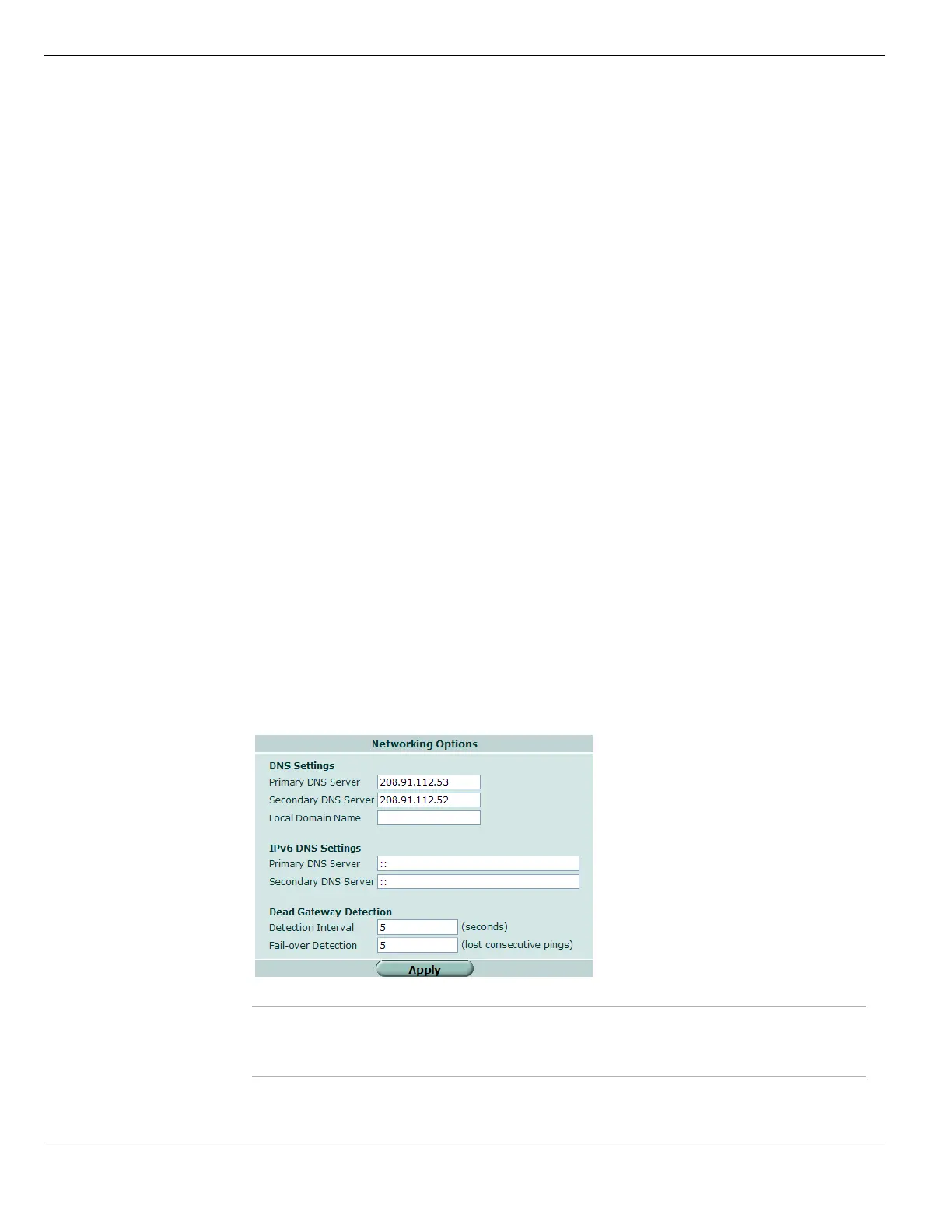Configuring Networking Options System Network
FortiGate Version 4.0 MR1 Administration Guide
204 01-410-89802-20090903
http://docs.fortinet.com/ • Feedback
Checking modem status
You can determine the connection status of your modem and which dialup account is
active. If the modem is connected to the ISP, you can see the IP address and netmask.
To check the modem status, go to System > Network > Modem.
Modem status is one of the following:
A green check mark indicates the active dialup account.
The IP address and netmask assigned to the modem interface appears on the System
Network Interface screen of the web-based manager.
Configuring Networking Options
Network options include DNS server and dead gateway detection settings.
To configure network options
1 Go to System > Network > Options.
2 Enter primary and secondary DNS servers.
3 Enter local domain name.
4 Enter Dead Gateway Detection settings.
5 Select OK.
Figure 86: Configuring Networking Options
not active The modem is not connected to the ISP.
connecting The modem is attempting to connect to the ISP.
connected The modem is connected to the ISP.
disconnecting The modem is disconnecting from the ISP.
hung up The modem has disconnected from the ISP. (Standalone mode only)
The modem will not redial unless you select Dial Now.
DNS Settings
Primary DNS Server Enter the primary DNS server IP address.
Secondary DNS Server Enter the secondary DNS server IP address.
Local Domain Name Enter the domain name to append to addresses with no domain
portion when performing DNS lookups.