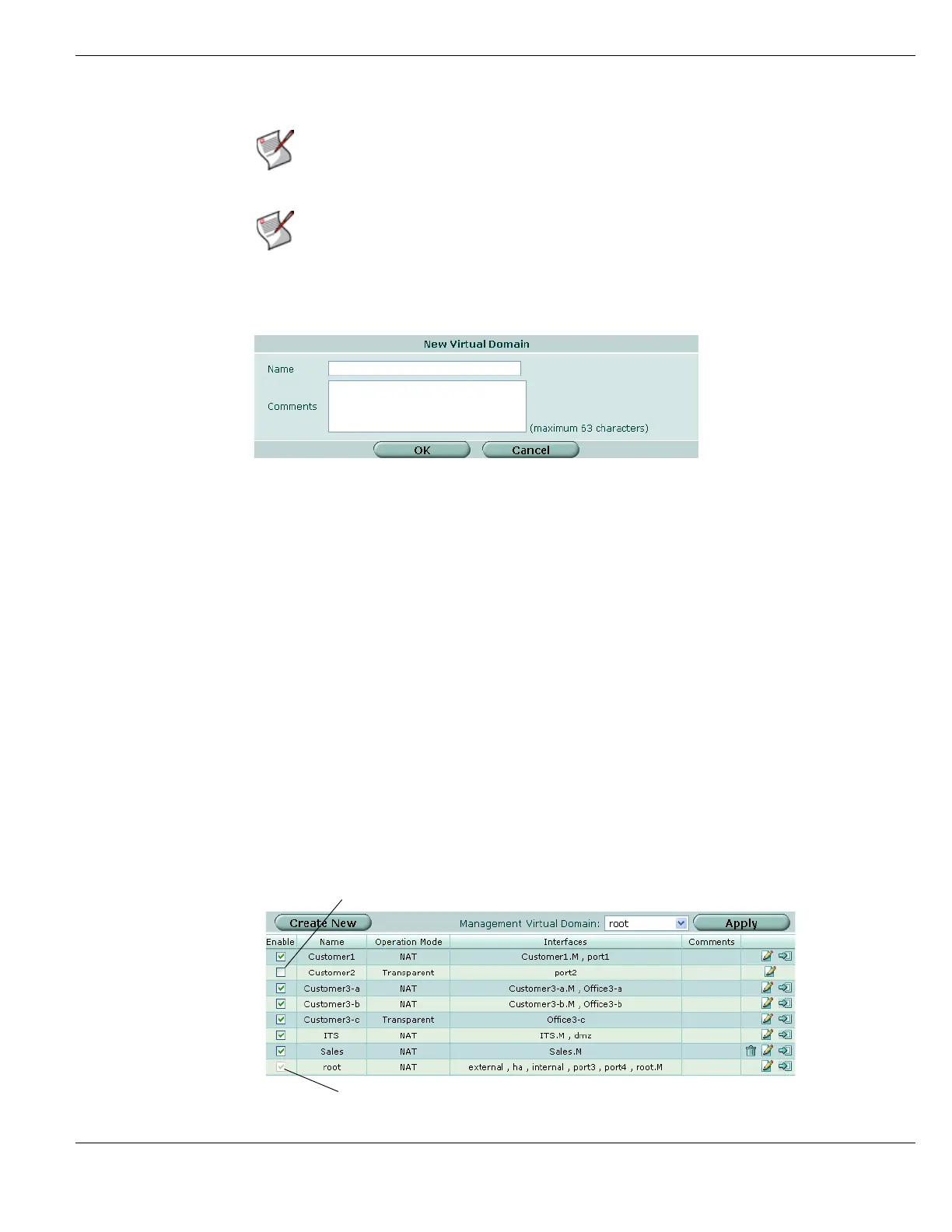Using virtual domains Configuring VDOMs and global settings
FortiGate Version 4.0 MR1 Administration Guide
01-410-89802-20090903 167
http://docs.fortinet.com/ • Feedback
Figure 61: New Virtual Domain
To create a new VDOM
1 Log in as a super_admin profile admin.
2 Ensure VDOMs are enabled. For more information, see “Enabling VDOMs” on
page 164.
3 Go to System > VDOM.
4 Select Create New.
5 Enter a name for the new VDOM, up to a maximum of 11 characters. This name cannot
be changed.
6 Optionally enter a comment for the VDOM, up to a maximum of 63 characters.
7 Select OK.
Working with VDOMs and global settings
When you log in as admin and virtual domains are enabled, the FortiGate unit is
automatically in global configuration, as demonstrated by the appearance of the VDOM
option under System.
To work with virtual domains, select System > VDOM.
Figure 62: VDOM list
Note: The VDOM names vsys_ha and vsys_fgfm are in use by the FortiGate unit. If
you attempt to name a new VDOM vsys_ha or vsys_fgfm, the FortiGate unit will
generate an error.
Note: When creating 250 or more VDOMs, you cannot enable UTM features such as
proxies, web filtering, and antivirus due to limited resources. Also when creating large
numbers of VDOMs, you may experience reduced performance. To improve performance
with multiple VDOMs, see
“Configuring resource usage for individual VDOMs” on
page 174.
Management VDOM
Disabled VDOM