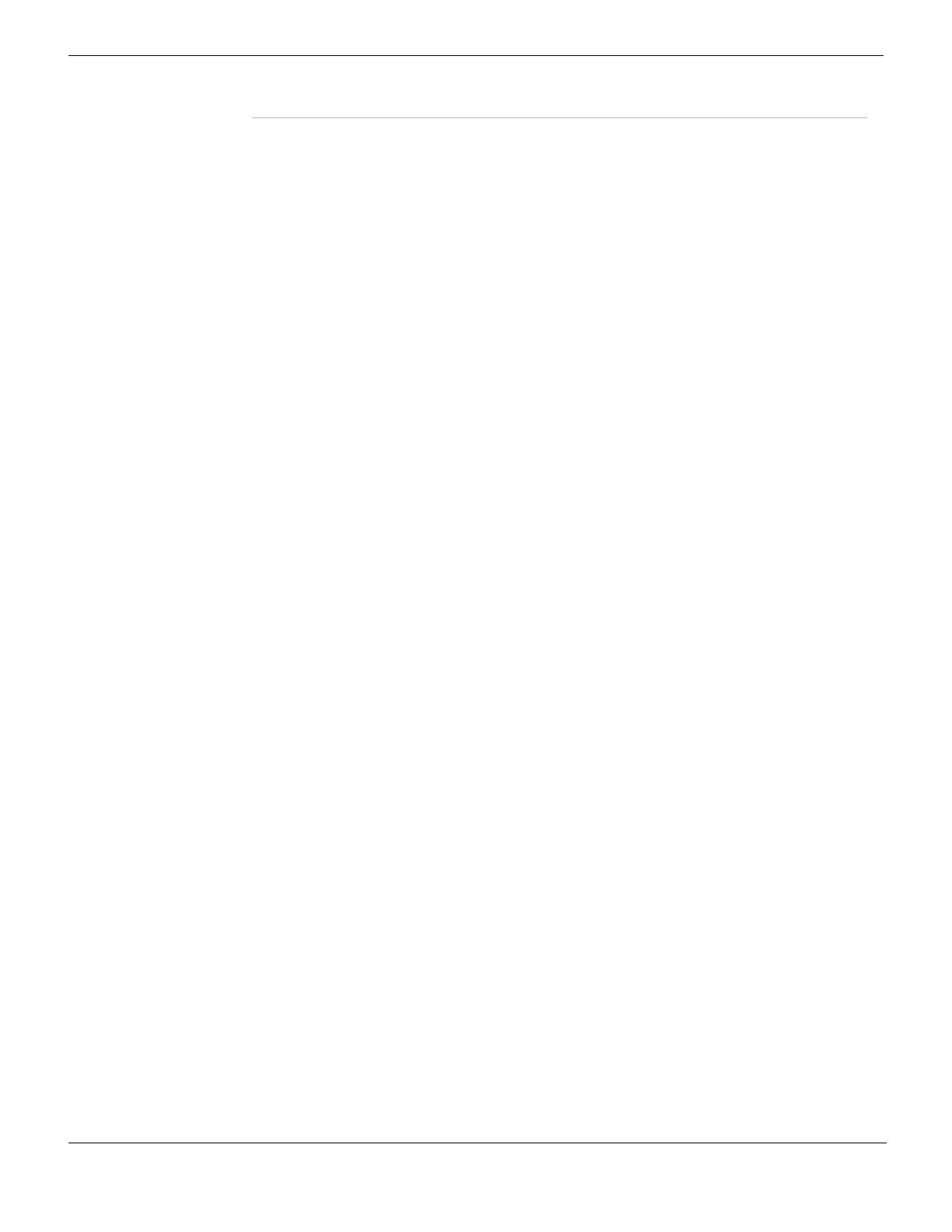Settings System Admin
FortiGate Version 4.0 MR1 Administration Guide
286 01-410-89802-20090903
http://docs.fortinet.com/ • Feedback
When you are configuring your FortiGate unit to connect to and communicate with a
FortiManager unit, the following steps must be taken because of the two different
deployment scenarios.
• FortiGate is directly reachable from FortiManager:
• In the FortiManager GUI, add the FortiGate unit to the FortiManager database in
the Device Manager module
• Change the FortiManager IP address
• Change the FortiGate IP address
• FortiGate behind NAT
•In System > Admin > Central Management, choose FortiManager
• Add the FortiManager unit to the Trusted FortiManager List, if applicable
• Change the FortiManager IP address
• Change the FortiGate IP address
• Contact the FortiManager administrator to verify the FortiGate unit displays in the
Device list in the Device Manager module
Revision control
The Revision Control tab displays a list of the backed up configuration files. The list
displays only when your FortiGate unit is managed by a central management server. For
more information, see “Managing configuration revisions” on page 319.
Settings
The Settings tab includes the following features that you can configure:
Enable Central
Management
Enables the Central Management feature on the FortiGate unit.
Type Select the type of central management for this FortiGate unit. You can
select FortiManager or the FortiGuard Management Service.
FortiManager Select to use FortiManager as the central management service for the
FortiGate unit.
Enter the IP address or name of the FortiManager unit in the IP/Name
field.
If your organization is operating a FortiManager cluster, add the IP
address or name of the primary FortiManager unit to the IP/Name field
and add the IP address or name of the backup FortiManager units to
the Trusted FortiManager list.
Status indicates whether or not the FortiGate unit can communicate wit
the FortiManager unit added to the IP/Name field.
Select Register to include the FortiManager unit in the Trusted
FortiManager List.
A red arrow-down indicates that there is no connection enabled; a
green arrow-up indicates that there is a connection.
A yellow caution symbol appears when your FortiGate unit is
considered an unregistered device by the FortiManager unit.
FortiGuard
Management Service
Select to use the FortiGuard Management Service as the central
management service for the FortiGate unit.
Enter the Account ID in the Account ID field. If you do not have an
account ID, register for the FortiGuard Management Service on the
FortiGuard Management Service website.
Select Change to go directly to System > Maintenance > FortiGuard.
Under Analysis & Management Service Options, enter the account ID
in the Account ID field.