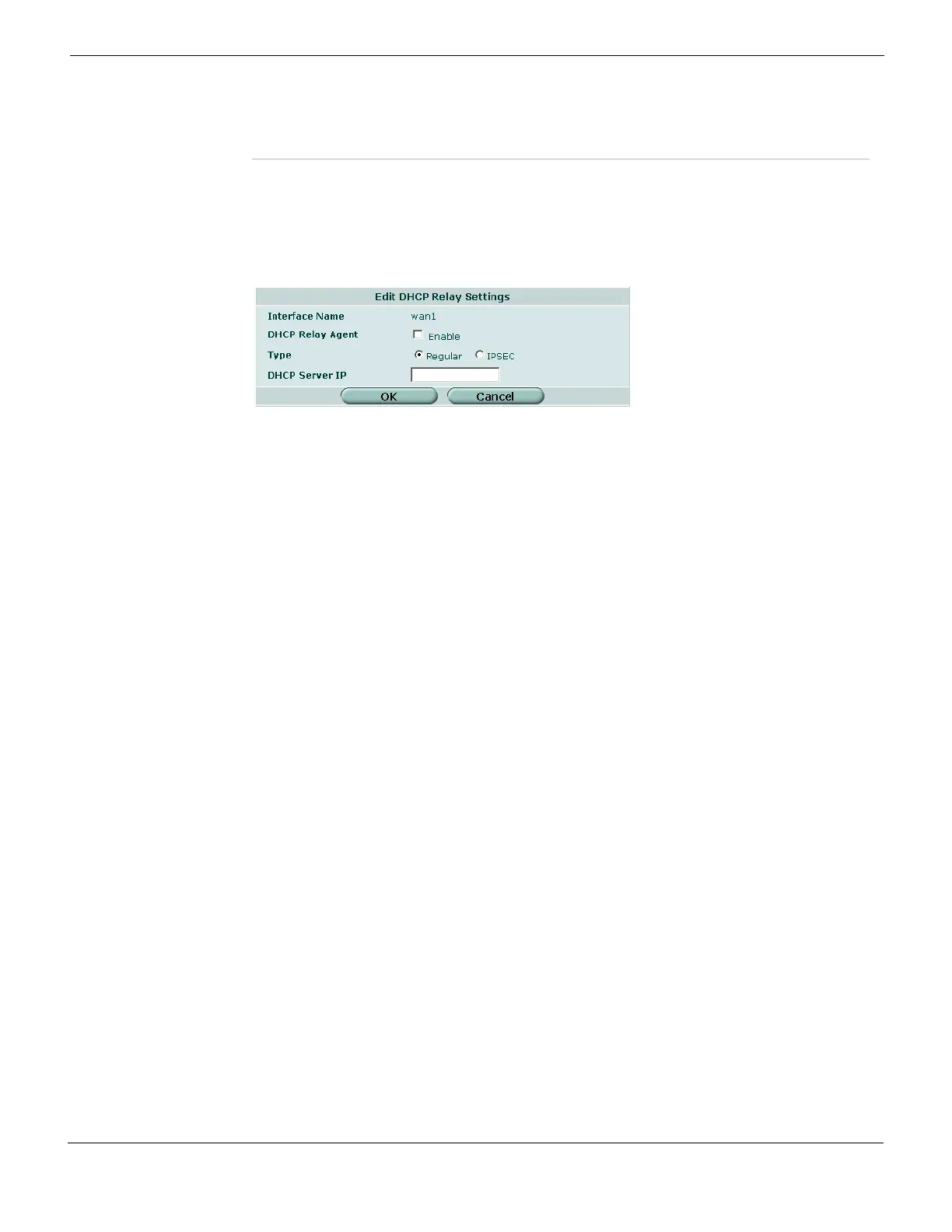System DHCP Configuring DHCP services
FortiGate Version 4.0 MR1 Administration Guide
01-410-89802-20090903 229
http://docs.fortinet.com/ • Feedback
Configuring an interface as a DHCP relay agent
Go to System > DHCP > Service and select an edit icon to view or modify the DHCP relay
configuration for an interface.
Figure 103: Edit DHCP relay settings for an interface
Configuring a DHCP server
The System > DHCP > Service screen gives you access to existing DHCP servers. It is
also where you configure new DHCP servers.
To Configure a DHCP server
1 Go to System > DHCP > Service.
2 Select blue arrow for the interface.
3 Select the Add DHCP Server icon to create a new DHCP server, or select the Edit icon
beside an existing DHCP server to change its settings.
4 Configure the DHCP server.
5 Select OK.
Edit icon Select to edit the DHCP relay or server configuration.
Delete icon Select to delete the DHCP server.
Interface Name The name of the interface.
DHCP Relay Agent Select to enable the DHCP relay agent on this interface.
Type Select the type of DHCP service required as either Regular or IPSEC.
DHCP Server IP Enter the IP address of the DHCP server that will answer DHCP requests from
computers on the network connected to the interface.