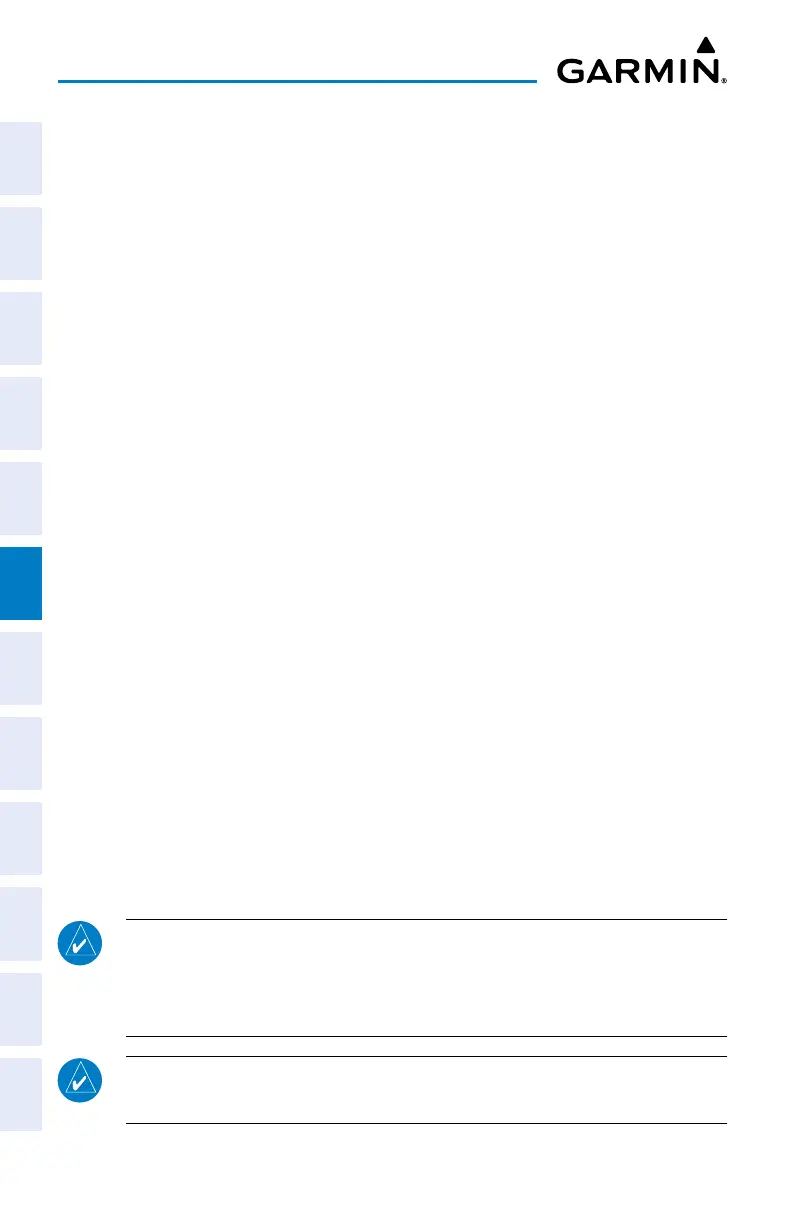Garmin G3X Touch
™
Pilot’s Guide for Certified Aircraft
190-02472-00 Rev. D
172
Flight Planning
System
Overview
Flight
InstrumentsEIS
CNS
Interface
GPS
Navigation
Flight
Planning
Hazard
Avoidance
Additional
FeaturesAFCSAnnun/AlertsAppendixIndex
Touch Find > Search City > Search by City. Enter the city name using
the keypad.
7)
Touch Enter.
8)
Repeat steps 4-6 for each additional waypoint.
9)
The new flight plan is now in the list.
6.3 AUTOMATIC SHARING OF G3X TOUCH FLIGHT
PLANS WITH EXTERNAL IFR NAVIGATORS
The G3X Touch system has the ability to share (crossfill) flight plans created/edited on
the G3X Touch (using internal flight planning) with compatible external IFR navigators.
The IFR navigator must be correctly configured and wired to perform this function. To
access the internal flight plan on the G3X Touch, touch FPL Source > Internal from
the Active Flight Plan Page.
Once configured/wired correctly, when an internal flight plan is created using the
G3X Touch, that flight plan is automatically shared (crossfilled) to the external IFR
navigator.
If the G3X Touch is using internal flight planning during a VFR flight, the IFR navigator
stays synchronized with any changes in the G3X Touch flight plan (this is useful if there
is a need to switch to the IFR navigator during flight).
SIDs, STARs, and approaches cannot be loaded/activated from the G3X Touch
display. Alternatively, a multi-point flight plan may be created/edited by switching
to the external navigator. Touch FPL Source > External from the Active Flight Plan
Page, to switch to the external IFR navigator, which does allow loading/activating an
approach if needed.
NOTE: The G3X Touch system only crossfills multi-point flight plans with the
external IFR navigator when using internal flight planning on the G3X Touch.
Direct-To operations and single point flight plans are not crossfilled between
the systems.
NOTE: Any Direct-To operation must be commanded on the external IFR
navigator (G3X Touch or IFR navigator) being used.
