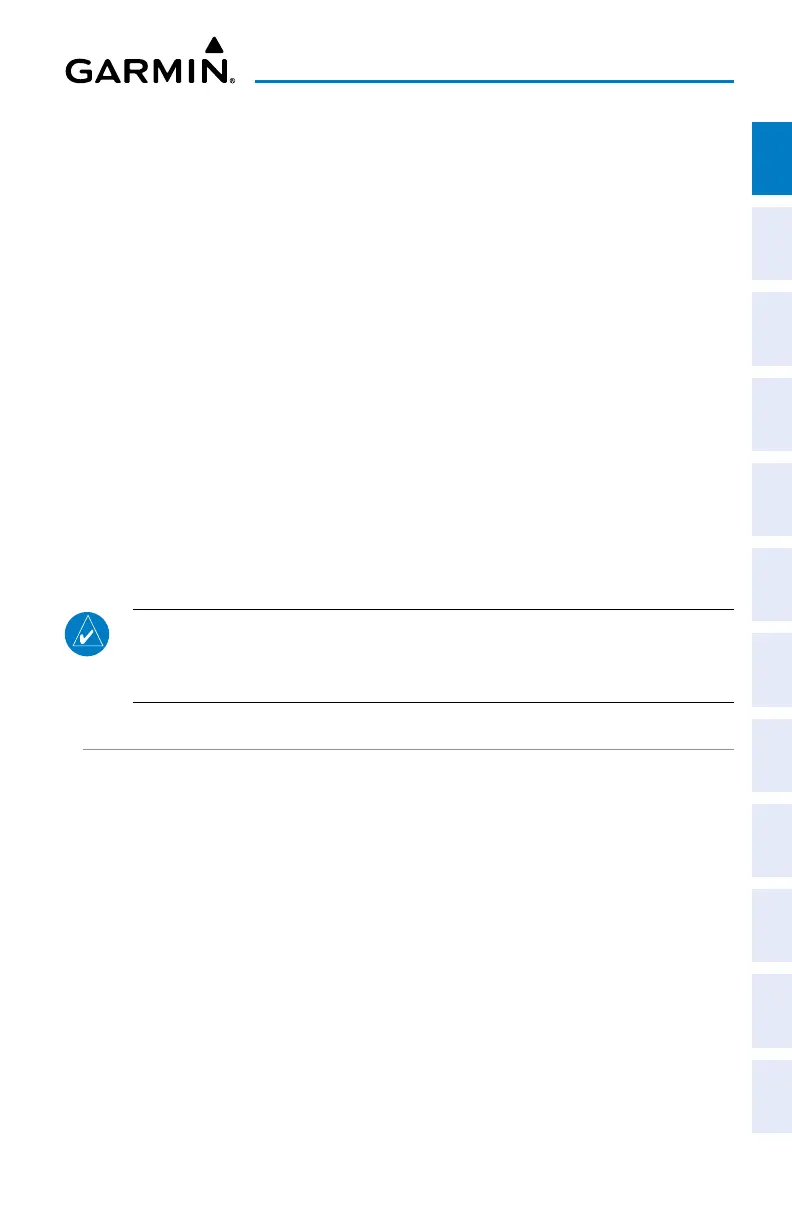Garmin G3X Touch
™
Pilot’s Guide for Certified Aircraft
190-02472-00 Rev. D 37
System Overview
System
Overview
Flight
Instruments EIS
CNS
Interface
GPS
Navigation
Flight
Planning
Hazard
Avoidance
Additional
Features AFCS Annun/Alerts Appendix Index
SCREENSHOT
Saving a Screenshot to the SD Card (if Screenshot function is
enabled):
1)
Navigate to the desired screen.
2)
Press and hold the MENU Key. A ‘Screenshot saved to card’ message will
appear.
SCREEN CLEANING
Cleaning the display:
1)
Press the MENU Key twice.
2)
Touch Tools > Screen Cleaning.
3)
Clean screen with a clean, lint-free cloth (such as the Garmin cleaning
cloth). Avoid any chemical cleaners or solvents that can damage plastic
components.
4)
Per the on-screen instructions, press the MENU Key to swap sides of the
display, or press the BACK Key to return to Tools.
NOTE: Make sure that no dust or grit accumulates at the bottom of the display
glass. The GDU displays use invisible infrared beams for touch detection, this
makes it very important to keep the screen clean, especially along the edges.
DISPLAY SETUP
Accessing Display Setup Options:
1)
Press the MENU Key twice.
2)
Touch Setup > Display.
