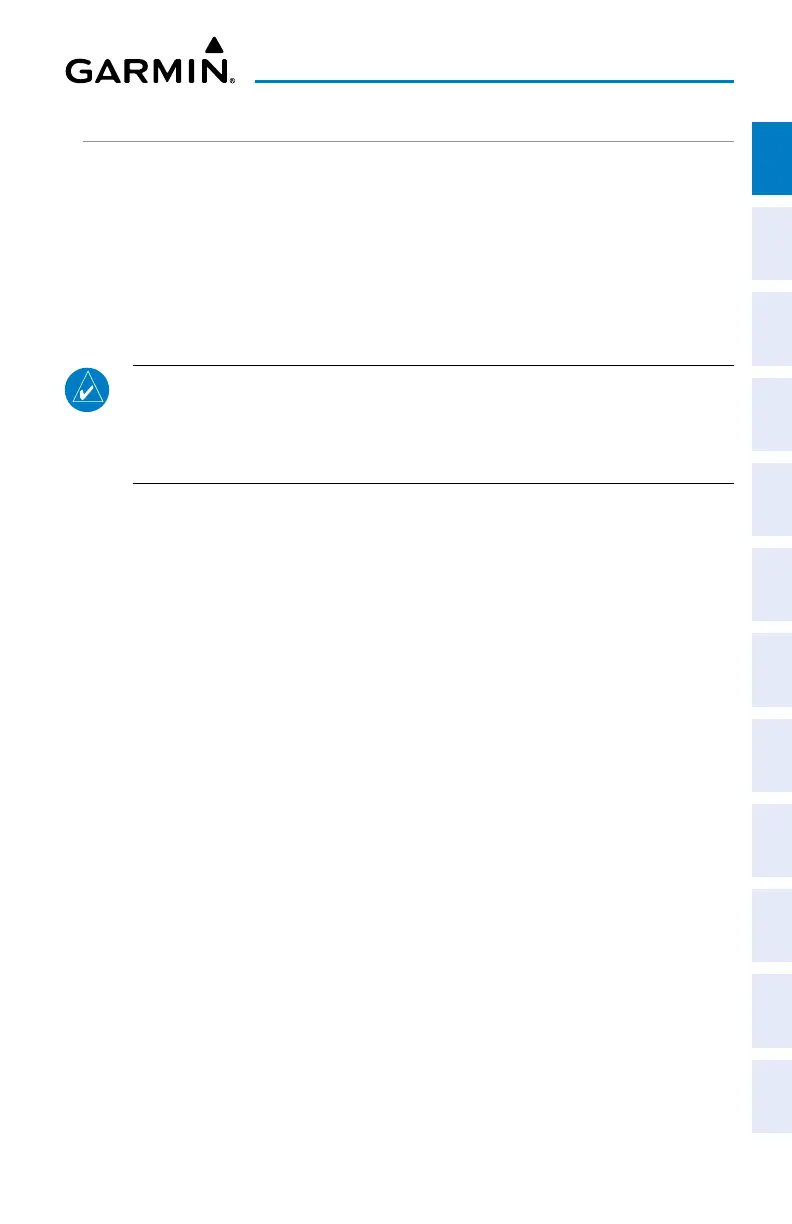Garmin G3X Touch
™
Pilot’s Guide for Certified Aircraft
190-02472-00 Rev. D 19
System Overview
System
Overview
Flight
Instruments EIS
CNS
Interface
GPS
Navigation
Flight
Planning
Hazard
Avoidance
Additional
Features AFCS Annun/Alerts Appendix Index
PFD/MFD DISPLAY CONFIGURATION
Changing the PFD/MFD Startup Page:
1)
Press the MENU Key twice to display the Main Menu.
2)
Touch Setup > Display.
3)
In the PFD/MFD Startup Page field, touch 'Auto' (selecting 'Auto' allows
selection of 'Auto', 'Map', 'Charts', 'Active FPL', 'Weather', 'Terrain', or
'Info') or 'Split'.
NOTE: MFD's are configured during installation to only allow 'Auto' selections.
The 'Split' selection is not allowed as the default MFD Startup Page. The pilot
must manually select the 'Split' touchscreen button in the upper corner of
the display after each power cycle.
Changing the PFD/MFD Split-Screen Side (GDU 460 only):
1)
Press the MENU Key twice to display the Main Menu.
2)
Touch Setup > Display.
3)
In the PFD/MFD Split Screen Side field, touch 'Left' or 'Right'.
PFD OPTIONS
Pressing the MENU Key while the PFD is in Full screen mode or pressing on the
HSI in any screen mode displays options for several navigation tools. While the PFD
Options menu is open, pressing the MENU Key again will open the Main Menu.
The PFD Options menu also has a More Options... button to enter PFD Setup to
customize the PFD itself.
