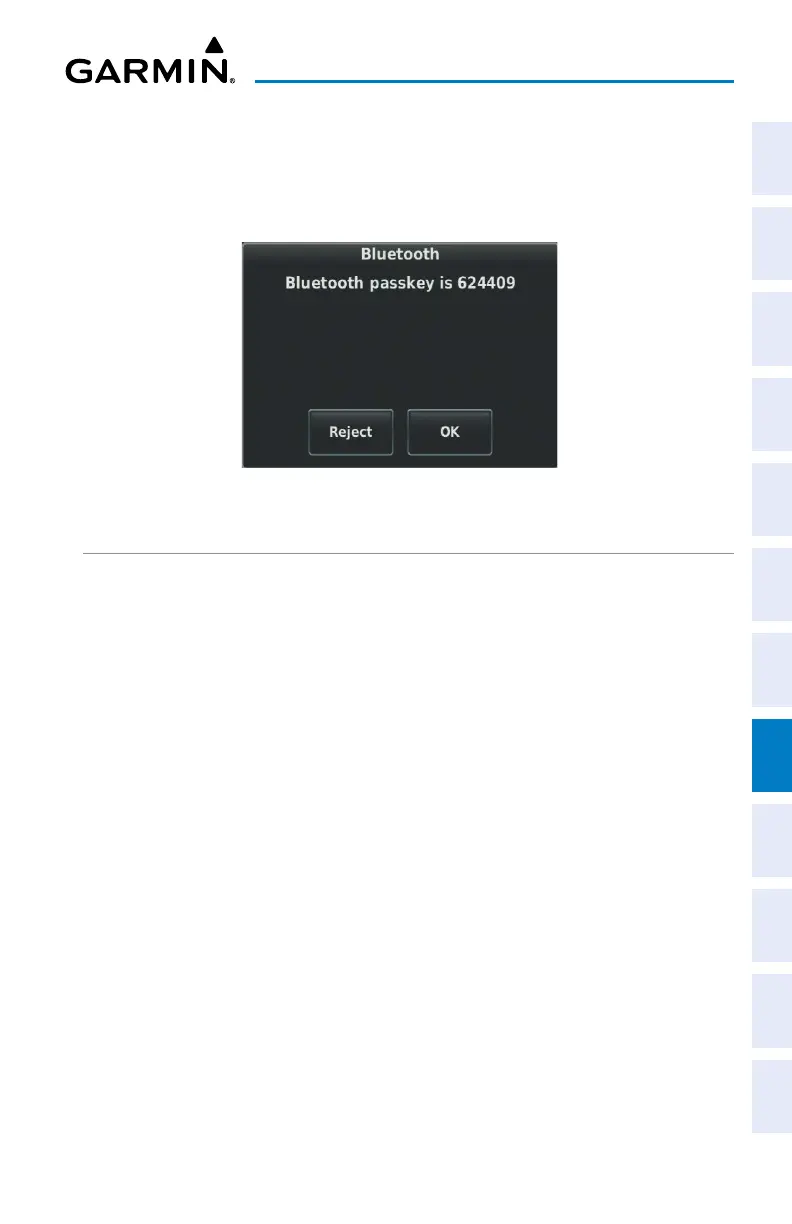Garmin G3X Touch
™
Pilot’s Guide for Certified Aircraft
190-02472-00 Rev. D 279
Additional Features
System
Overview
Flight
Instruments EIS
CNS
Interface
GPS
Navigation
Flight
Planning
Hazard
Avoidance
Additional
Features AFCS Annun/Alerts Appendix Index
8)
The first time a device is paired, a Bluetooth Passkey Window may be
displayed to confirm what device you are attempting to pair with. Touch
OK to confirm the passkey. When the device is paired, Connected is
displayed next to the device.
Bluetooth Passkey Window
TRANSFERRING A FLIGHT PLAN
Transferring a flight plan from a Bluetooth device to the G3X
Touch:
1)
If not already paired, pair the iOS or Android device to the G3X Touch.
Refer to the previous procedure. NOTE: Previously paired devices can be
set to make future connections automatic.
2)
Install (if not already installed) and open the Garmin Pilot App on the iOS/
Android device.
3)
If an external navigator is configured, touch FPL Source > Internal or
FPL Source > External on the Flight Plan Page of the G3X Touch.
4)
Send a flight plan to the G3X Touch from the Garmin Pilot App on the
device. Refer to the Garmin Pilot Help File for more information on sending
a flight plan to a navigator.
5)
Tell the G3X Touch or external navigator what to do with the transferred
flight plan:
If
FPL Source > Internal is selected on the Flight Plan Page, a Flight
Plan Received notification is displayed on the G3X Touch. Touch one of
the following:
Ignore: Discard the flight plan.
Store: Save the flight plan to the Flight Plan List.
Activate: Activate the flight plan without saving it to the Flight Plan List.
