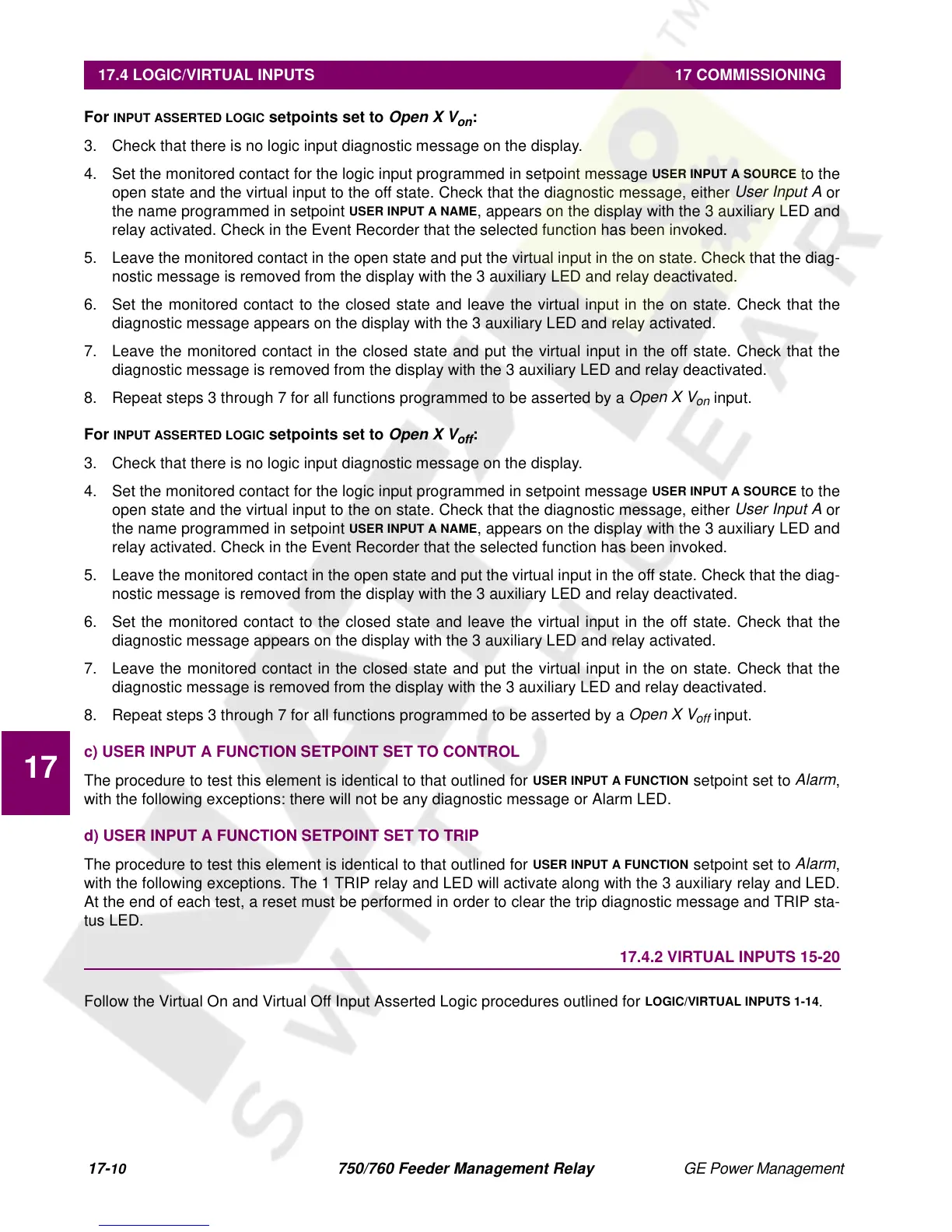17-
10
750/760 Feeder Management Relay GE Power Management
17.4 LOGIC/VIRTUAL INPUTS 17 COMMISSIONING
17
For
INPUT ASSERTED LOGIC
setpoints set to
Open X V
on
:
1. 2.
3. Check that there is no lo
ic input dia
nostic messa
e on the displa
.
4. Set the monitored contact for the lo
ic input pro
rammed in setpoint messa
e
USER INPUT A SOURCE
to the
open state and the virtual input to the off state. Check that the dia
nostic messa
e, either
User Input A
or
the name pro
rammed in setpoint
USER INPUT A NAME
, appears on the displa
with the 3 auxiliar
LED and
rela
activated. Check in the Event Recorder that the selected function has been invoked.
5. Leave the monitored contact in the open state and put the virtual input in the on state. Check that the dia
-
nostic messa
e is removed from the displa
with the 3 auxiliar
LED and rela
deactivated.
6. Set the monitored contact to the closed state and leave the virtual input in the on state. Check that the
dia
nostic messa
e appears on the displa
with the 3 auxiliar
LED and rela
activated.
7. Leave the monitored contact in the closed state and put the virtual input in the off state. Check that the
dia
nostic messa
e is removed from the displa
with the 3 auxiliar
LED and rela
deactivated.
8. Repeat steps 3 throu
h 7 for all functions pro
rammed to be asserted b
a
Open X V
on
input.
For
INPUT ASSERTED LOGIC
setpoints set to
Open X V
off
:
1. 2.
3. Check that there is no lo
ic input dia
nostic messa
e on the displa
.
4. Set the monitored contact for the lo
ic input pro
rammed in setpoint messa
e
USER INPUT A SOURCE
to the
open state and the virtual input to the on state. Check that the dia
nostic messa
e, either
User Input A
or
the name pro
rammed in setpoint
USER INPUT A NAME
, appears on the displa
with the 3 auxiliar
LED and
rela
activated. Check in the Event Recorder that the selected function has been invoked.
5. Leave the monitored contact in the open state and put the virtual input in the off state. Check that the dia
-
nostic messa
e is removed from the displa
with the 3 auxiliar
LED and rela
deactivated.
6. Set the monitored contact to the closed state and leave the virtual input in the off state. Check that the
dia
nostic messa
e appears on the displa
with the 3 auxiliar
LED and rela
activated.
7. Leave the monitored contact in the closed state and put the virtual input in the on state. Check that the
dia
nostic messa
e is removed from the displa
with the 3 auxiliar
LED and rela
deactivated.
8. Repeat steps 3 throu
h 7 for all functions pro
rammed to be asserted b
a
Open X V
off
input.
c) USER INPUT A FUNCTION SETPOINT SET TO CONTROL
The procedure to test this element is identical to that outlined for
USER INPUT A FUNCTION
setpoint set to
Alarm
,
with the followin
exceptions: there will not be an
dia
nostic messa
e or Alarm LED.
d) USER INPUT A FUNCTION SETPOINT SET TO TRIP
The procedure to test this element is identical to that outlined for
USER INPUT A FUNCTION
setpoint set to
Alarm
,
with the followin
exceptions. The 1 TRIP rela
and LED will activate alon
with the 3 auxiliar
rela
and LED.
At the end of each test, a reset must be performed in order to clear the trip dia
nostic messa
e and TRIP sta-
tus LED.
17.4.2 VIRTUAL INPUTS 15-20
Follow the Virtual On and Virtual Off Input Asserted Lo
ic procedures outlined for
LOGIC/VIRTUAL INPUTS 1-14
.