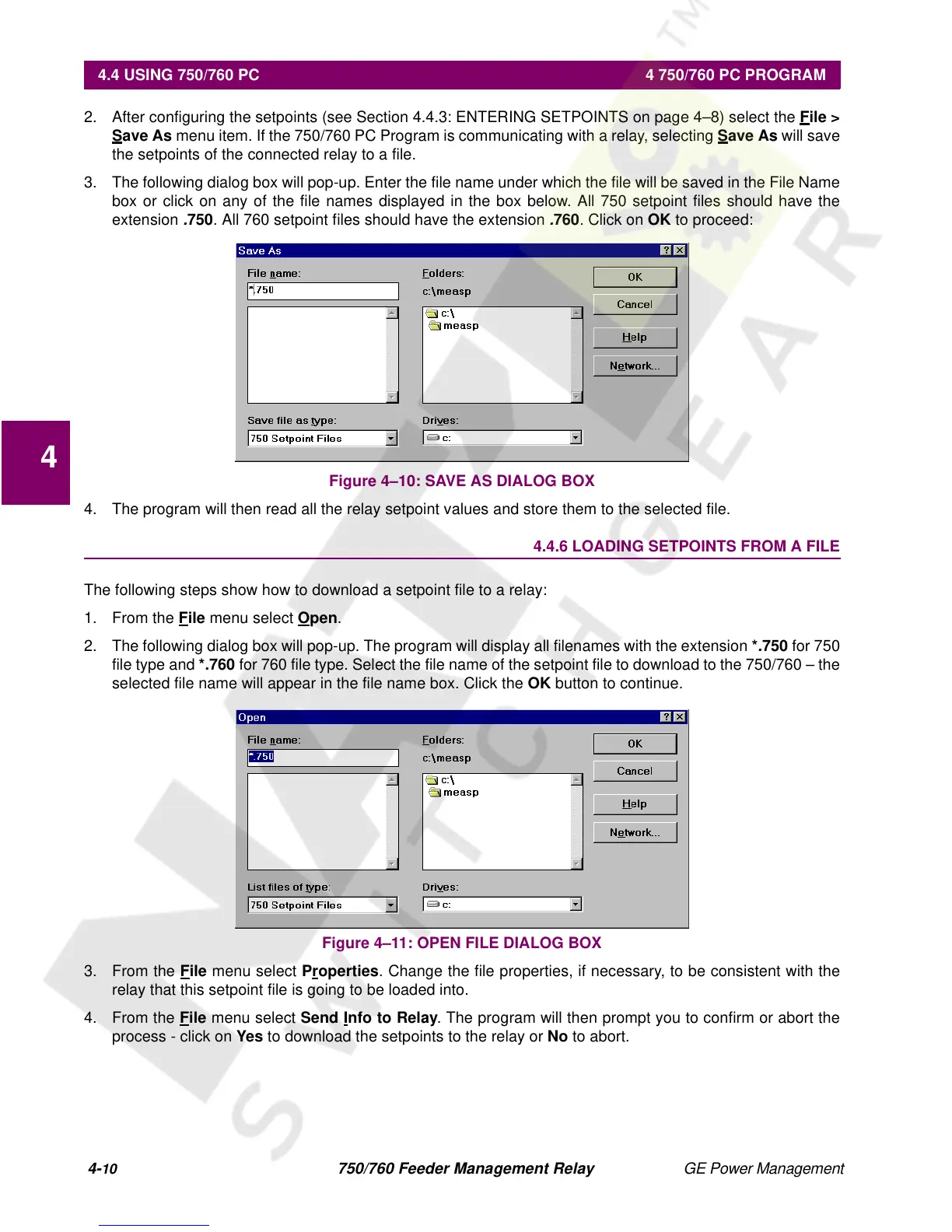4-
10
750/760 Feeder Management Relay GE Power Management
4.4 USING 750/760 PC 4 750/760 PC PROGRAM
4
2. After configuring the setpoints (see Section 4.4.3: ENTERING SETPOINTS on page 4–8) select the
F
ile >
S
ave As
menu item. If the 750/760 PC Program is communicating with a relay, selecting
Save As
will save
the setpoints of the connected relay to a file.
3. The following dialog box will pop-up. Enter the file name under which the file will be saved in the File Name
box or click on any of the file names displayed in the box below. All 750 setpoint files should have the
extension
.
750
. All 760 setpoint files should have the extension
.
760
. Click on
OK
to proceed:
Figure 4–10: SAVE AS DIALOG BOX
4. The program will then read all the relay setpoint values and store them to the selected file.
4.4.6 LOADING SETPOINTS FROM A FILE
The following steps show how to download a setpoint file to a relay:
1. From the
F
ile
menu select
Open
.
2. The following dialog box will pop-up. The program will display all filenames with the extension
*
.
750
for 750
file type and
*.760
for 760 file type. Select the file name of the setpoint file to download to the 750/760 – the
selected file name will appear in the file name box. Click the
OK
button to continue.
Figure 4–11: OPEN FILE DIALOG BOX
3. From the
File
menu select
Properties
. Change the file properties, if necessary, to be consistent with the
relay that this setpoint file is going to be loaded into.
4. From the
F
ile
menu select
Send Info to Relay
. The program will then prompt you to confirm or abort the
process - click on
Yes
to download the setpoints to the relay or
No
to abort.