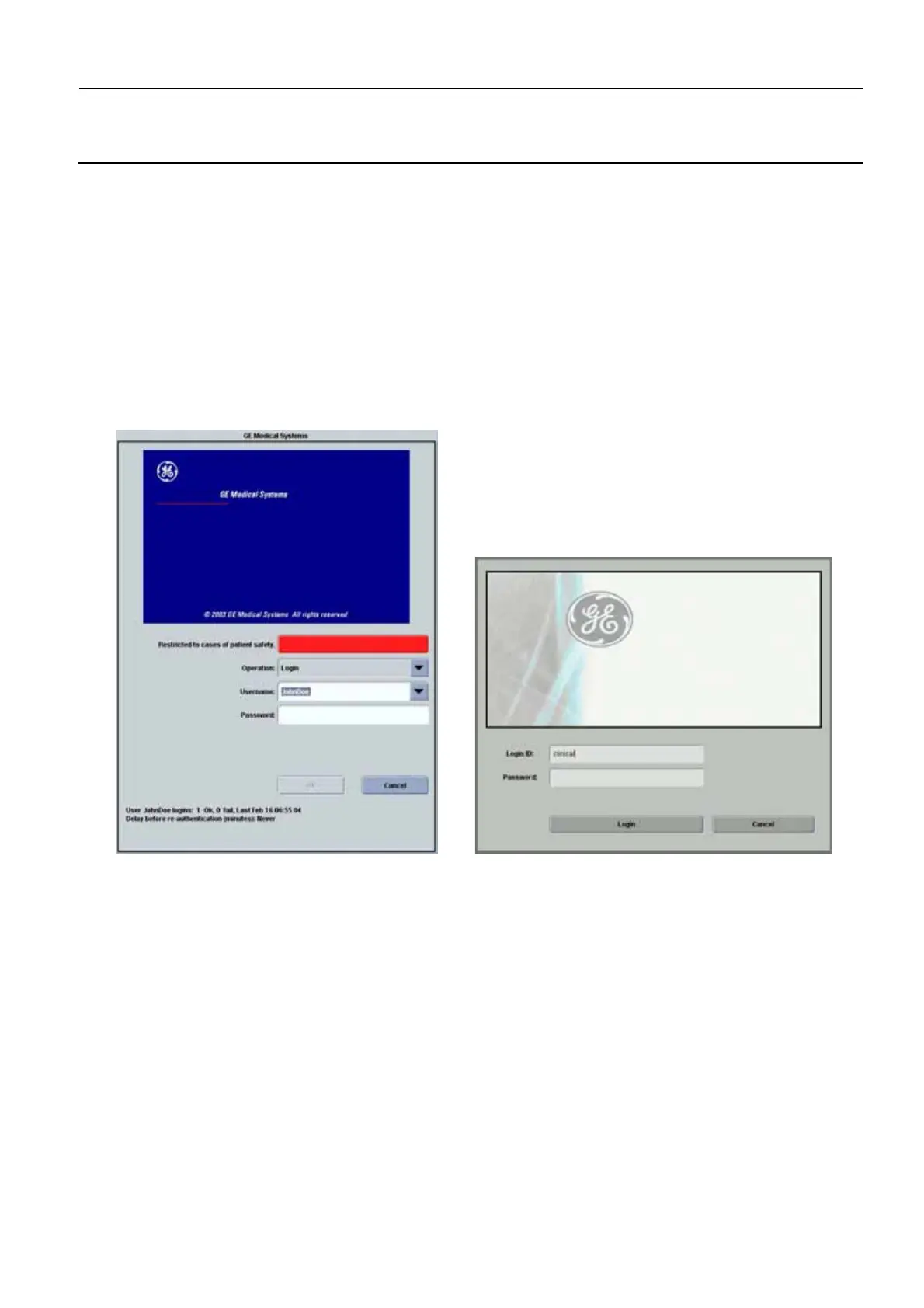GE Healthcare Senographe DS
Revision 1 Service Information and Procedures Class A 2385072-16-8EN
Senographe Operations - How to...
Page no. 117 Chapter 3
S2100D How To.fm
3. HOW TO USE THE BROWSER
3-1 Accessing the Browser
To access the Browser, do the following:
1. Power on the Senographe system.
A series of system initialization messages appears on the screen, then the Login: prompt appears.
2. Login as the sdc user as follows:
a. At the Login: prompt enter:
sdc
b. At the Password: prompt, press the <Return> key.
The AWS login screen like the following appears after a short delay.
3. At the AWS login screen on V1 and V2 Control Stations:
• select Login from the Operation drop-down field
• select clinical from the Username drop-down field
• type clinical in the Password field and click the OK button.
At the AWS login screen on V3 and V4 Control Stations:
• type clinical in the User ID field
• type clinical in the Password field and click the OK button.
The Browser appears (described in Introduction on page 118).
Note:
The AWS login screen allows you to log in to the system with different AWS users. However, each
of these AWS users belong to the same sdc UNIX user that you logged in with at the initial Login:
prompt. Different AWS users exist solely so that different personnel can be tracked on the system
V1 and V2 Control Stations
V3 and V4 Control Stations
