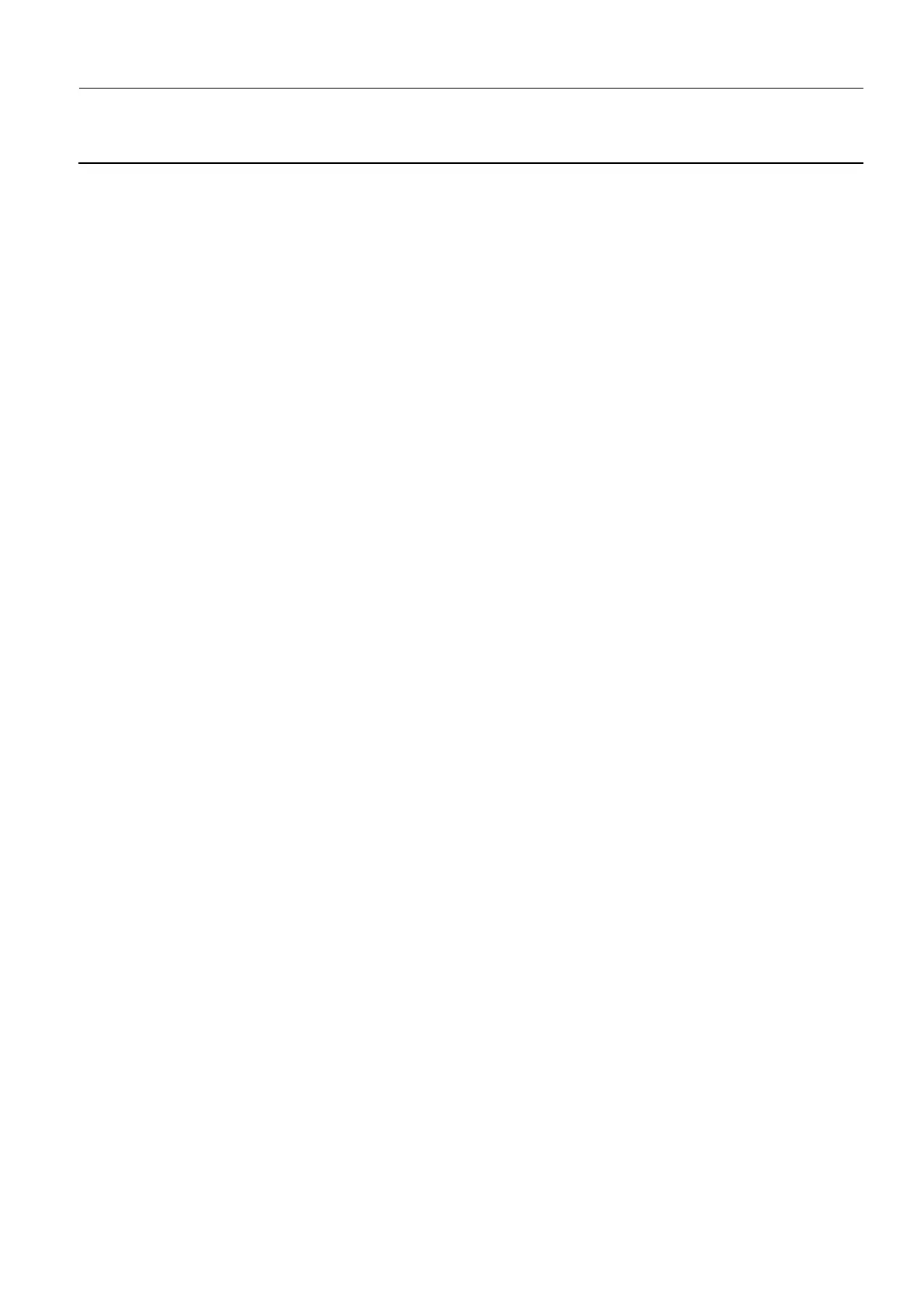GE Healthcare Senographe DS
Revision 1 Service Information and Procedures Class A 2385072-16-8EN
Job Card ELE A071 - Installation of CAD option on AWS
Page no. 793 Chapter 7
JC-ELE-A-071.fm
Job Card ELE A071 - Installation of CAD option on AWS Chapter 7
1SUPPLIES
None
2TOOLS
None
3 REQUIRED EFFORT
Personnel: 1 Field Engineer
Time: 10 minutes
4 SAFETY PRECAUTIONS
None
5 PREREQUISITES
None
6 PROCEDURE
6-1 Installation of the CAD Button on AWS
1. From behind the Browser, launch a command window (see Launching a Command Line Window on
page 120).
A command window appears with an ADS prompt.
2. In the command window, run the install.cad script, by entering:
install.cad
3. When requested to specify the root password, enter:
operator
Once the installation is complete the following message appears:
install.cad: Installation complete
4. Close the command window, by entering:
exit
