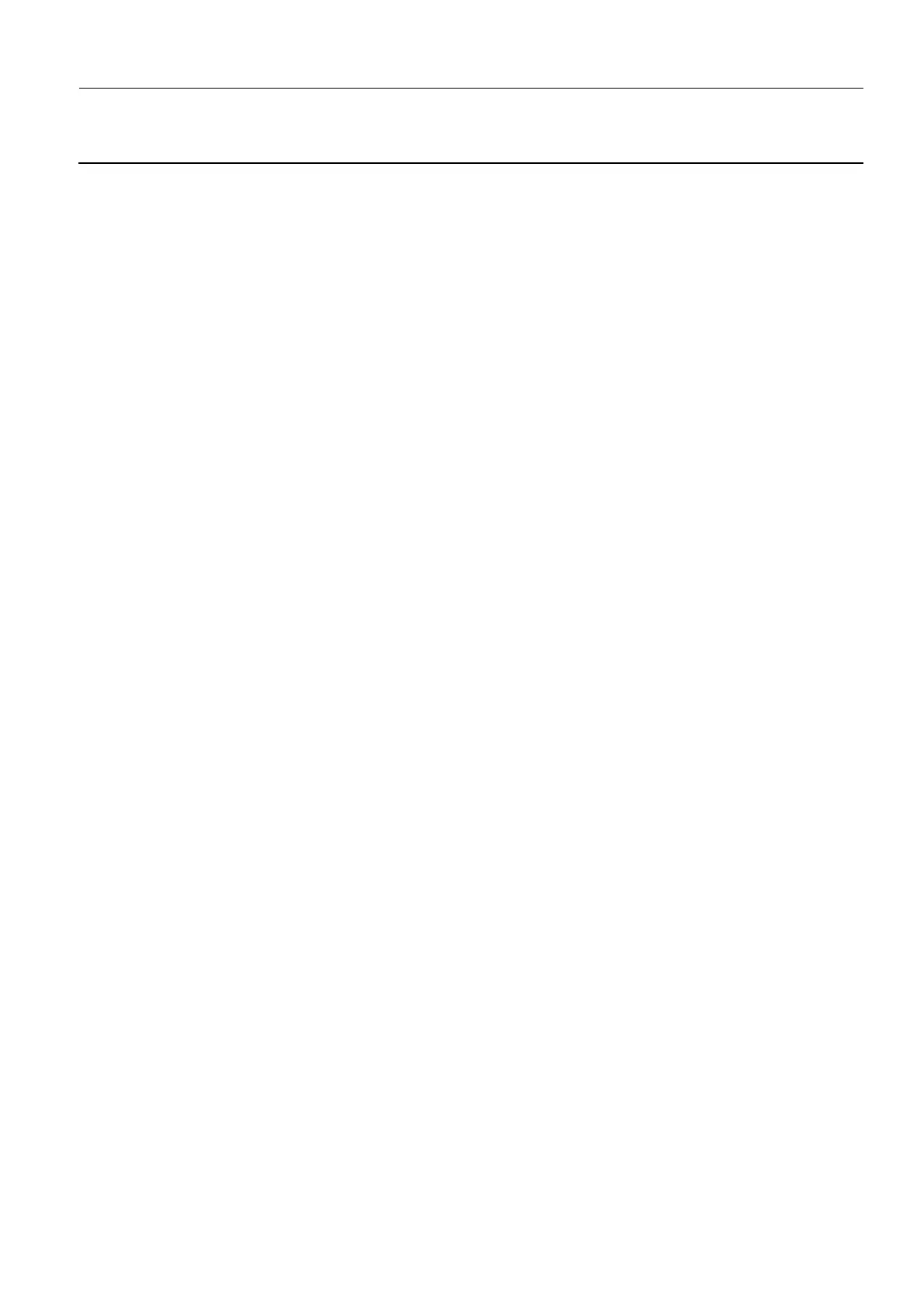GE Healthcare Senographe DS
Revision 1 Service Information and Procedures Class A 2385072-16-8EN
Job Card DIAG A002 - AWS Ethernet Port Diagnostics
Page no. 987 Chapter 9
JC-DIAG-A-002.fm
Job Card DIAG A002 - AWS Ethernet Port Diagnostics Chapter 9
1 INTRODUCTION
This Job Card describes diagnostic procedures for the AWS (Acquisition Workstation) Ethernet ports.
The AWS consists of a Solaris computer, some components connected externally (e.g., modem for V1/
V2 Control Stations) and a set of subsystems. AWS diagnostics include diagnostics for the workstation
hardware, software processes in the workstation, and connection to the subsystems.
The diagnostics tests the AWS hardware components, locates any non-functional subsystem, and then
locates a non-functional FRU (Field Replaceable Unit).
2 COMMON PROCEDURES (FOR V1/V2 CONTROL STATIONS)
Many of the tests on the V1/V2 Control Station require you to run them from the ok prompt. This section
describes how to obtain the ok prompt and how to return to the AWS application from the ok prompt.
Note:
Tests run from the ok prompt is only applicable to V1/V2 Control Stations.
2-1 Go to ok Prompt
1. From behind the Browser, launch a command window (see Launching a Command Line Window on
page 120).
A command window appears with an ADS prompt.
2. Log in as root as follows:
a. At the ADS prompt enter:
su
b. When requested to specify the root password, enter:
operator
3. Execute the halt command by entering:
halt
An ok prompt appears.
2-2 Relaunch the AWS Application
To re-launch the AWS application from the ok prompt proceed as follows:
1. At the ok prompt, enter:
setenv auto-boot? true
2. At the ok prompt, enter:
boot
A console login: prompt appears.
3. Login as the sdc user as follows:
a. At the console login: prompt enter:
sdc
b. At the Password: prompt, press the <Return> key.
The AWS login screen appears after a short delay.
