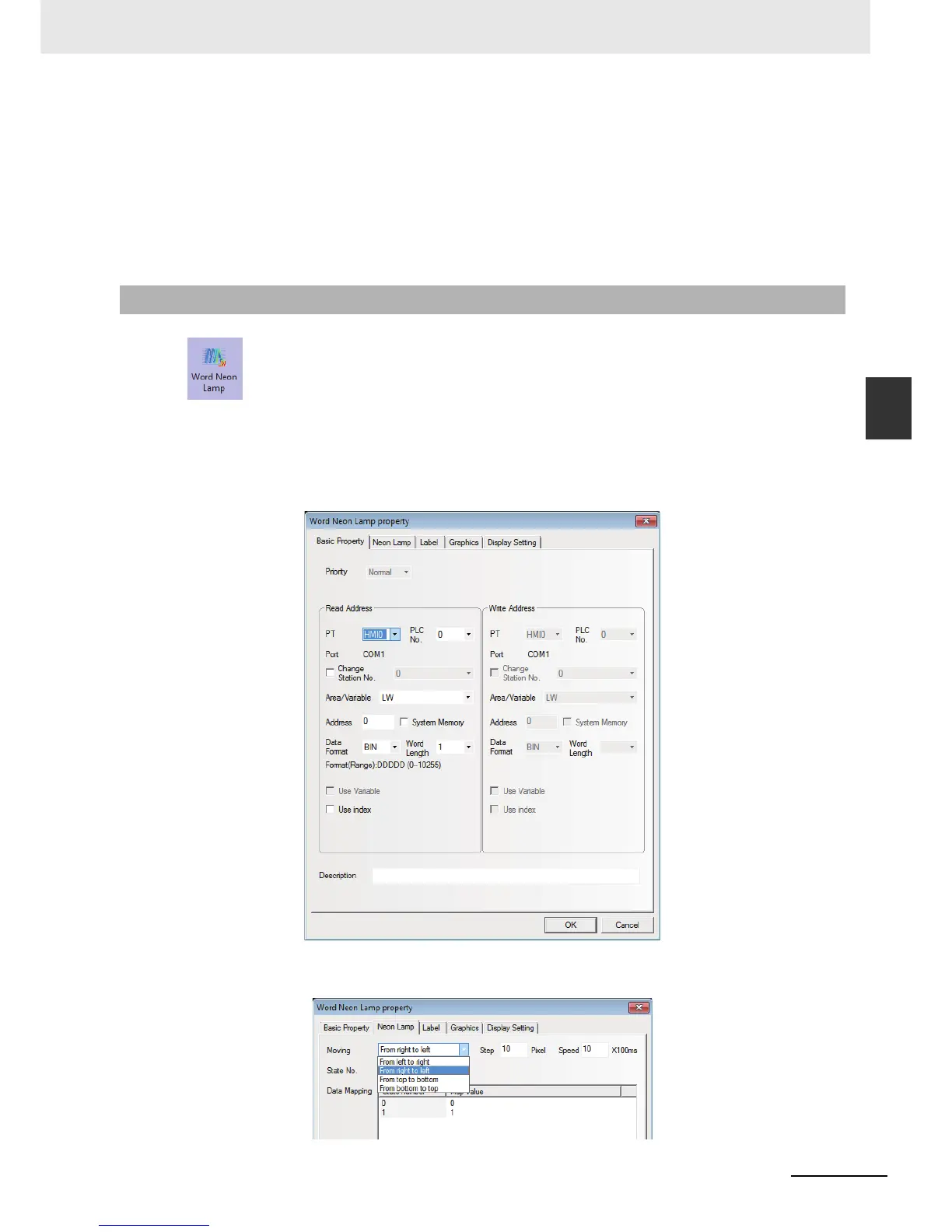3-185
3 Functions of NB-Designer
NB-series Programmable Terminals NB-Designer Operation Manual(V106)
3-6 Parts
3
3-6-25 Word Neon Lamp
5
Clicking the “Minimize (i.e. “-”) icon” can make the screen minimized to the task bar. And
clicking the task bar again will make the screen return to the state before it is minimized.
6
Clicking the “Close (i.e. “X”)” icon to close the screen.
The PinYin Input for the Note Book is similar to that for the Text component, and many
Properties of the Note Book component are realized through the function keys.
The text string which is specified as Label is displayed in loopy-moving way, and it supports
the label contents corresponding to 256 (max.) states in the loopy-moving way.
Process of adding one Word Neon Lamp component
1
Press the Word Neon Lamp component icon, drag it to the screen, then the [Basic Properties]
of Word Neon Lamp component will pop up.
2
Switch to the [Neon Lamp] tab and make settings of “Moving Type”, “State No.”, “Step” and
“Speed” respectively.
3-6-25 Word Neon Lamp
