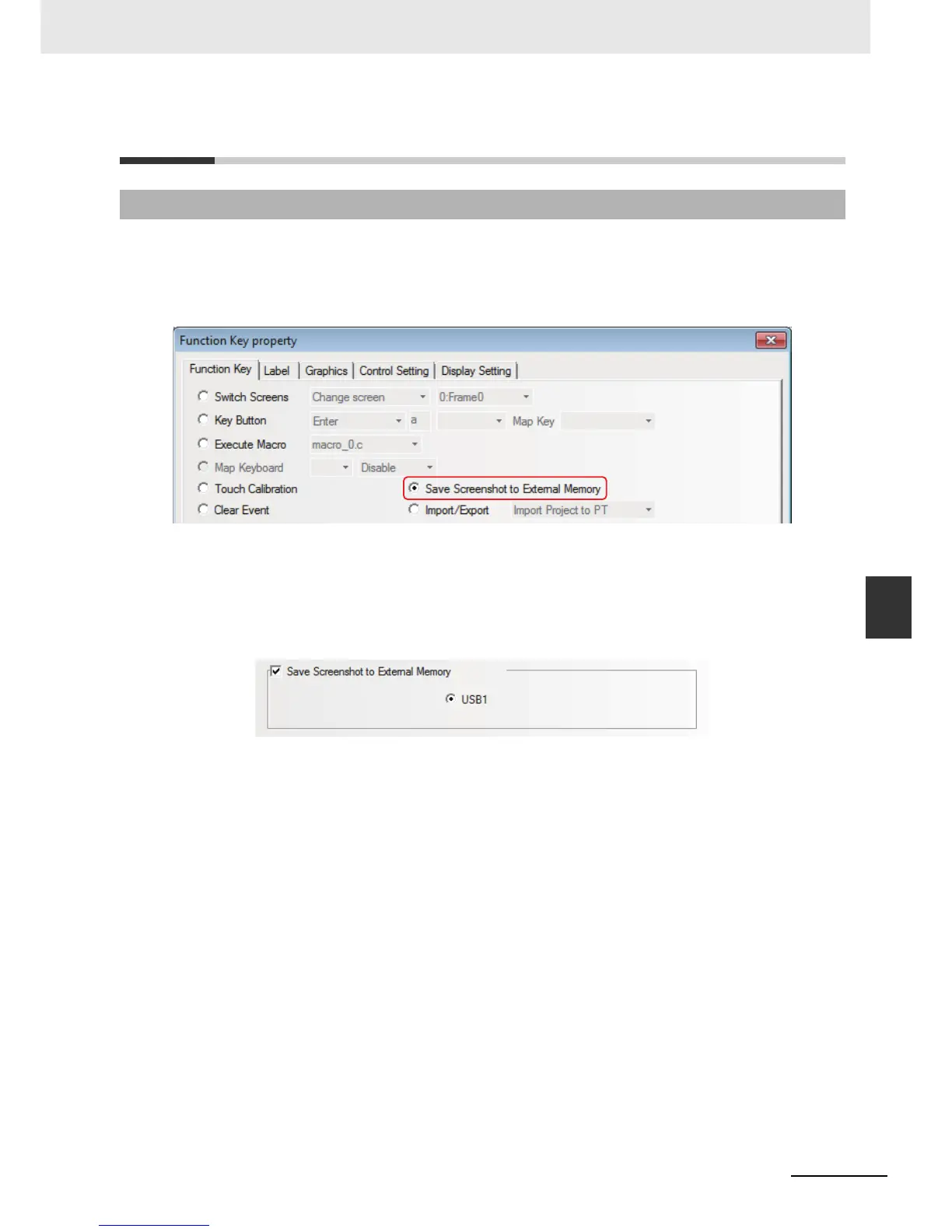6-15
6 Descriptions of New Functions Added into NB-TW01B
NB-series Programmable Terminals NB-Designer Operation Manual(V106)
6-3 Component Improvement
6
6-3-1 Function Key
6-3 Component Improvement
Save Screenshot to external memory
When the component is touched, the content of the current screen will be stored into the external
memory in the form of “bmp picture”. Using the this function allows the PT screen stored as the
graphics.
Note 1 “Save Screenshot to Extended Memory” is only applicable to the PT with USB HOST.
2 Function of “Save Screenshot to Extended Memory” supports the offline test, indirect online test and direct
online test. All the screenshot pictures got by this test method are stored in the “\disk\usb1\scr” file under
the installation folder of NB-Designer software.
To save the screenshot to the external memory, it needs to make settings in the [PT] tab in [PT
Property] dialog box.
The “.rmp” pictures stored in the external memory is named in storage time form (i.e. “yyyy-mm-dd,
hh:mm:ss:ms) by default, such as “2010-09-01, 10:12:50:203.bmp”. But the picture name can be
customized by the user through the system memory LW9470 to control the prefix text string of the
graphics file. For example: if the text contents of 16 words from LW9470 to LW9485 are “Version No. -
No.20100001-”, then the “bmp” file will be stored with the name of “Version No. -No.20100001-2010-09-
01, 10:15:28:421.bmp”.
Note After the “Save Screenshot to Extended Memory” operation is performed for about 1 minute, the external
memory can be removed to ensure the successful storage of the screenshot.
6-3-1 Function Key
