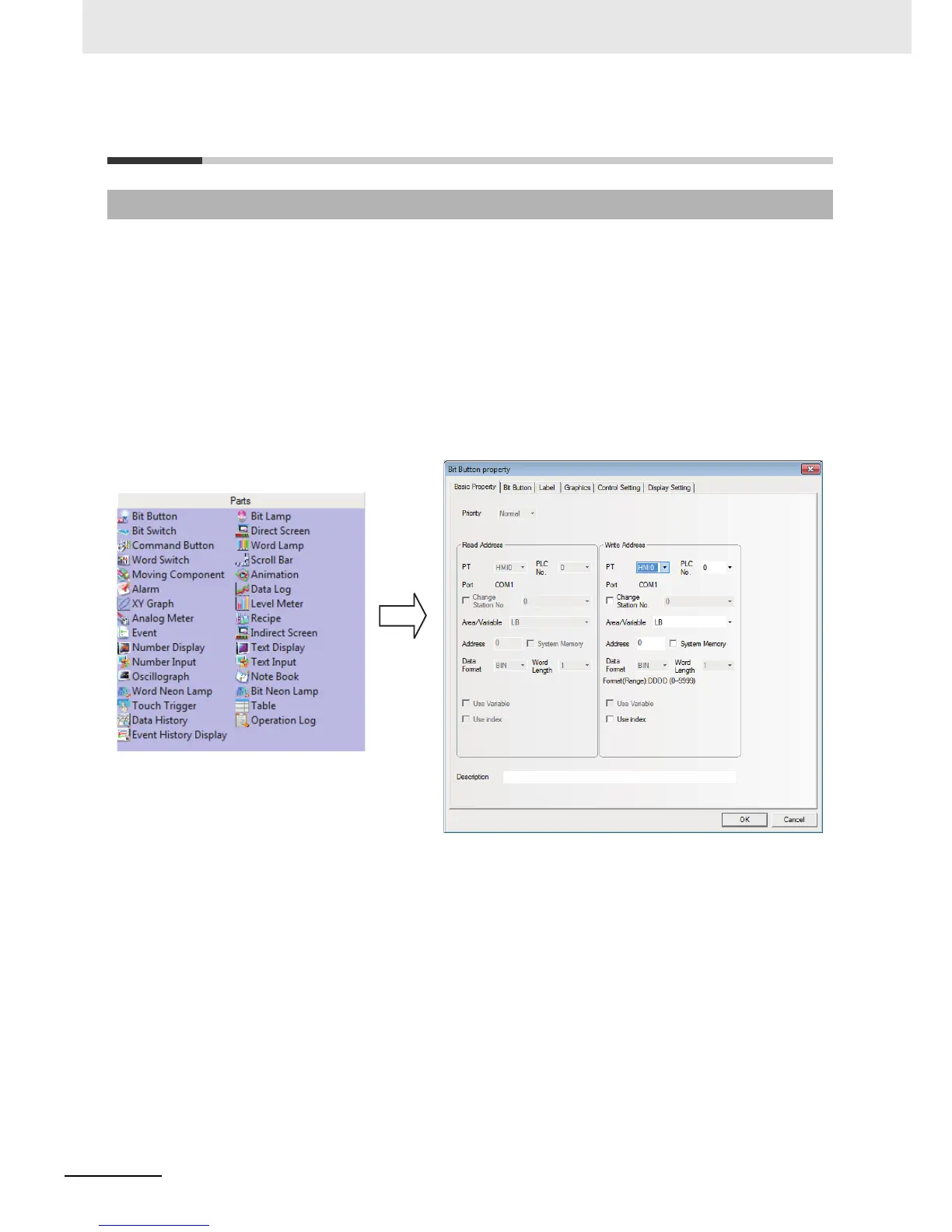3 Functions of NB-Designer
3-54
NB-series Programmable Terminals NB-Designer Operation Manual(V106)
3-5 Basic Design Method
Generally speaking, one screen includes various kinds of components such as switches, lamps,
number input and shapes. It is simple to add one component to the screen, and it is basically divided
into 3 procedures as shown below.
Component Addition
1
Drag the component icon from [Project Library Window]-[Parts] to the Edit Window.
2
When the Property dialog box of this component appears, set the various Properties for this
component such as PLC Read/Write Address, Vector Graphics or Bitmap, Label and Position
etc.
3
After the various Properties of this component are set, click the [OK] button. And you can see
this component has been placed in the screen after exiting from this dialog box. If required, you
can adjust the size of the component by changing settings in “Position” in “Display Setting” tab
or drag it to the desired position.
3-5-1 Designing Components
