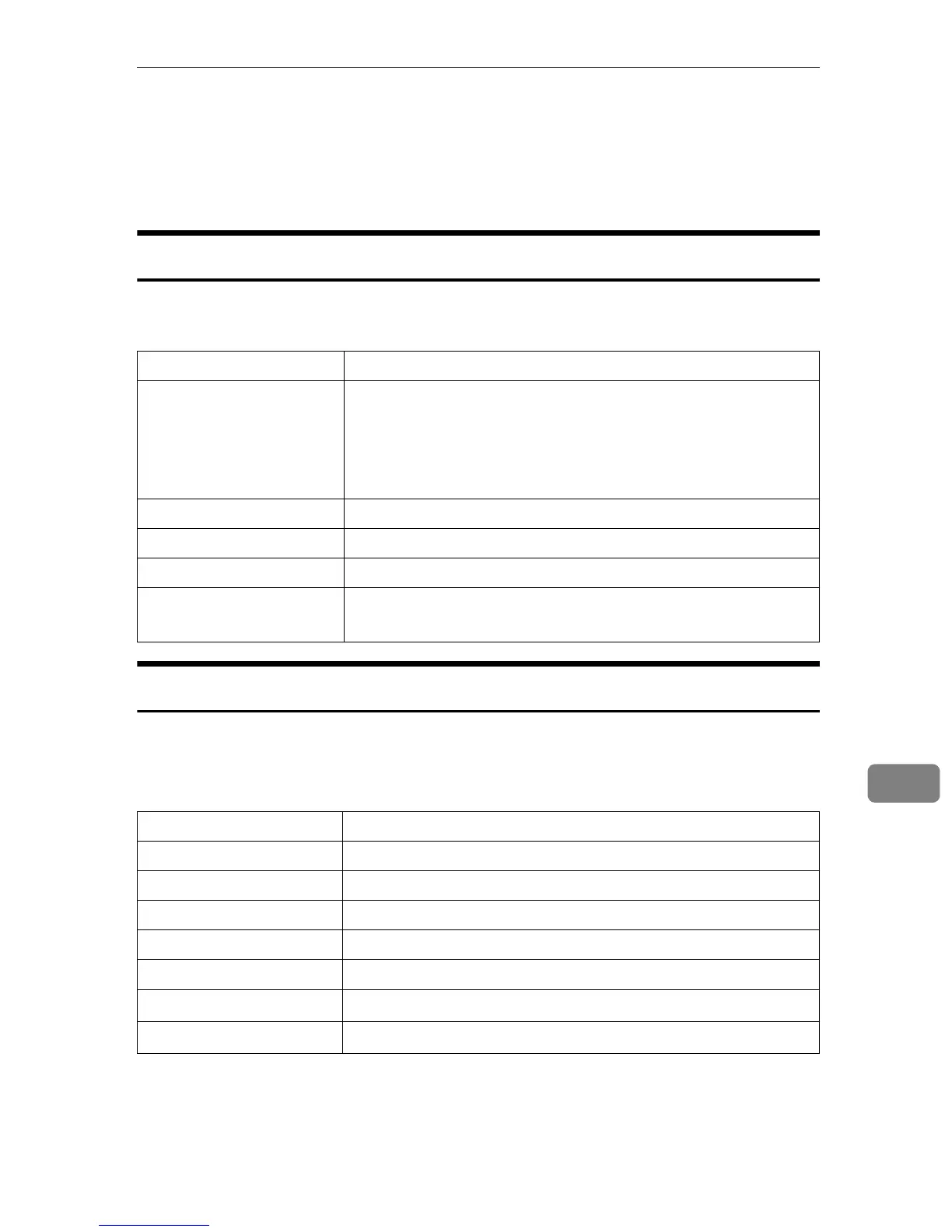Understanding Displayed Information
115
9
Understanding Displayed Information
This section describes how to read the status information returned by the net-
work interface board.
Print Job Information
Print job status can be viewed using the following commands:
• telnet : Use the "status" command. See p.97 “Printer status”.
Print Log Information
This is a record of the most recent 50 jobs printed.
This log can be displayed with the following commands:
• telnet : Use the "prnlog" command. See p.97 “Printer status”.
*1
Displays UserID and JobName information when entering the "prnlog" command
using the ID.
Item name Meaning
Rank Print job status:
• Active
Printing or preparing for printing
• Waiting
Waiting to be transferred to the printer
Owner Print request user name
Job Print request number
Files The name of the document
Total Size The size of the data (spooled)
The default is “0 bytes”.
Name Meaning
ID Print request ID
User Print request user name
Page The number of pages printed
Result The result of the print request
Time The time the print request was received
UserID
*1
User ID is to be configured using the printer driver
JobName
*1
The name of the document for printing
