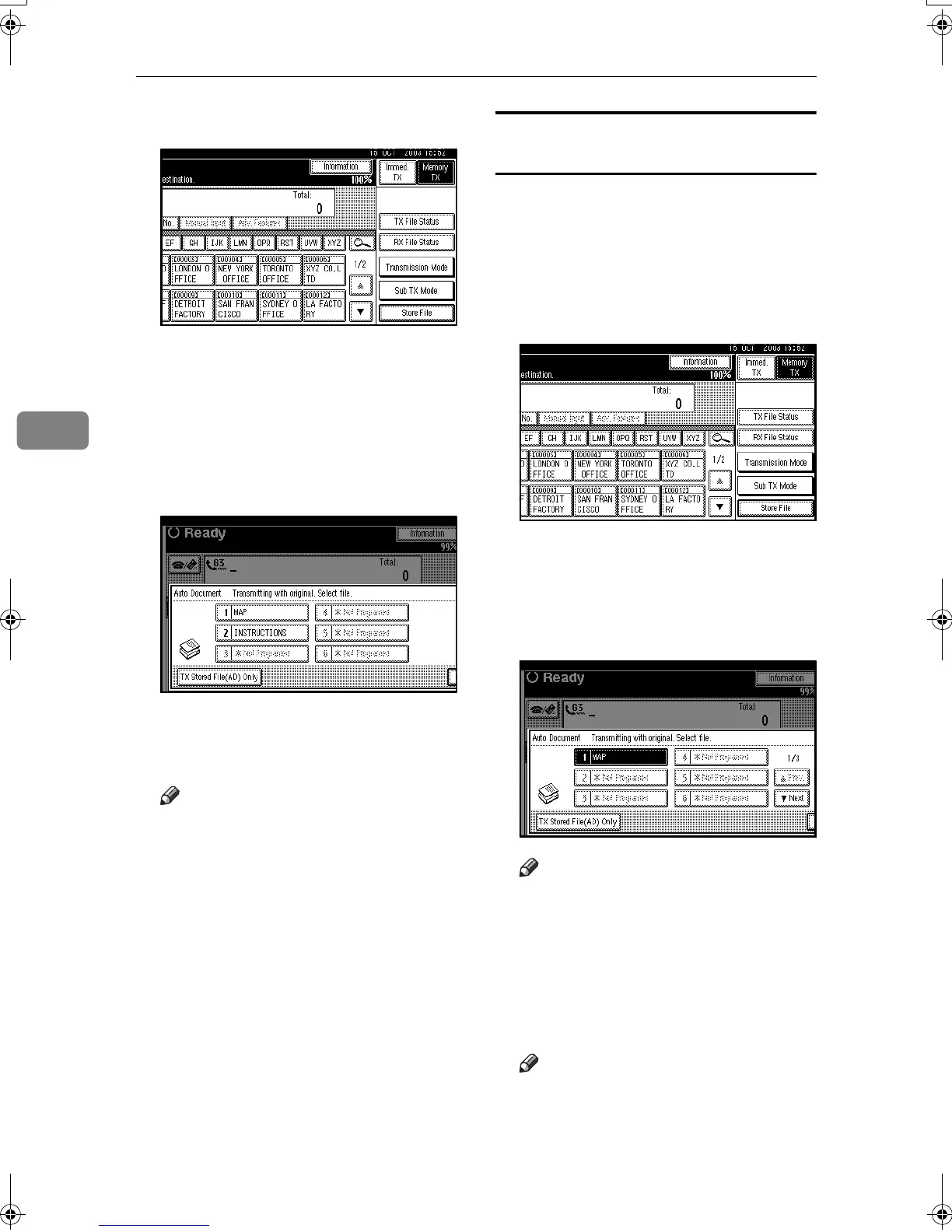Other Transmission Features
66
4
B
BB
B
Press [Sub TX Mode].
C
CC
C
Press [Auto Document].
D
DD
D
Select an Auto Document file,
and then press [
OK
].
When you fax an Auto Document
by itself, press [TX Stored File(AD)
Only], and then press [OK].
The selected file name is shown
above the highlighted [Auto Docu-
ment].
Note
❒ Programmed Auto Documents
are shown in the keys.
❒ To cancel the Auto Document,
press [
Cancel
]. The display re-
turns to that of step
C
.
E
EE
E
Press [OK].
F
FF
F
Specify the destination, and then
press the {
{{
{Start}
}}
} key.
Printing documents stored as Auto
Documents
This function is used for printing doc-
uments stored as Auto Documents.
This function is very convenient as it
can be used for checking the contents
of stored files.
A
AA
A
Press [Sub TX Mode].
B
BB
B
Press [
Auto Document
].
C
CC
C
Select an Auto Document file to
be printed, and then press [
Print
File
].
Note
❒ To cancel the Auto Document,
press [Cancel]. The display re-
turns to that of step
B
.
D
DD
D
Press the {
{{
{Start}
}}
} key.
Once printing is completed, the
display returns to that of step
C
.
Note
❒ To cancel printing after pressing
the {
{{
{Start}
}}
} key, press [Stop Print-
ing]. The display returns to that
of step
C
.
RussianC3Fax-combine-AE_F_FM.book Page 66 Monday, July 14, 2003 2:36 PM
