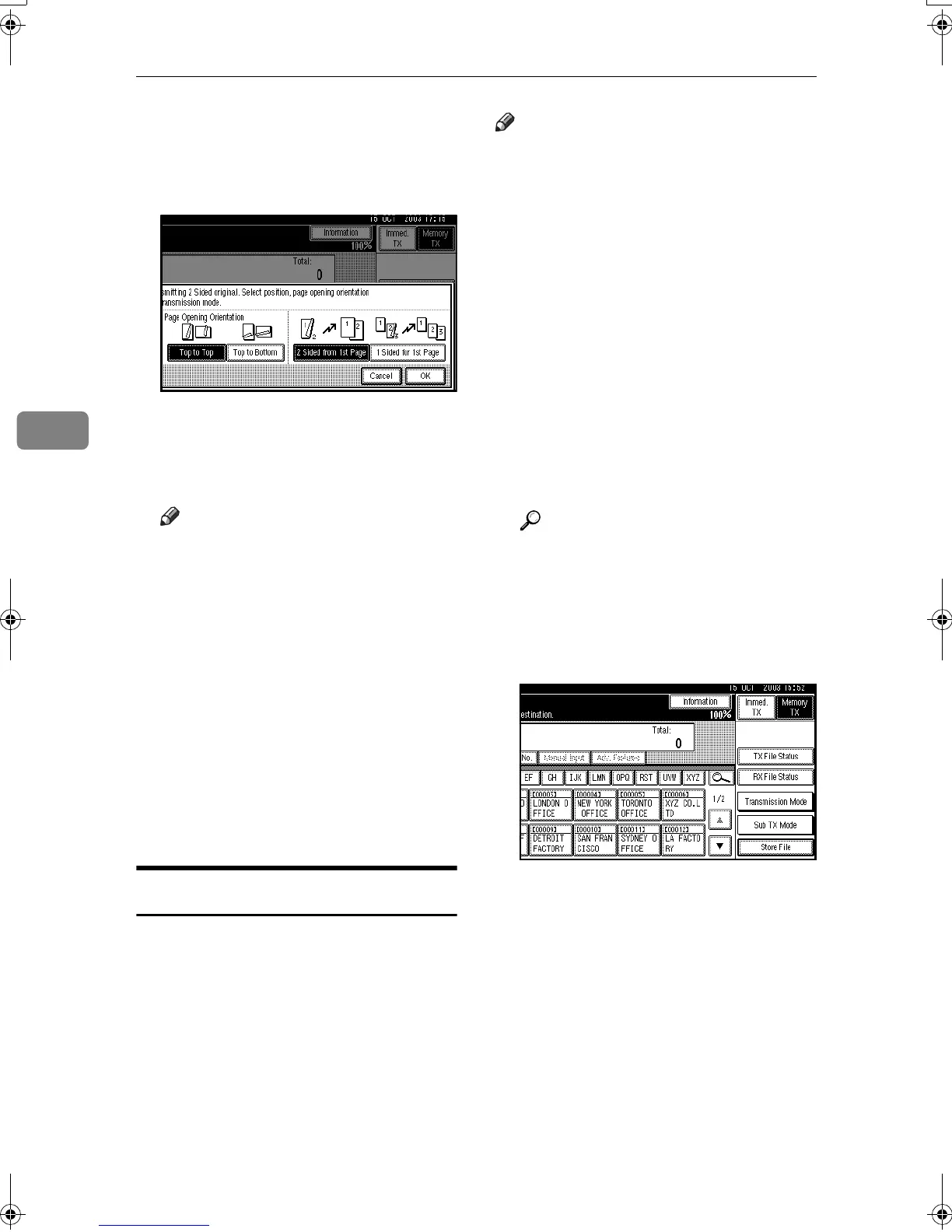Other Transmission Features
64
4
F
FF
F
Specify the transmission mode
from [
2 Sided from 1st Page
] or [
1 Sid-
ed for 1st Page], and then press
[
OK
].
The selected original position and
page opening orientation are
shown above the highlighted [2
Sided Original].
Note
❒ To cancel this mode, press [Can-
cel]. The display returns to that
of step
C
.
❒ Select [
2 Sided from 1st Page
] to
send a two-sided original from
the first page.
❒ Select [1 Sided for 1st Page] if you
want to send a cover letter as the
first page.
G
GG
G
Press [OK].
H
HH
H
Specify the destination, and then
press the {
{{
{Start}
}}
} key.
Standard Message Stamp
Use this function to stamp a standard
message at the top of the first original
sent.
There are four types of standard mes-
sages: “Confidential”, “Urgent”,
“Please phone”, and “Copy to corres.
section”
You can also program other messag-
es.
Note
❒ While this function is in use, the
third line of the Label Insertion is
not printed. See p.75 “Program-
ming the Label Insertion”.
❒ When there is an image around the
area where the standard message
is to be stamped, that image is de-
leted.
❒ To program a standard message,
use the Program/Change/Delete
Standard Message function. See
p.149 “Programming, Changing,
and Deleting Standard Messages”.
A
AA
A
Place the originals, and the select
the scan settings you require.
Reference
p.13 “Placing Originals”, Fac-
simile Reference <Basic Features>
p.30 “Scan Settings”, Facsimile
Reference <Basic Features>
B
BB
B
Press [Sub TX Mode].
C
CC
C
Press [Std. Message].
RussianC3Fax-combine-AE_F_FM.book Page 64 Monday, July 14, 2003 2:36 PM
