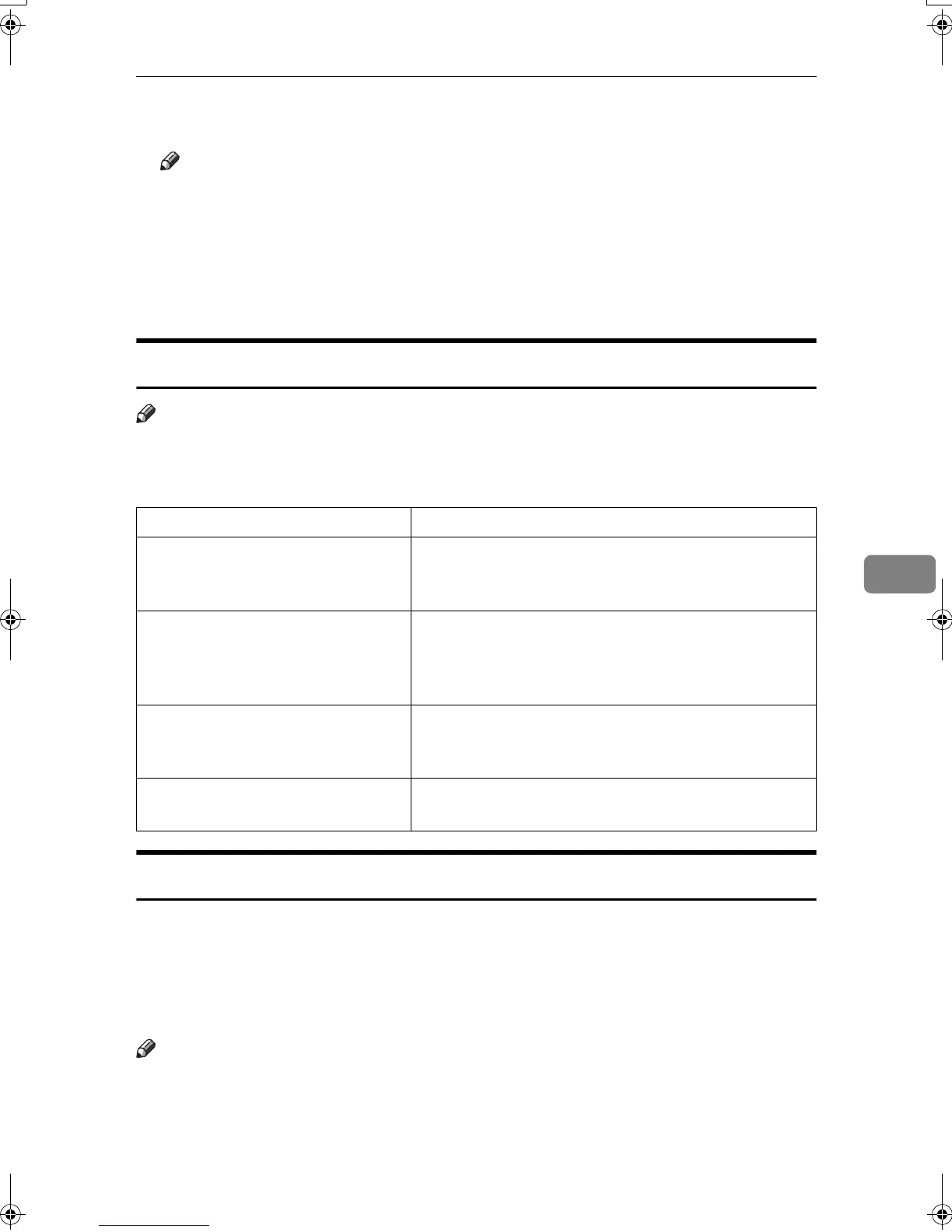Sending Fax Documents from Computers
117
6
G
GG
G
Enter the sender information.
Note
❒ You can enter company, depart-
ment, and person names, and
telephone and fax numbers.
❒ To add a message, select the
[With a Message] check box, and
then enter a message.
H
HH
H
Click [OK].
I
II
I
Specify a destination.
J
JJ
J
Select the [Attach a Cover Sheet]
check box.
K
KK
K
Click [Send].
LAN-Fax Operation Messages
Note
❒ You can have the LAN-Fax Error Report printed when options are not prop-
erly selected, or there is a communication error with a computer. See p.158
“User Parameters” (switch 20, bit 0).
LAN-Fax Error Report
This report is printed when options are not properly selected, or a communica-
tion error with a computer occurs. Check the error message of the report.
If you entered a user code in the [Options] dialog box, this report can be sent to
you by e-mail, provided your e-mail address is programmed in the machine.
However, if User Code Management is on for fax, the report is not sent.
Note
❒ You can select whether or not a LAN-Fax Error Report is printed. See p.158
“User Parameters” (switch 20, bit 0).
Message Causes and Solutions
Cannot access the print-
er. Click [retry] to send
the data again.
Check the network connection.
Check that the power is turned on.
The number of entries in
Destinations exceed the
limit. Up to 500 entries
can be entered.
The number of destinations specified exceeds the maxi-
mum possible. The maximum number of destinations
that can be specified at one time is 500.
“LAN-Fax” has already
been launched. Cannot
launch it again.
The
[LAN-Fax]
dialog box is already open. Quit LAN-Fax
once, and then start it up again.
Failed to allocate memo-
ry.
Available memory on the computer is insufficient. Quit
applications currently not in use.
RussianC3Fax-combine-AE_F_FM.book Page 117 Monday, July 14, 2003 2:36 PM
