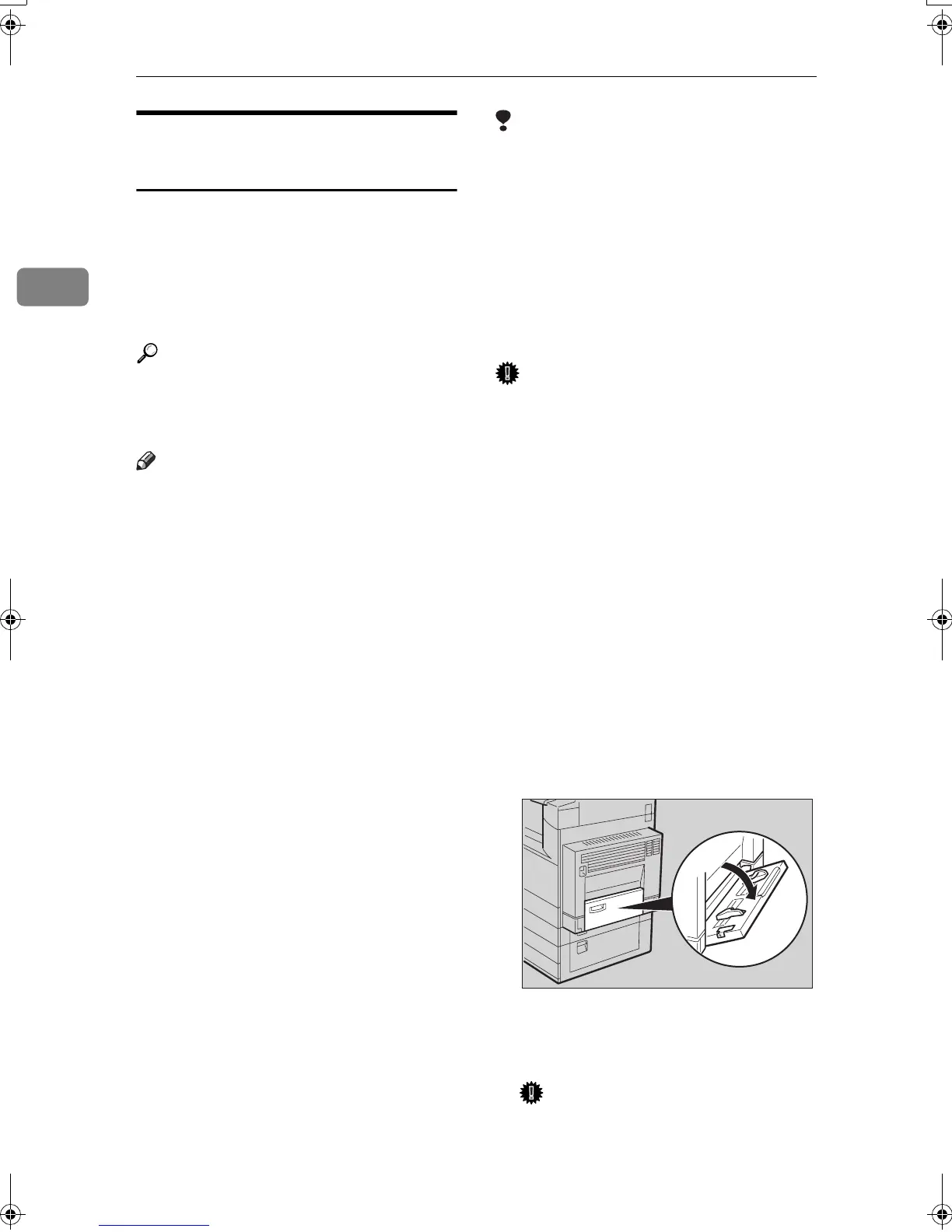Preparing to Print
12
2
Setting Paper on the Bypass
Tray
This section gives instructions for set-
ting paper on the bypass tray. Use the
bypass tray to print onto OHP trans-
parencies, labels, thick paper, and en-
velopes that cannot be loaded in the
paper tray.
Reference
For details about setting paper in
the regular paper tray, see General
Settings Guide.
Note
❒ When loading letterhead paper,
pay attention to its orientation. See
“Orientation-Fixed Paper or Two-
Sided Paper”, General Settings
Guide.
❒ Paper within the following dimen-
sions can be set in the bypass tray:
• Vertical: 90.0-297.0 mm (3.54 in-
11.69 in.)
• Horizontal: 148.0-600.0 mm
(5.83 in.-23.62 in.)
❒ Be sure to set the paper with the
side you want to print facing down
in the bypass tray.
❒ When loading OHP transparencies
or thick paper in the bypass tray,
make the paper setting using the
control panel or printer driver.
❒ The number of sheets that can be
loaded in the bypass tray depends
on the paper type.
Limitation
❒
The following functions are disabled
when printing from the bypass tray:
• Duplex Printing
• Auto Tray Select
• Auto Tray Switching
• Rotating Collate
• Staple (when the optional unit is
installed)
Important
❒
When printing using the printer
function, original images are always
rotated by 180 degrees (the orienta-
tion of images to be printed is oppo-
site to that of the copier function).
When printing onto paper with spe-
cific orientation requirements, such
as envelopes and letterheads, make
sure to rotate the paper feed orien-
tation to 180 degrees.
❒ Be sure to set the paper size using
the printer driver when printing
data from the computer. The paper
size set using the printer driver has
priority over the one set using the
display panel.
A
AA
A
Open the bypass tray.
B
BB
B
Adjust the paper guides to the pa-
per size.
Important
❒
If the paper guides are not flush
against the paper, skewed images
or paper misfeeds might occur.
ZFEH500J
RussianC3-GB-Pref1-F1_FM.book Page 12 Friday, June 13, 2003 2:16 PM
