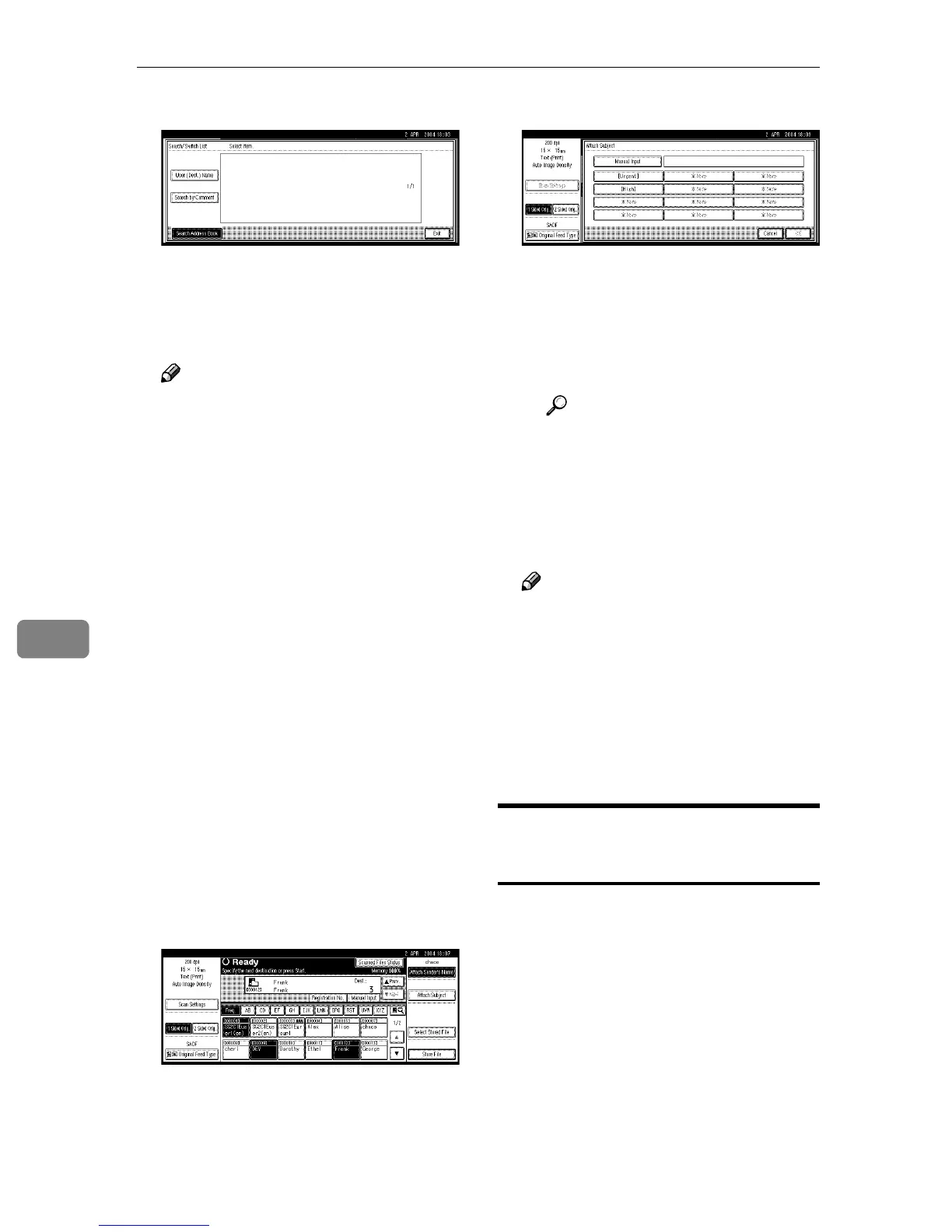Using the Network Delivery Scanner Function
90
7
F Select a sender.
G Press [Exit].
H Press [OK].
H
HH
H
Specify a subject if necessary.
Note
❒ When a subject has been speci-
fied, this information is added
to the scan file.
❒ When ScanRouter V2 Profes-
sional is used to send docu-
ments using e-mail, the subject
is automatically entered as the
message subject.
❒ To specify a subject name, you
can select it from the list, enter it
directly, or combine selecting
and entering it.
❒ Subject name to select from the
list must be registered in System
Settings in advance. See Network
Guide.
❒ Subject name can be entered up
to 64 characters.
The operation to specify a subject
name “[Urgent] New product ap-
pearance” is explained as an exam-
ple here.
A Press [Attach Subject].
B Press a subject [Urgent].
C Press [Manual Input].
The soft keyboard is displayed
for entering a subject.
D Enter the subject “New prod-
uct appearance”.
Reference
For information about how
to enter characters, see Gener-
al Settings Guide.
E Press [OK] twice.
I
II
I
Press the {
{{
{Start}
}}
} key.
Note
❒ To interrupt scanning, press the
{
{{
{Clear/Stop}
}}
} key or [Stop] on the
screen.
❒ When using the SADF or Batch
function, place the next original
after the others have been
scanned. See p.39 “Scanning
Originals in Several Times”.
Simultaneous Storage and
Delivery
You can use the network delivery
scanner function with the Document
Server.
Scan file is stored in the Document
Server at the same time the file is de-
livered.
