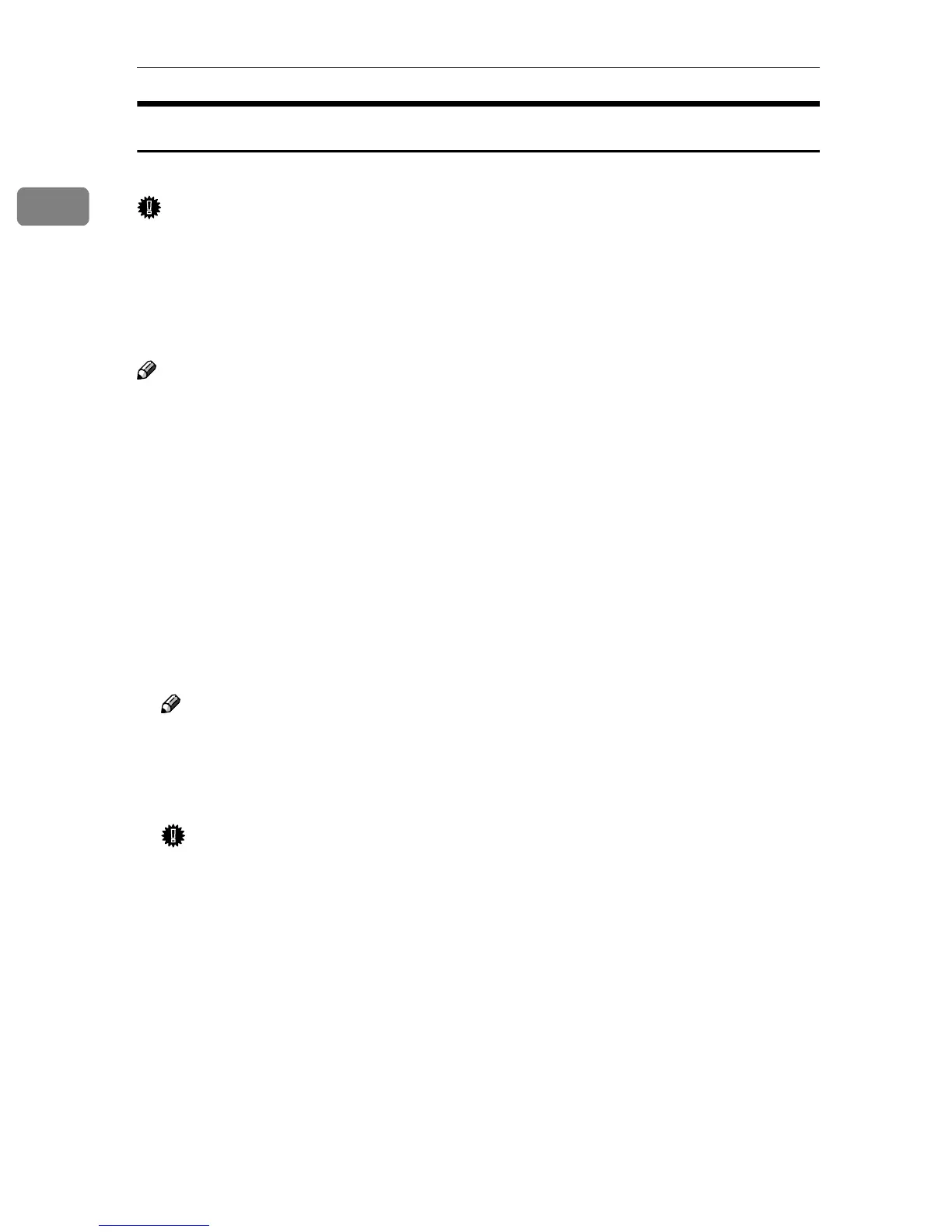PostScript 3
30
1
Downloading PS Fonts
You can download the PS fonts to the machine memory or hard disk.
Important
❒ The following download procedure assumes you are a system administrator.
If you are not, consult your system administrator.
❒ Resetting the machine deletes the fonts.
❒ Make sure the machine and Macintosh are connected in the Appletalk envi-
ronment.
Note
❒ Some fonts cannot be downloaded.
❒ Before downloading, read the documentation of the fonts you want to use.
A
AA
A
On the [File] menu, click [Download PS Fonts...].
B
BB
B
Click [Add to list].
The dialog box for selecting font files appears.
C
CC
C
Select the desired font files, and then click [Open].
The list of selectable font names appears.
D
DD
D
After adding all the fonts you want to download, click [OK].
The dialog box for selecting fonts to download appears.
Note
❒ You can select [Printer's disk].
E
EE
E
Click [Download].
The fonts are downloaded, and download status appears.
Important
❒ During download, do not turn off the main power switch, operate the pan-
el, or open/close the cover.
F
FF
F
When the completion message appears, click [OK].
G
GG
G
Click [Cancel].
