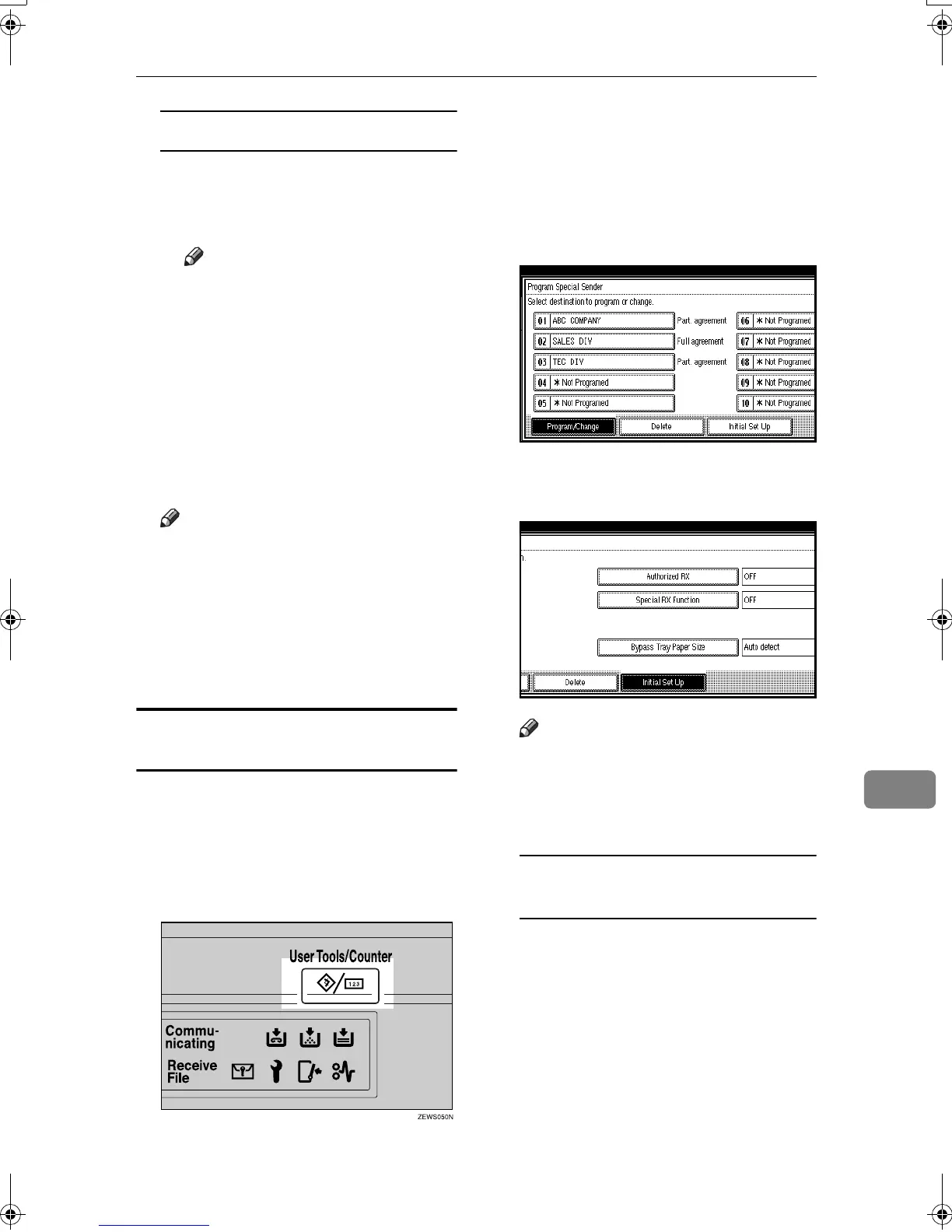Using Key Operator Settings
169
9
Paper Tray
A Select [Paper Tray].
B Select the tray you want to use,
and then press [OK].
Note
❒ Selecting [Same as basic set-
tings] will result in the same
setting made for “Paper
Tray” of “Reception Set-
tings”. See p.144 “Reception
Settings”.
I
II
I
Press [OK].
A Special Sender has been pro-
grammed.
Note
❒ To program another sender, re-
peat the procedure from step
E
.
J
JJ
J
Press [Exit].
K
KK
K
Press the {
{{
{User Tools/Counter}
}}
} key.
The standby display appears.
Programming Initial Set Up of a Special
Sender
Use this function to program “Initial
Set Up” of a Special Sender. You can
also specify the Bypass Tray Paper
Size.
A
AA
A
Press the {
{{
{User Tools/Counter}
}}
} key.
B
BB
B
Press [Facsimile Features].
C
CC
C
Press [Key Operator Tools].
D
DD
D
Press [Program Special Sender].
E
EE
E
Press [
Initial Set Up
].
F
FF
F
Select the function you want to
program.
Note
❒ In this feature, “Authorized
RX” has the same settings as
“Reception Settings”. See p.144
“Reception Settings”.
Programming Authorized RX and
Special RX Function
A Select [Authorized RX] or [Special
RX Function].
RussianC3Fax-combine-AE_F_FM.book Page 169 Monday, July 14, 2003 2:36 PM
