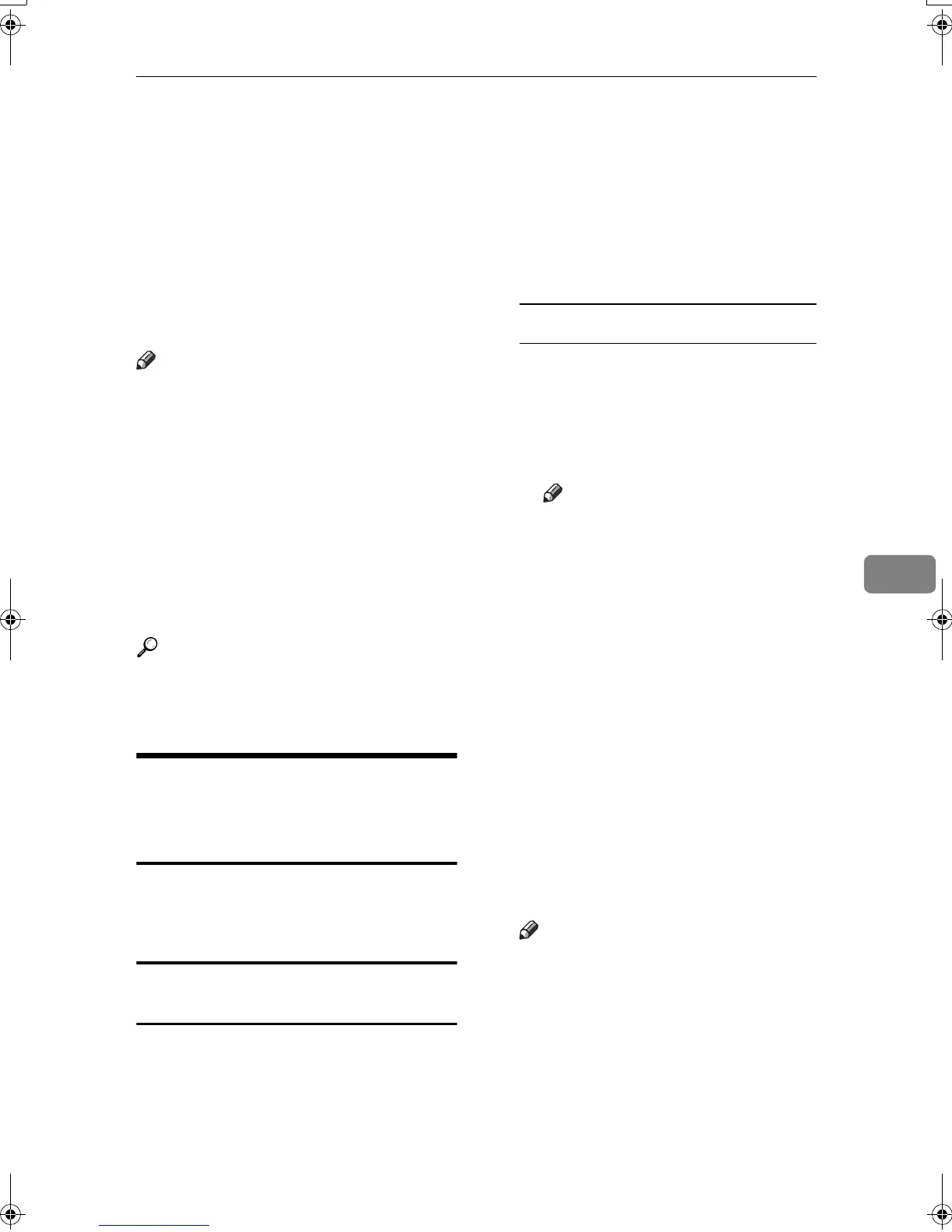Viewing Fax Information Using a Web Browser
119
6
Viewing Fax Information Using a Web
Browser
The optional printer/scanner unit is required.
You can view received fax messages
and their lists or print these messages
using a Web browser on a network
computer.
Note
❒ You need to select “Store” as the
“Reception File Setting” in the Fac-
simile Features menu. See p.185
“Storing or Printing Received Doc-
uments”.
❒ You can also check and manage
the documents using DeskTop-
Binder V2 Lite. See p.134 “Manag-
ing Documents Saved in the
Document Server from a Compu-
ter”.
Reference
“Configuring the Network Inter-
face Board Using a Web Browser”,
Network Guide
Viewing, Printing, and Deleting
Received Fax Messages Using
a Web Browser
Use the following procedure to view
and/or print received fax messages
using a Web browser.
Viewing received fax messages using a
Web browser
A
AA
A
Start a Web browser.
B
BB
B
Enter the machine's IP address in
the [Address] field.
C
CC
C
Click [Fax Received File].
With a user code programmed
A If you have programmed a user
code, enter the code, and then
press [OK].
A list of the received fax mes-
sages appears.
Note
❒ If the programmed user code
has been deleted using the
Address Book Management
function under System Set-
tings, a message indicating
incorrect user code entry ap-
pears. If this is the case, re-
program a user code. See
p.187 “Setting a User Code
for Viewing Received and
Stored Documents”.
D
DD
D
Click the Property icon of the de-
sired fax message.
Information such as reception
dates, senders, line types, number
of pages, and file numbers appear
in addition to preview images.
Note
❒ You can select the thumbnail
display, detail display, or icon
display. Click [Thumbnails], [De-
tails], or [Icons].
RussianC3Fax-combine-AE_F_FM.book Page 119 Monday, July 14, 2003 2:36 PM
