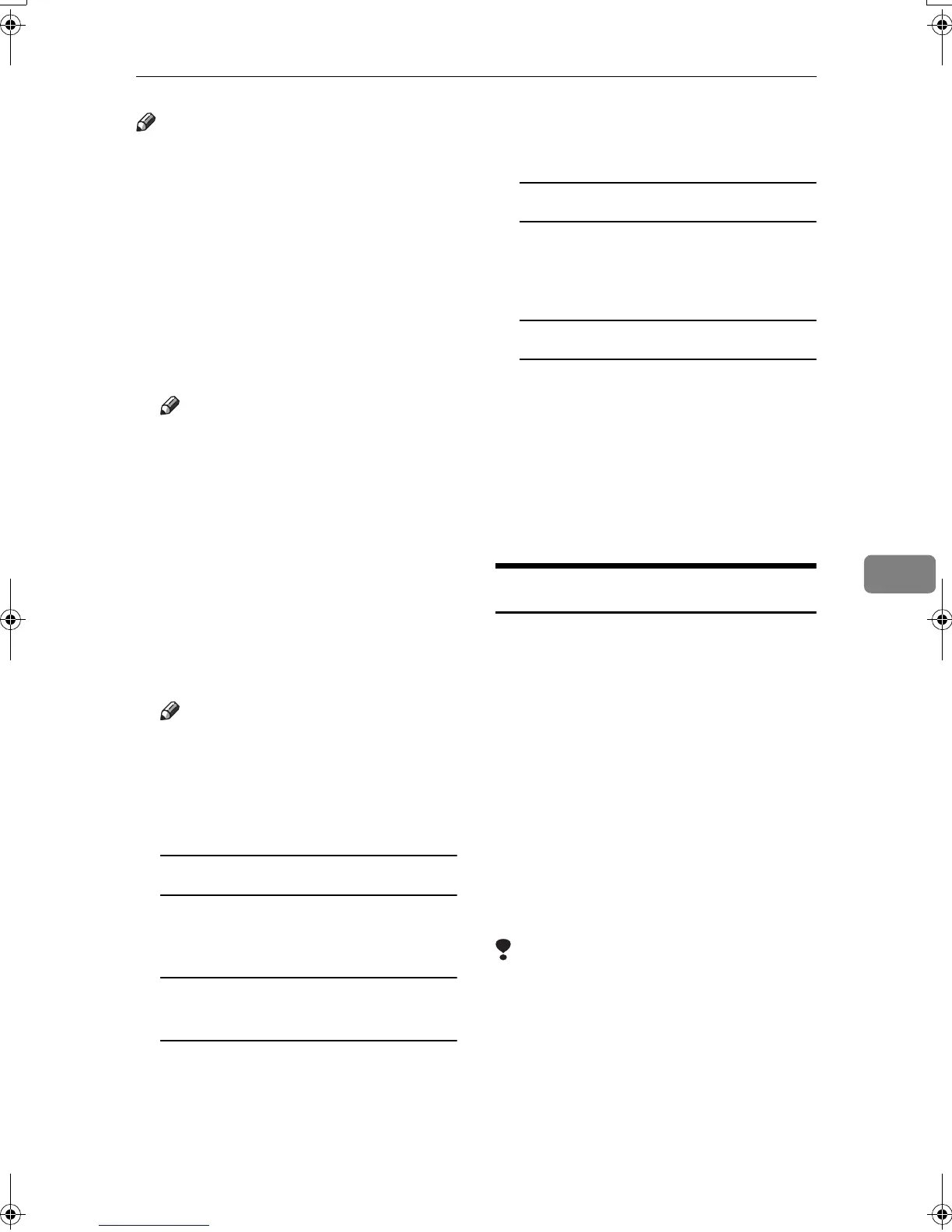Sending Fax Documents from Computers
109
6
Note
❒ If the options on this machine are
not configured as instructed, LAN-
Fax functions may fail to work as
intended.
❒ If your operating system is Win-
dows 2000/XP or Windows NT
4.0, log on using an account that
has Administrator permissions.
A
AA
A
On the [Start] menu, point to [Set-
tings], and then click [Printers].
Note
❒ With Windows XP Professional,
select [Printers and Faxes] on the
[Start] menu.
❒ With Windows XP Home Edi-
tion, select [Control Panel] on the
[Start] menu. Next select [Print-
ers and Other Hardware], and then
[Printers and Faxes].
B
BB
B
Double-click [LAN-Fax M3], and
then click [Properties] on the [File]
menu.
Note
❒ With Windows NT, click [Docu-
ment Default] on the [File] menu.
C
CC
C
Make settings for the option con-
figuration.
When using Windows 95/98/Me
A Click the [Paper] tab.
B Click [Accessories…].
When using Windows 2000,
Windows XP, or Windows NT
A Click the [Advanced] tab.
B Click [Printing Defaults…].
C Click [Accessories…].
D
DD
D
Confirm the settings for the op-
tion configuration.
When using a network
A If the settings do not match the
installed optional units, click
[Reload from Device].
When not using a network
A Select the check box besides
the installed optional units.
E
EE
E
Click [OK].
The settings for the option configu-
ration are completed.
F
FF
F
Click [OK].
Basic Transmission
This section describes how to send fax
documents created using Windows
applications.
To send a fax, simply select [Print]
from the Windows application, then
select [LAN-Fax] as the printer, and
then specify a destination in the [LAN-
Fax] dialog box.
Open the application document you
want to send or create a new docu-
ment, and then perform the following
procedure.
For details, see Help.
Limitation
❒ When using SmartNetMonitor for
Client, you cannot send docu-
ments to this machine using more
than one LAN-Fax at the same
time.
RussianC3Fax-combine-AE_F_FM.book Page 109 Monday, July 14, 2003 2:36 PM
