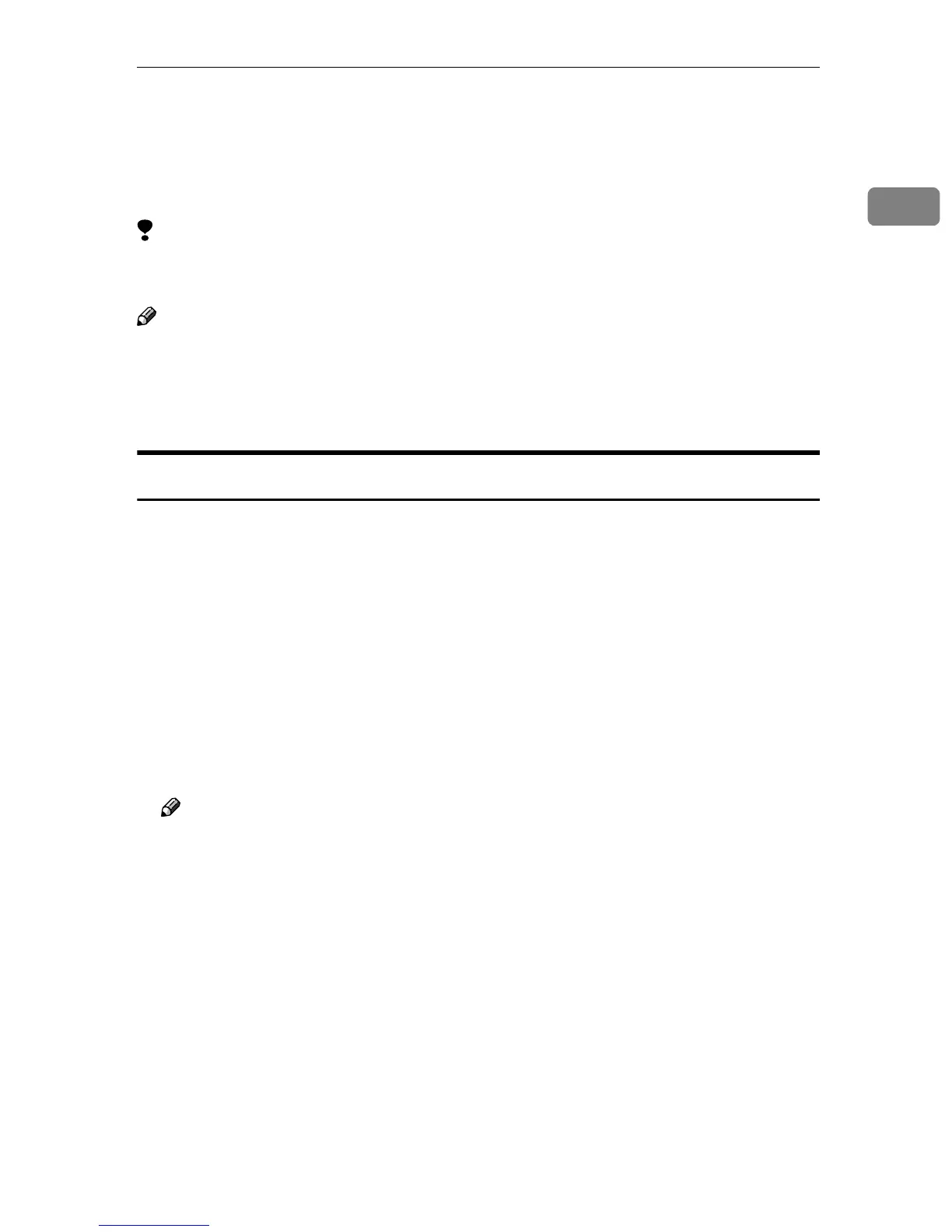Printer Utility for Mac
27
1
Printer Utility for Mac
By using Printer Utility for Mac, you can download fonts, change the printer
name, and so on.
Limitation
❒ If the Macintosh and printer are connected by USB (optional), you cannot use
Printer Utility for Mac.
Note
❒ Printer Utility for Mac is included on the CD-ROM labeled “Printer Drivers
and Utilities”.
❒ Printer Utility for Mac requires Mac OS 8.6 ~ 9.x. (Mac OS X 10.1 is support-
ed.)
Installing Printer Utility for Mac
Follow the procedure below to install Printer Utility for Mac on the machine.
A
AA
A
Start the Macintosh.
B
BB
B
Insert the CD-ROM into the CD-ROM drive.
The CD-ROM icon appears.
C
CC
C
Double-click the hard disk icon to open it.
D
DD
D
Double-click the CD-ROM icon.
The contents of the CD-ROM appear.
E
EE
E
Double-click the [Mac OS 8 and 9] folder.
Note
❒ Under Mac OS X, double-click the [Mac OS X] folder.
F
FF
F
Double-click the [PS Utility] folder of the CD-ROM, drag the “Printer Utility
for Mac” file, and then drop it into the Macintosh hard disk.
G
GG
G
Drag the CD-ROM icon and drop it into [Trash] to eject the CD-ROM.
Printer Utility for Mac is installed.
