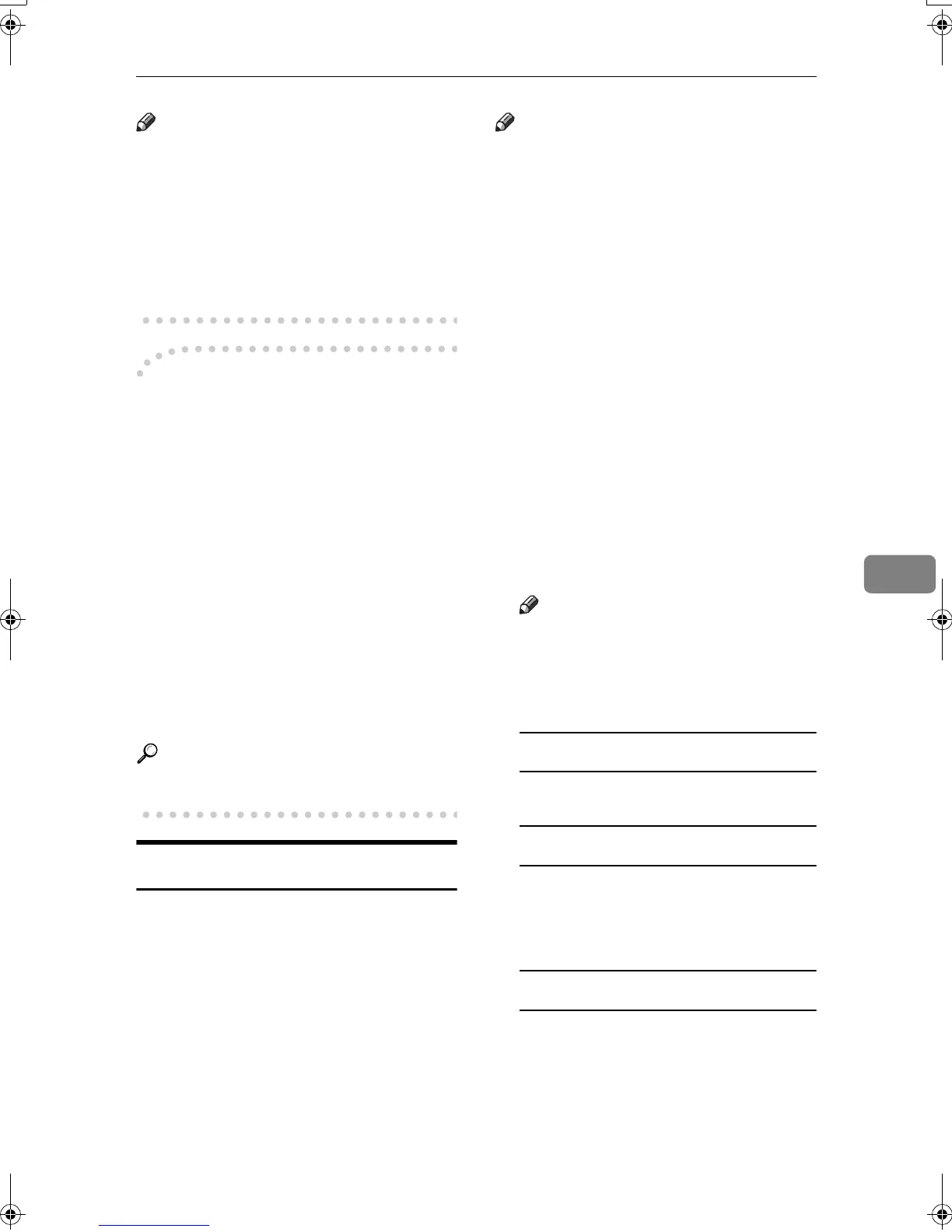Sending Fax Documents from Computers
113
6
Note
❒ You cannot receive notification
when using SmartNetMonitor for
Client version 5.0 or earlier.
❒ Transmission results are informed
only when connected with a net-
work using SmartNetMonitor for
Client.
-
--
-Managing transmission using
LAN-Fax Driver
From “SmartNetMonitor for Admin”,
“SmartNetMonitor for Client”, or a
Web browser, you can manage trans-
missions using LAN-Fax Driver. You
can view the following information
on transmitted files using LAN-Fax
Driver.
• User ID
• Status
• Number of pages
• Start time
• File No.
Reference
For details, see Help.
Printing and Saving
You can print documents created us-
ing Windows applications.
You can also save documents in TIF
format.
Open the application document you
want to print or create a new docu-
ment, and then perform the following
procedure.
For details, see Help.
Note
❒ You can select whether to cause
the machine to automatically re-
start printing when problems such
as paper running-out or paper
jams are resolved. The machine
may not allow LAN-Fax Driver to
send documents until it finishes re-
printing. See p.158 “User Parame-
ters” (switch 20, bit 1).
❒ You can select the time delay after
problems are resolved until the
machine restarts printing. See
p.158 “User Parameters” (switch
20 , bit 2/3/4/5).
A
AA
A
On the [File] menu, click [Print...].
B
BB
B
Select [LAN-Fax M3] in [Printer
Name], and then click [OK].
The [LAN-Fax] dialog box appears.
Note
❒ The setting method may differ
depending on the application
you are using. In all cases, select
[LAN-Fax M3] for the printer.
Printing
A Click [Print].
Specifying Two-Sided Printing
A Select the [Duplex printing] check
box.
B Click [Print].
Saving as Files
You can save the fax document in
TIF format.
A Select the [Save as file] check
box.
B Click [Save to...].
RussianC3Fax-combine-AE_F_FM.book Page 113 Monday, July 14, 2003 2:36 PM
