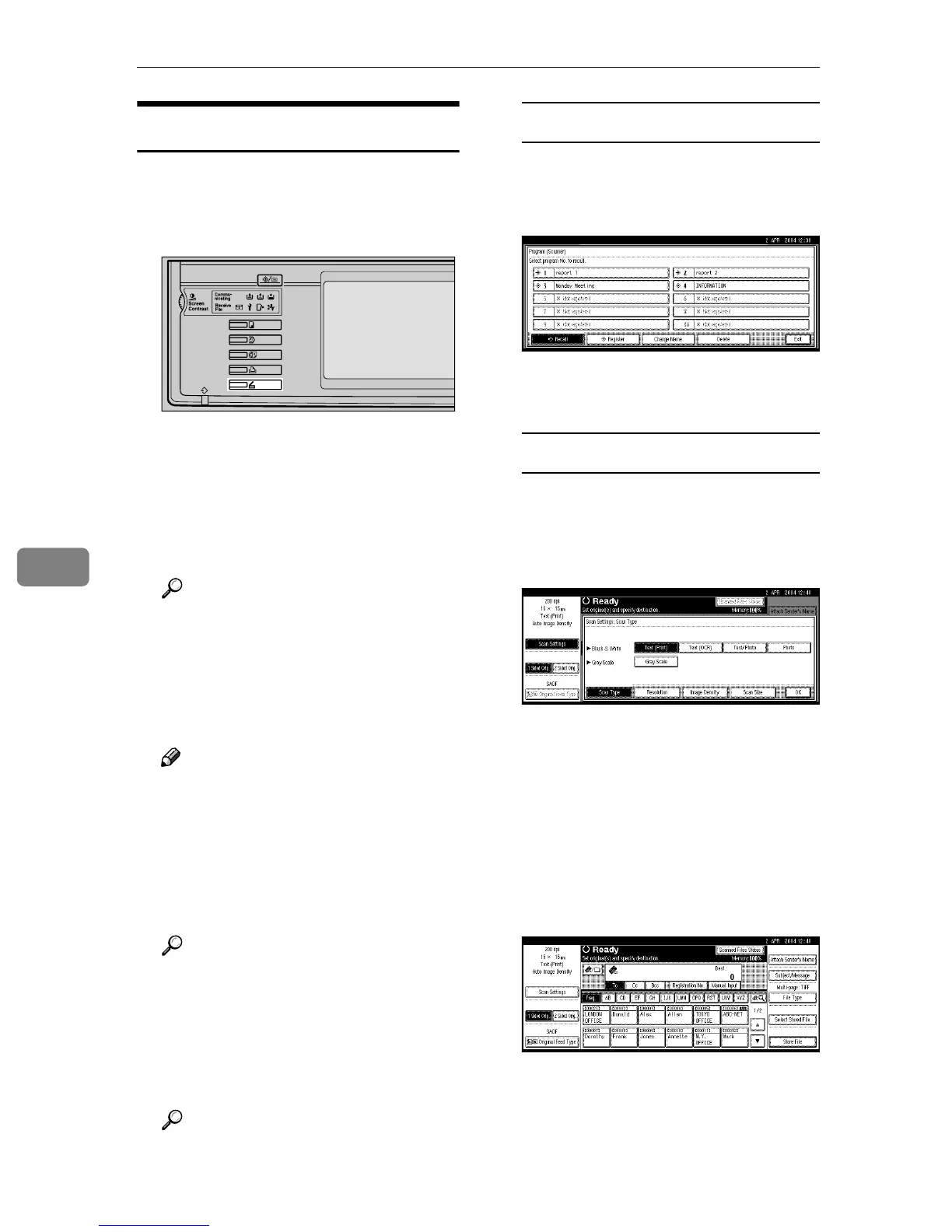Using the Document Server Function
72
6
Storage Procedure
Scan and store the file in the Docu-
ment Server.
A
AA
A
Press the {
{{
{Scanner}
}}
} key.
B
BB
B
If the user codes are set, enter a
user code with the number keys,
and then press the {
{{
{#}
}}
} key.
The Scanner Function screen ap-
pears.
Reference
For information about the user
codes, see General Settings
Guide.
C
CC
C
Make sure that no previous set-
tings remain.
Note
❒ If a previous setting remains,
press the {
{{
{Clear Modes}
}}
} key.
D
DD
D
Place the original in the machine,
and then adjust the settings for
original size and orientation if re-
quired.
Reference
p.33 “Setting Originals”
E
EE
E
Make the scan settings.
To make the scan settings, recall
the stored settings or make the set-
tings individually.
Reference
p.14 “Scan Settings”
Recalling stored scan settings
A Press the {
{{
{Program}
}}
} key.
B Select a user program of scan
settings.
The selected user program set-
tings are applied.
Making settings individually
A Press [Scan Settings].
B Select items such as resolution
and original size and change
their settings.
Scan settings can be made in the
same way as Default Scan Set-
tings. See p.14 “Default Scan
Settings”.
C Press [OK].
F
FF
F
Make the settings for storing scan
files.
A Press [Store File].
ZKNS020E
