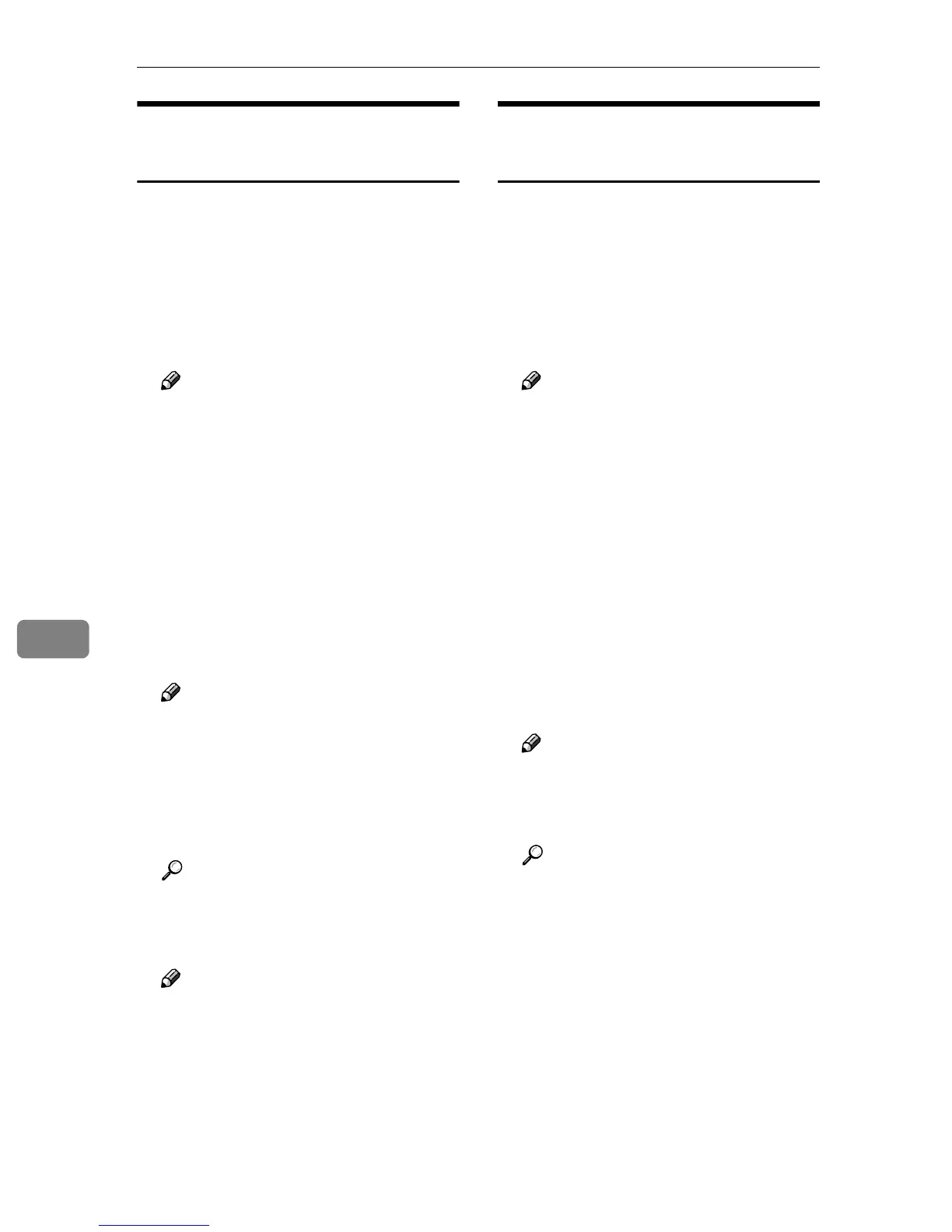Using SmartNetMonitor for Admin
82
7
Viewing and Deleting Spool
Print Jobs
A
AA
A
Start SmartNetMonitor for Ad-
min.
B
BB
B
On the [Group] menu, point to
[Search Device], and then click
[TCP/IP] or [IPX/SPX].
A list of machines appears.
Note
❒ Select the protocol of the ma-
chine for which you want to
change configuration.
C
CC
C
In the list, select a machine whose
numerical values you want to
manage.
D
DD
D
On the [Tools(T)] menu, click
[Spool Printing Job List (Printer)].
E
EE
E
Enter your user name and pass-
word, and then click [OK].
Note
❒ To use the factory default ac-
count, enter no user name and
enter “password” for the pass-
word.
Check Spool Printing Job List on
the Web browser, and print out.
Reference
For more information about
Spool Printing Job List, see
Spool Printing Job List Help.
Note
❒ To display Spool Printing Job
List, spool must be set to [Ena-
ble] on Device Settings in ad-
vance.
Managing Address
Information
A
AA
A
Start SmartNetMonitor for Ad-
min.
B
BB
B
On the [Group] menu, point to
[Search Device], and then click
[TCP/IP] or [IPX/SPX].
A list of machines appears.
Note
❒ Select the protocol of the ma-
chine for which you want to
change configuration.
C
CC
C
In the list, select the machine for
which you want to change config-
uration.
D
DD
D
On the [Tools(T)] menu, click [Ad-
dress Management Tool].
The dialog box for entering the
password appears.
E
EE
E
Enter the password, and then
click [OK].
Note
❒ The factory default password is
“password”.
Address Management Tool starts.
Reference
For more information about
Address Management Tool, see
Address Management Tool
Help.
