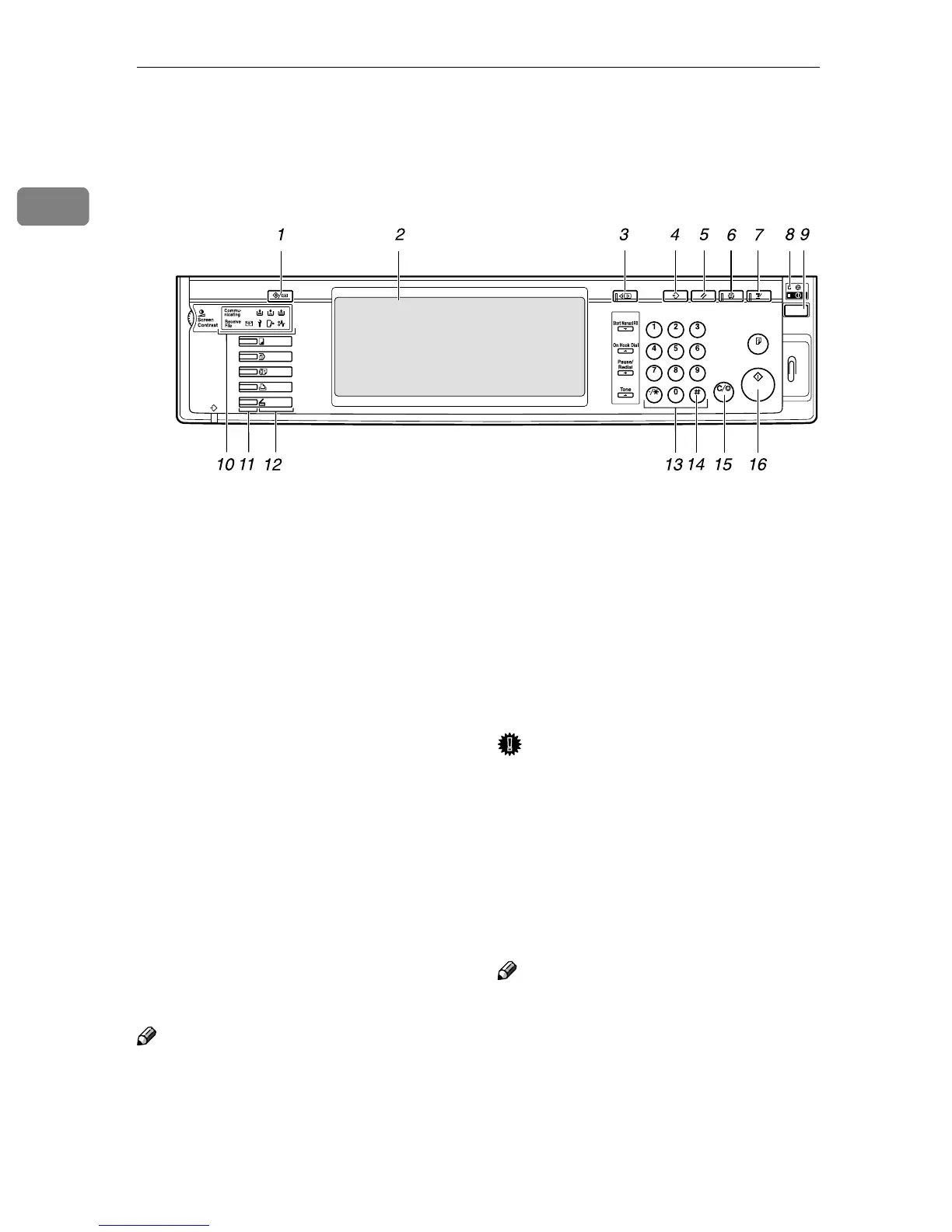Network Scanner
8
1
Control Panel
This illustration shows the control panel when options are installed.
1. {
{{
{User Tools/Counter}
}}
} key
Use to change default or operation pa-
rameters according to the operating con-
ditions.
2. Display panel
Displays the operation status and mes-
sages.
3. {
{{
{Check Modes}
}}
} key
Press to check the destinations which are
currently selected.
4. {
{{
{Program}
}}
} key
Use to register settings used frequently as
a program or to recall the registered pro-
gram.
5. {
{{
{Clear Modes}
}}
} key
Press to clear the current settings.
6. {
{{
{Energy Saver}
}}
} key
Press this key to begin warm-up.
Pressing this key again while in warm-up
mode cancels warm-up.
Note
❒ This key is inactive while scanning or
setting scanner defaults.
7. {
{{
{Interrupt}
}}
} key
Press this key to interrupt the scanner
mode and to activate the copy mode.
8. Main power indicator and power
indicator
The main power indicator lights up when
the main power switch is set to on. The
power indicator lights up when the ma-
chine is on.
Important
❒ Do not turn off the main power
while the power indicator is lit or
blinking. Doing so may cause a
failure of the hard disk.
9. Operation switch
Press this switch to turn the machine on.
The power indicator lights up. To turn
the machine off, press this switch again.
Note
❒ This key is inactive while scanning or
setting scanner defaults.
ZKNS011E
