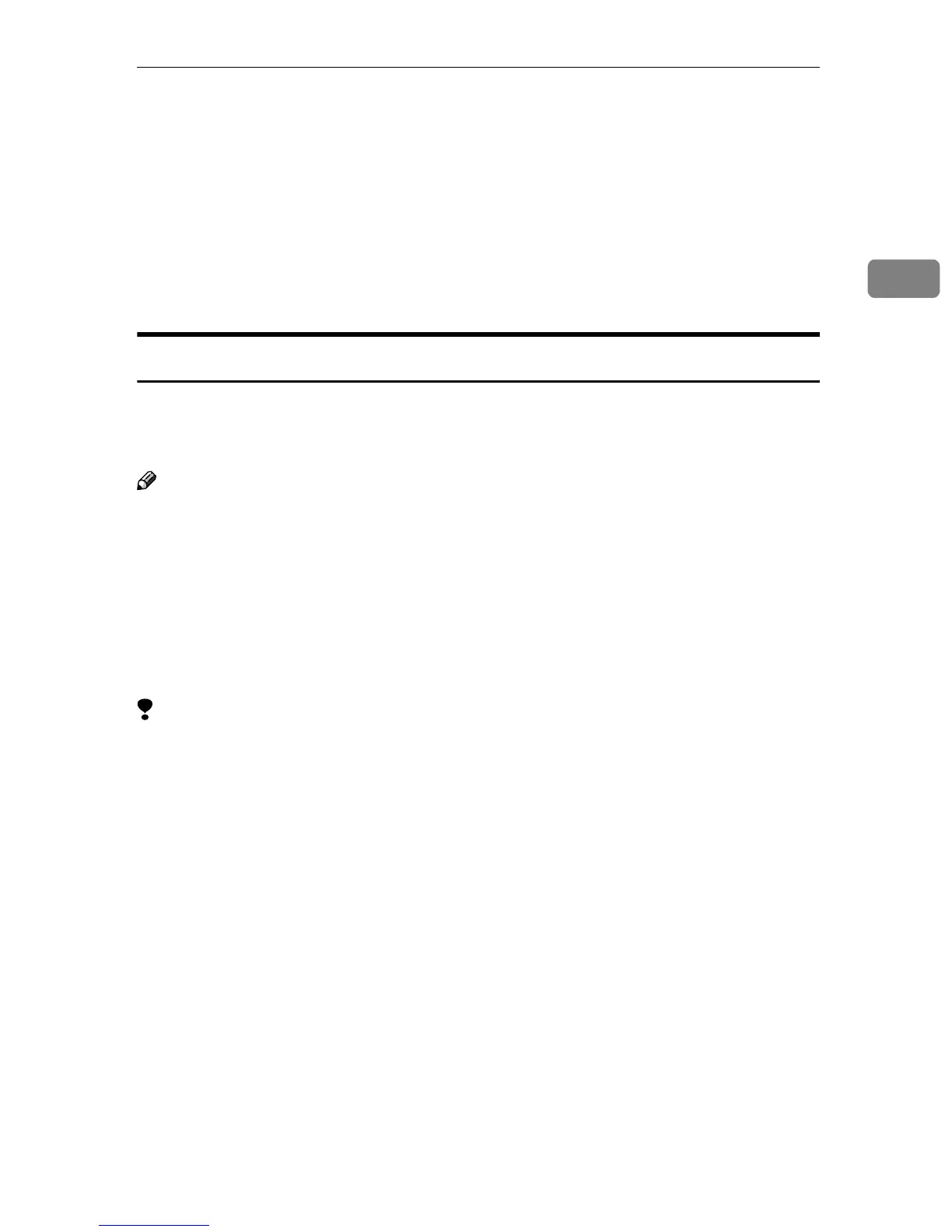Installing Software
23
2
Installing Software
The machine comes with two CD-ROMs containing various software.
The CD-ROM labeled “Scanner Driver & Document Management Utilities” con-
tains the necessary software to use the machine as a network scanner. The CD-
ROM labeled “Printer Driver & Utilities” contains the necessary software to use
the machine as a printer.
This section explains the software to use the machine as a network scanner.
Auto Run Program
When the CD-ROM is inserted into a client computer in Windows 95/98/Me,
Windows XP, Windows 2000, or Windows NT 4.0, the installer starts automati-
cally (Auto Run) to install the TWAIN driver and various software.
Note
❒ Auto Run might not automatically work with certain operating system set-
tings. In this case, launch “Set up.exe” located in the CD-ROM root directory.
❒ If you want to install the software without using Auto Run, hold down the
{
{{
{Shift}
}}
} key while inserting the CD-ROM. Keep the {
{{
{Shift}
}}
} key held down until
the client computer has finished accessing the CD-ROM.
❒ If [Cancel] is pressed during installation, the installation will be stopped and
all the remaining software will not be installed. If [Cancel] has been pressed,
reinstall the remaining software after restarting the client computer.
Limitation
❒ For installation in Windows 2000, Windows XP, or Windows NT 4.0, log in as
a member of the administrators group.
