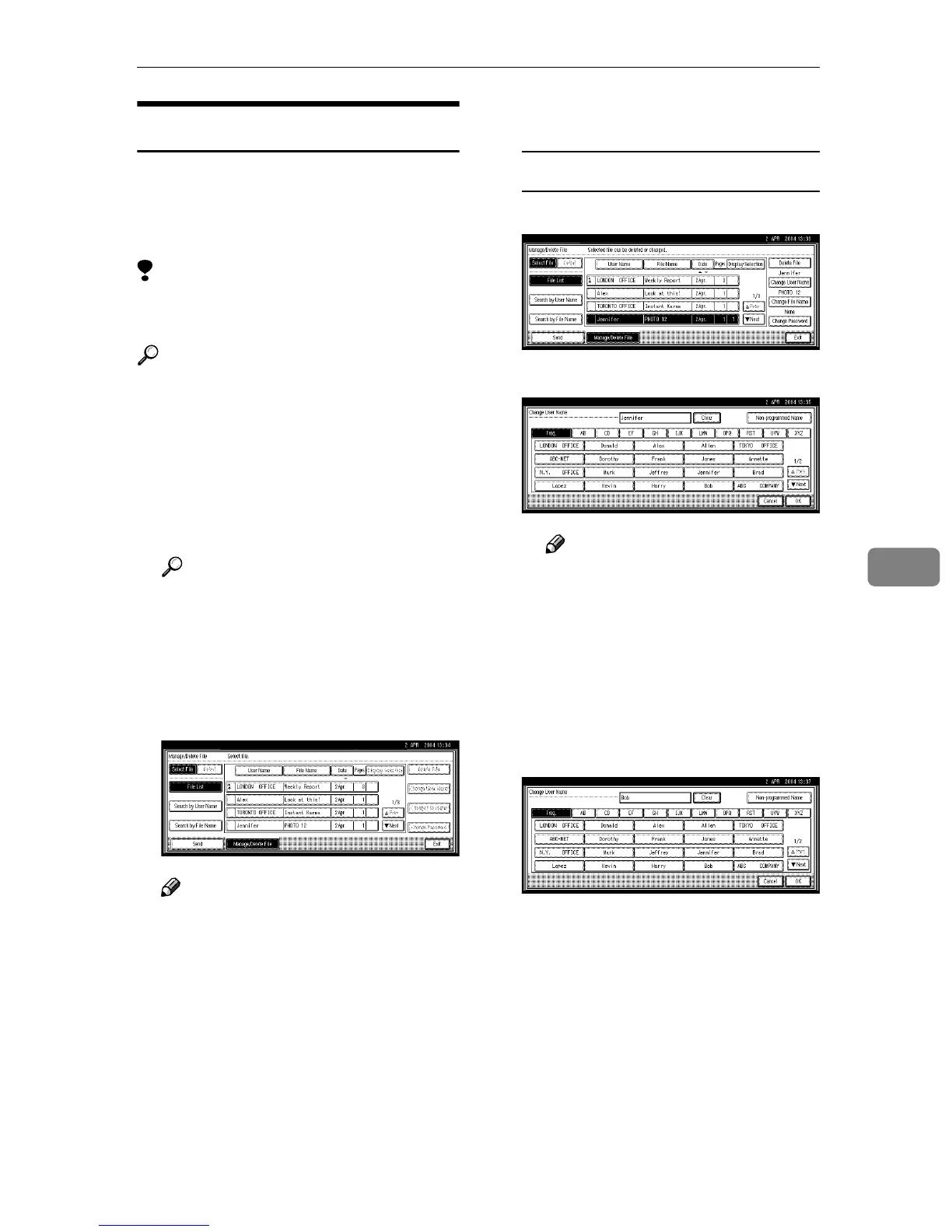Managing Stored Files
81
6
Changing File Information
The information about files stored in
the Document Server (user name, file
name, and password) can be
changed.
Limitation
❒ Information about files waiting for
delivery cannot be changed.
Reference
Using a Web browser (See General
Settings Guide) from a client com-
puter, you can change the informa-
tion of files stored in the Document
Server.
A
AA
A
Display the list of stored files by
pressing [Select Stored File].
Reference
p.75 “Viewing a List of Stored
Files”
B
BB
B
Press [Manage/Delete File].
C
CC
C
Select the file for which you want
to change the file information.
Note
❒ When you select a password
protected file, the Password
screen appears. Enter the cor-
rect password, and then press
[OK].
D
DD
D
Change the file information.
Changing the user name
A Press [Change User Name].
B Select the new user name.
Note
❒ The user names shown here
are names that were regis-
tered on the Key Operator
Tools tab in System Settings.
To enter a user name not
shown here, press [Non-pro-
grammed Name], and then en-
ter the user name.
C Press [OK].
