
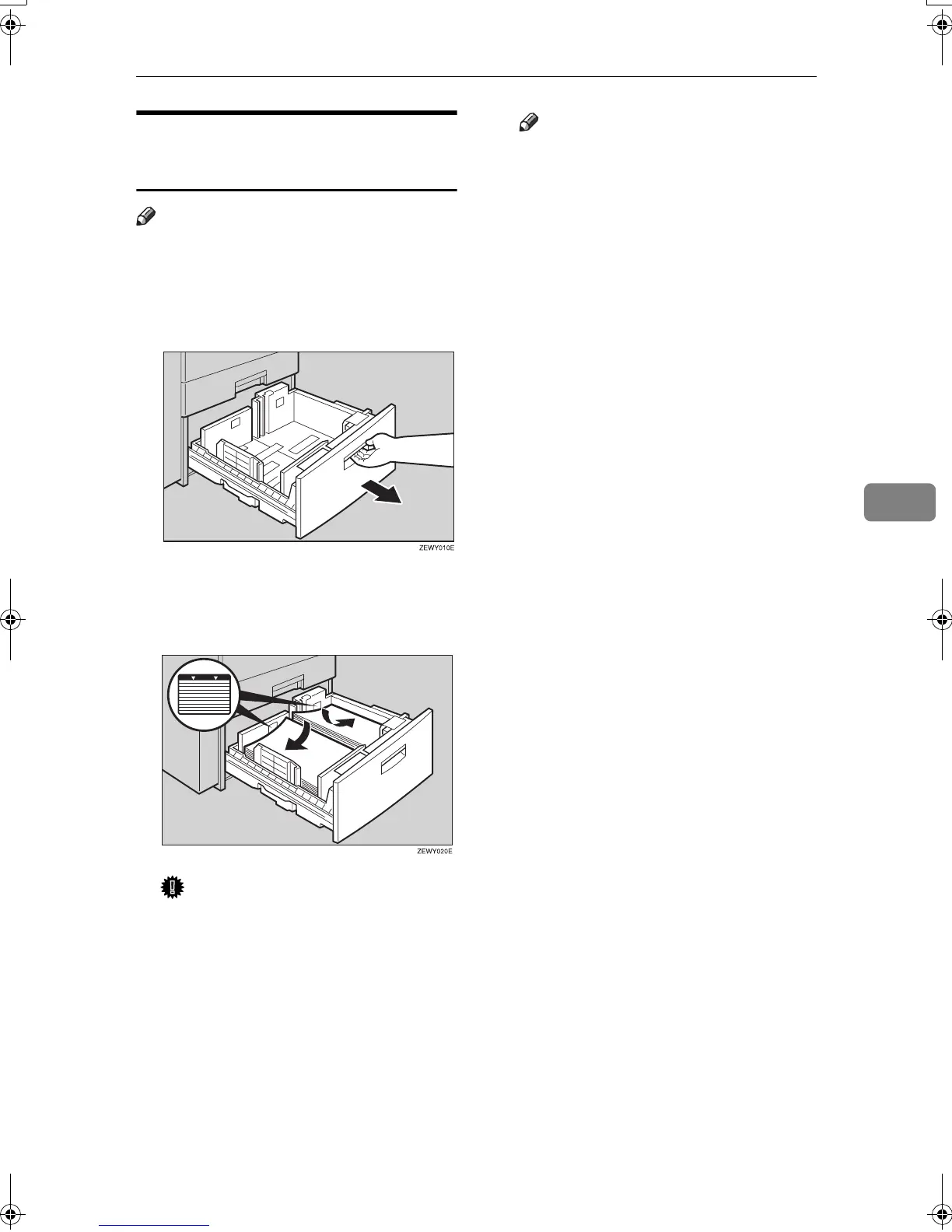 Loading...
Loading...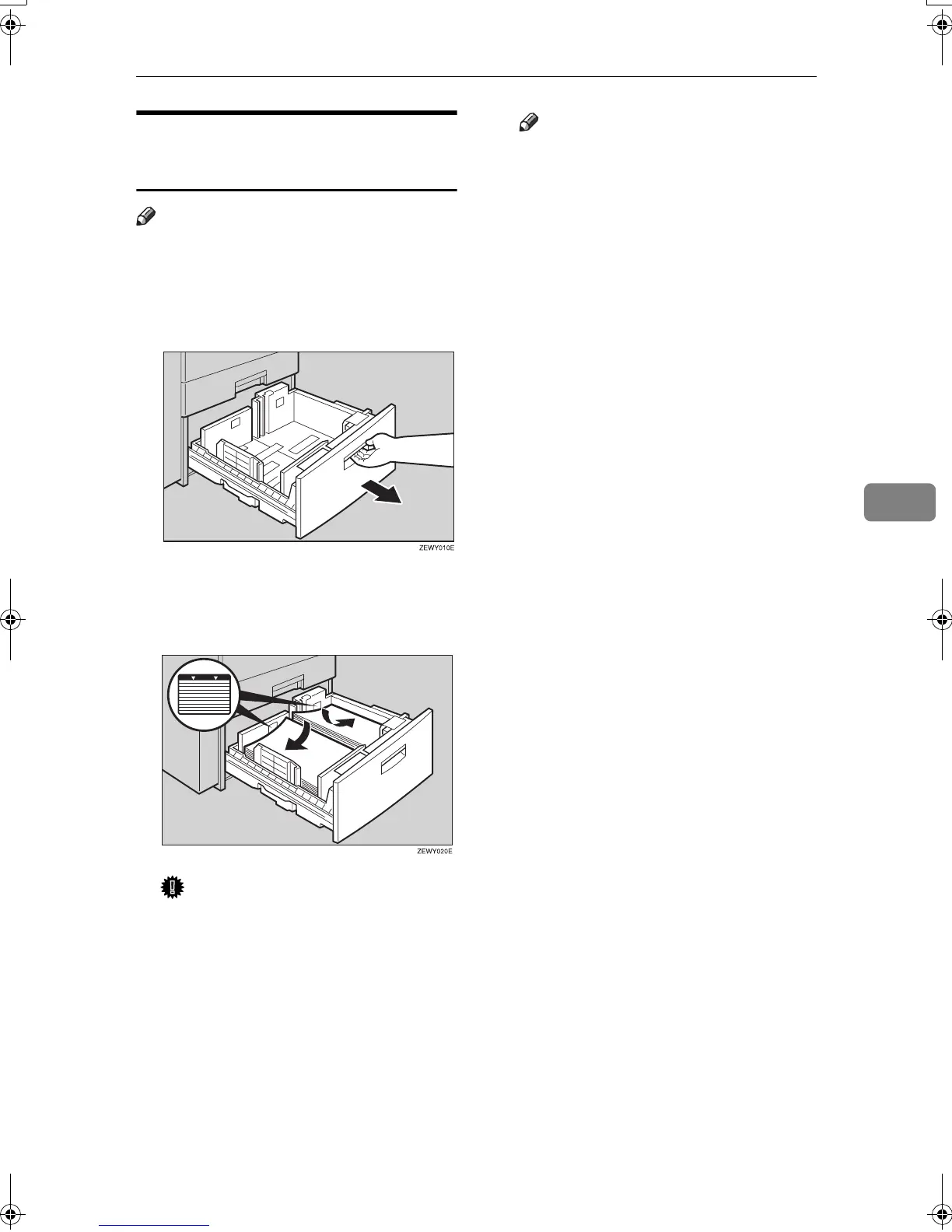
Do you have a question about the Ricoh Aficio 2022 and is the answer not in the manual?
| Functions | Print, Copy, Scan, Fax |
|---|---|
| Printing Technology | Laser |
| Print Speed (Black) | 22 ppm |
| Print Resolution | 600 x 600 dpi |
| Copy Speed (Black) | 22 cpm |
| Max Copying Resolution | 600 x 600 dpi |
| Reduction / Enlargement | 25% - 400% |
| Standard Paper Capacity | 250 sheets |
| Scanner Type | Flatbed |
| Scan Resolution | 600 x 600 dpi |
| Monthly Duty Cycle | 30, 000 pages |
| Type | All-in-One Printer |
| Warm-Up Time | 30 seconds |
| Max Paper Capacity | 850 sheets |
| Supported Paper Sizes | A4, A5, B5, Letter, Legal |
| Interface | USB, Parallel, Ethernet |
| Fax Transmission Speed | 33.6 Kbps |
| Network Connectivity | Ethernet |
| Operating System Compatibility | Windows, macOS, Linux |











