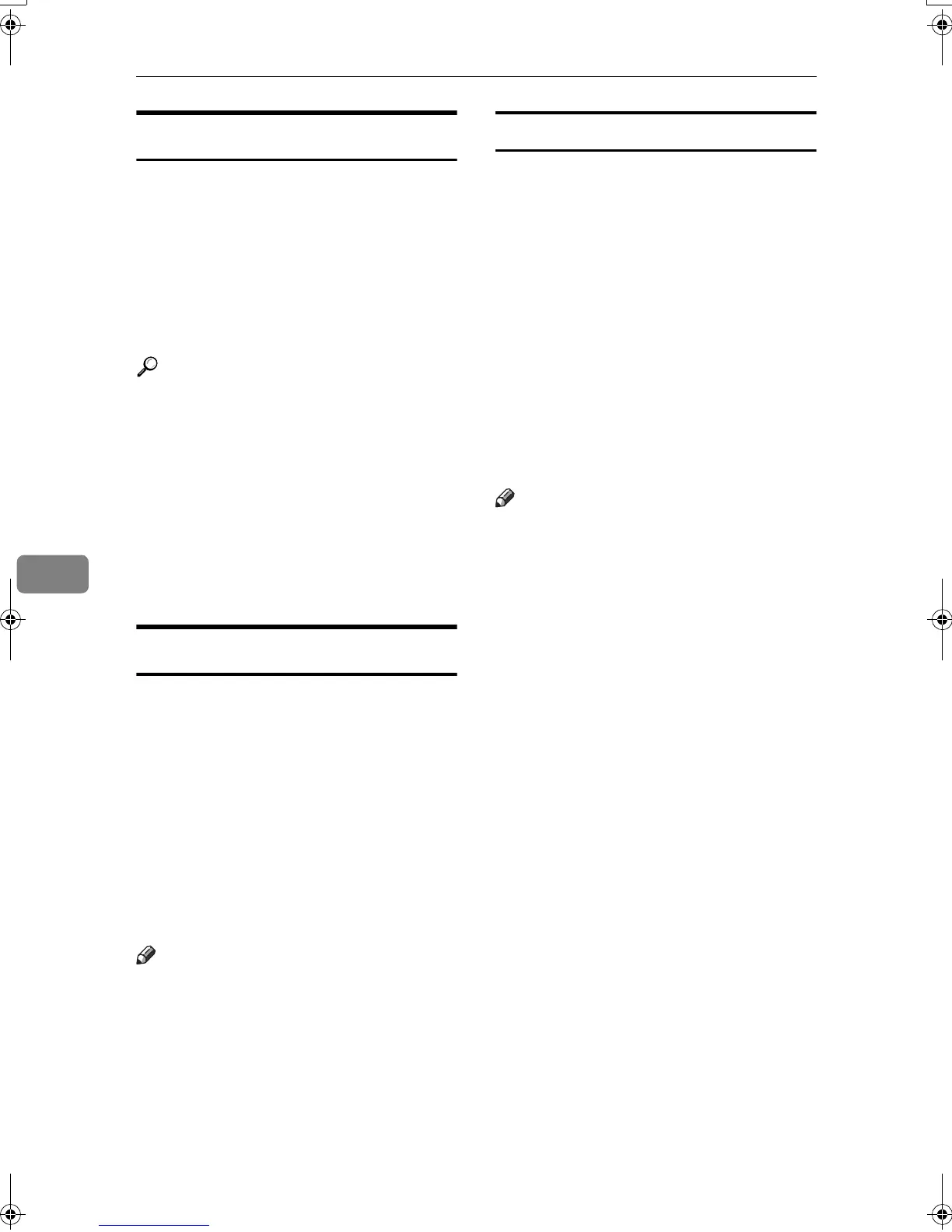LAN-Fax Features
106
6
Before Use
To use these features, a LAN-Fax
driver must be installed on your com-
puter. Use the LAN -Fax driver in-
cluded on the printer CD-ROM. You
must also make the required compu-
ter to fax network settings on the ma-
chine, according to the type of
connection.
Reference
When a personal computer and the
machine are connected in parallel:
See “System Settings (Parallel Con-
nection)”, Printer Reference 2.
When using Ethernet, IEEE 1394
(IP over 1394), or IEEE 802.11b
(wireless LAN):
See “User Tools Menu (System Set-
tings)”, Network Guide.
Installing the Software
You need to install LAN-Fax Driver
on your computer before using the
LAN-Fax functions. LAN-Fax Driver
is on the CD-ROM included with the
printer.
Address Book and LAN-Fax Cover
Sheet Editor are installed with LAN-
Fax Driver. Address Book helps you
edit LAN-Fax transmission destina-
tions. LAN-Fax Cover Sheet Editor
helps you edit LAN-Fax cover sheets.
Note
❒ The following explanation as-
sumes that you are familiar with
general Windows procedures and
practices. If you are not, see the
documentation that comes with
Windows for details.
Auto run program
With Windows 95/98/Me, Windows
2000/XP, and Windows NT4.0, the
installers for various drivers and util-
ities launch automatically as Auto
Run programs when you insert the
CD-ROM.
If your operating system is Windows
2000/XP or Windows NT 4.0, install-
ing a printer driver using Auto Run
requires Administrator permissions.
When you install LAN-Fax Driver us-
ing Auto Run, log on using an ac-
count that has Administrator
permissions.
Note
❒ If the plug and play function starts,
click [Cancel] in the [New Hardware
Found], [Device Driver Wizard], or
[Found New Hardware Wizard] dialog
box, and then insert the CD-ROM.
The [New Hardware Found] or [Found
New Hardware Wizard] dialog box ap-
pears depending on the system
version of Windows 95/98/Me,
Windows 2000, or Windows XP.
❒ Auto Run might not work auto-
matically with certain OS settings.
If this is the case, double-click “Set-
up.exe”, located on the CD-ROM
root directory.
❒
If you want to cancel Auto Run,
hold down the
{
{{
{
SHIFT
}
}}
}
key (when
your system is Windows2000/Win-
dows XP, hold down the left
{
{{
{
SHIFT
}
}}
}
key) while inserting the
CD-ROM. Keep the
{
{{
{
SHIFT
}
}}
}
key
hold down until the computer stops
reading the CD-ROM.
RussianC3Fax-combine-AE_F_FM.book Page 106 Monday, July 14, 2003 2:36 PM
