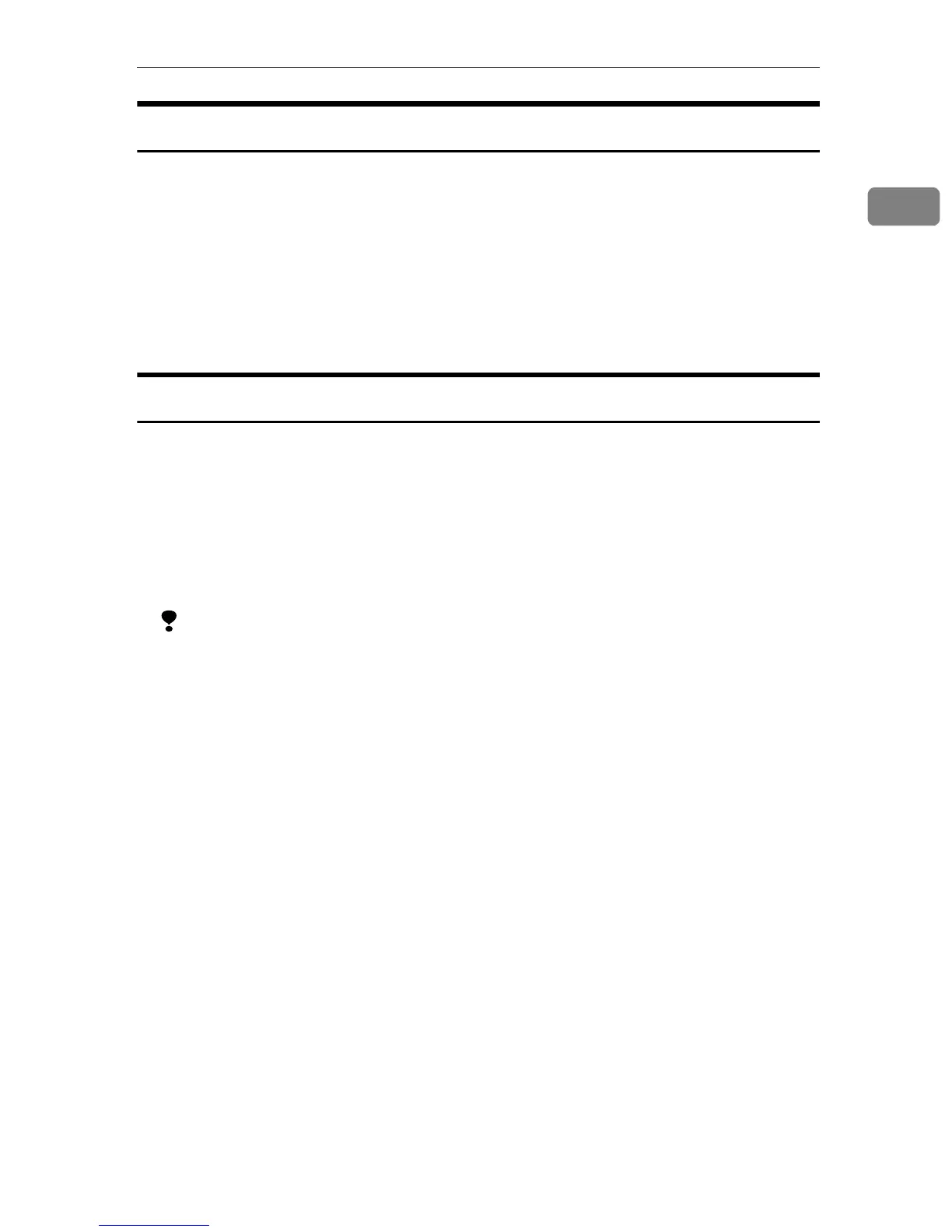Printer Utility for Mac
31
1
Displaying Fonts
You can view available fonts that have been downloaded. Fonts in machine
memory and the hard disk can be displayed.
A
AA
A
On the [File] menu, click [Display Printer's Fonts...].
The dialog box appears.
B
BB
B
Click [Printer's disk] or [Printer's memory].
C
CC
C
Click [OK].
Deleting Fonts
You can delete fonts from machine memory or the hard disk.
A
AA
A
On the [File] menu, click [Display Printer's Fonts...].
The dialog box appears.
B
BB
B
Click [Printer's disk] or [Printer's memory].
C
CC
C
Select the fonts you want to delete.
Limitation
❒ You cannot delete fonts that appear in italics.
D
DD
D
Click [Delete].
A confirmation message appears.
E
EE
E
Make sure the fonts you want to delete, and the name of the printer from
which you want to delete the fonts, are correct.
F
FF
F
Click [Continue], and then click [OK].
G
GG
G
Click [OK].
