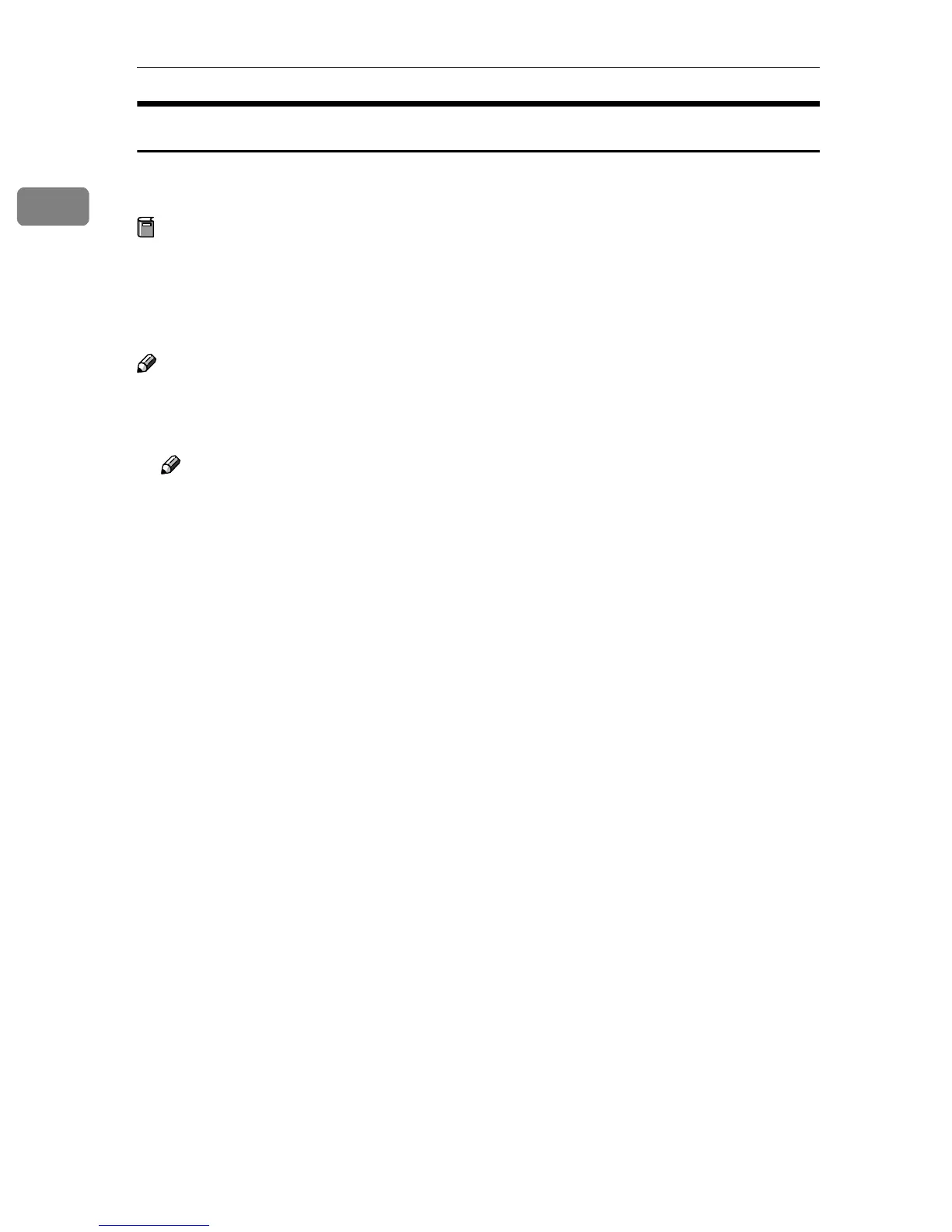UNIX Configuration
6
1
Executing the Installation Shell Script
Having configured the printer IP address, follow the procedure below to execute
the installation shell script and set up the workstation printing environment.
Preparation
Before executing the installation shell script, the IP address, host name and
printer name, are required.
The following procedures use the sample IP address: 192.168.15.16; sample
host name: “nphost”; and sample printer name: “np”.
Note
❒ Use the “ftp” command to get the installation shell script from the printer.
A
AA
A
Log on to the workstation as “root”.
Note
❒ If you do not log on as “root”, the installation shell script will not run.
B
BB
B
Get the installation shell script from the printer.
A Specify the directory you want to copy the installation shell script to.
B Use the “ftp” command to connect to the printer with the IP address you
just configured.
# ftp 192.168.15.16
Connected to 192.168.15.16
220 printer FTP server ready.
name (192.168.15.16: root:)
C When a user name is requested, leave the user name field blank and
press the {
{{
{RETURN}
}}
} ({
{{
{ENTER}
}}
}) key.
331 Password required for root.
Password:
D When a password is requested, leave the password field blank and press
the {
{{
{RETURN}
}}
} ({
{{
{ENTER}
}}
}) key.
230 User root logged in.
ftp>
E Enter the following to get the installation shell script:
ftp> get install
F Close the ftp session.
ftp> bye
221 Goodbye.
#
