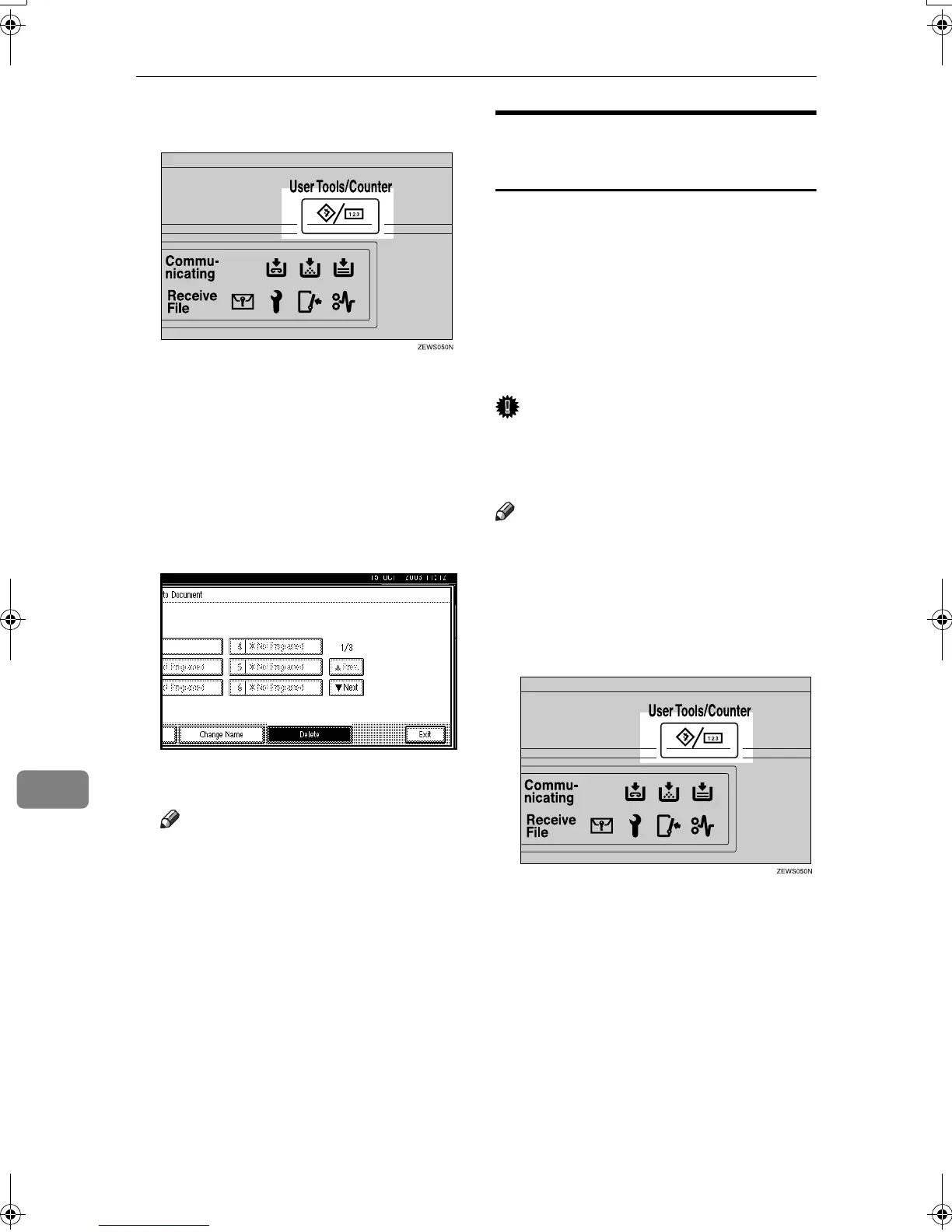Key Operator Setting
152
9
A
AA
A
Press the {
{{
{User Tools/Counter}
}}
} key.
B
BB
B
Press [Facsimile Features].
C
CC
C
Press [Key Operator Tools].
D
DD
D
Press [Store/Change/Delete Auto Doc-
ument].
E
EE
E
Press [
Delete
], and then select the
file you want to delete.
F
FF
F
Press [Delete].
Note
❒ To cancel deleting, press [Do not
Delete]. The display returns to
that of step
E
.
G
GG
G
Press [Exit].
H
HH
H
Press the {
{{
{User Tools/Counter}
}}
} key.
The standby display appears.
Programming, Changing and
Deleting a Scan Size
When you select a scan size to scan a
non-standard size original, two cus-
tom sizes are available (Program Size
1 and Program Size 2). Use these func-
tions to program a custom size in ad-
vance.
To change an existing scan size, just
use the same procedure.
Important
❒ When programming or changing a
scan size, we recommend you
make a record of the new size.
Note
❒ You can program up to two sizes.
❒ You can specify a horizontal length
from 128 to 1,200 mm, or from 5.5
to 47 inches.
A
AA
A
Press the {
{{
{User Tools/Counter}
}}
} key.
B
BB
B
Press [
Facsimile Features
].
C
CC
C
Press [Key Operator Tools].
D
DD
D
Press [Program/Change/Delete Scan
Size].
RussianC3Fax-combine-AE_F_FM.book Page 152 Monday, July 14, 2003 2:36 PM
