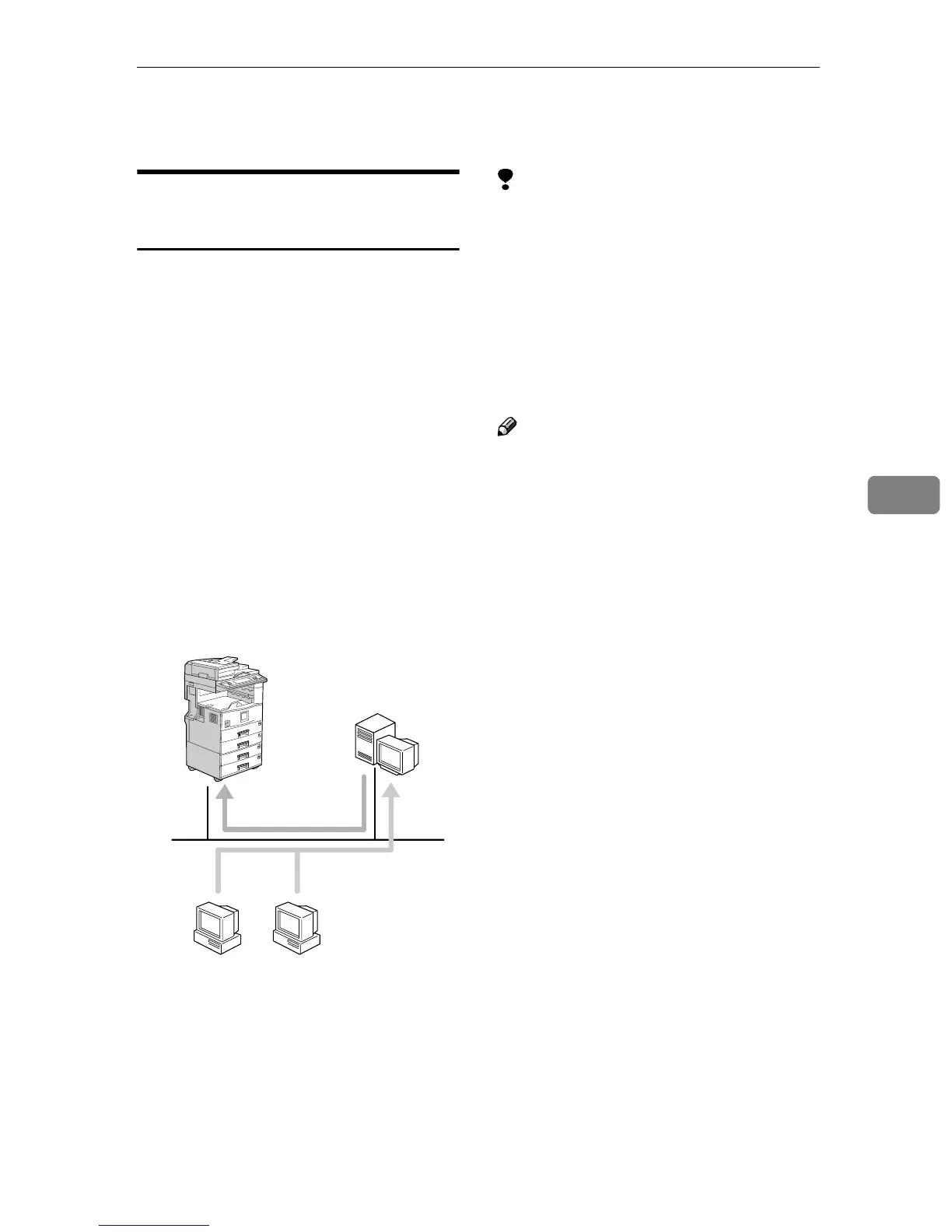Printing with Windows
55
5
Printing with Windows
Printing with a Windows 2000/XP
or Windows NT Print Server
This describes how to configure a cli-
ent computer on a network using
Windows 2000/XP, Windows NT
Server or Windows NT Workstation
as a print server.
When using a Windows 2000/XP or
Windows NT print server, select a
shared printer on Windows 2000/XP
or Windows NT.
This section describes running [Add
Printer Wizard] on each client compu-
ter, and adding the Windows 2000,
Windows XP, and Windows NT 4.0
print servers as the network printer.
These instructions are for Windows
98.
Limitation
❒ When using a print server connect-
ed to the machine with SmartNet-
Monitor for Client, you cannot use
Recovery Printing and Parallel
Printing.
❒ When using Windows XP as a
print server, the client computer
cannot receive notification of print
job completion.
Note
❒ This section assumes the client is
already configured to communi-
cate with a Windows 2000/XP or
Windows NT print server. Do not
begin the following procedure un-
til the client computer is set up and
configured correctly.
❒ When using Windows NT 4.0 as
the print server, make sure you in-
stall the Windows NT 4.0 printer
driver before connecting the print
server. There is a Windows NT 4.0
printer driver on the CD-ROM la-
beled “Printer Drivers and Utili-
ties”.
A
AA
A
On the [Start] menu, point to [Set-
tings], and then click [Printers].
B
BB
B
Click the icon of the printer you
want to use. On the [File] menu,
click [Properties].
C
CC
C
Click the [Details] tab, and then
click [Add Port].
D
DD
D
Click [Network], and then click
[Browse].
E
EE
E
On the network tree, double-click
the name of the computer used as
the print server.
The printers connected to the net-
work are displayed.
Windows 2000
Windows XP
Windows NT 4.0
Print Server
Client
Windows 95/98/Me
Windows 2000
Windows XP
Windows NT 4.0
GKQH120E
