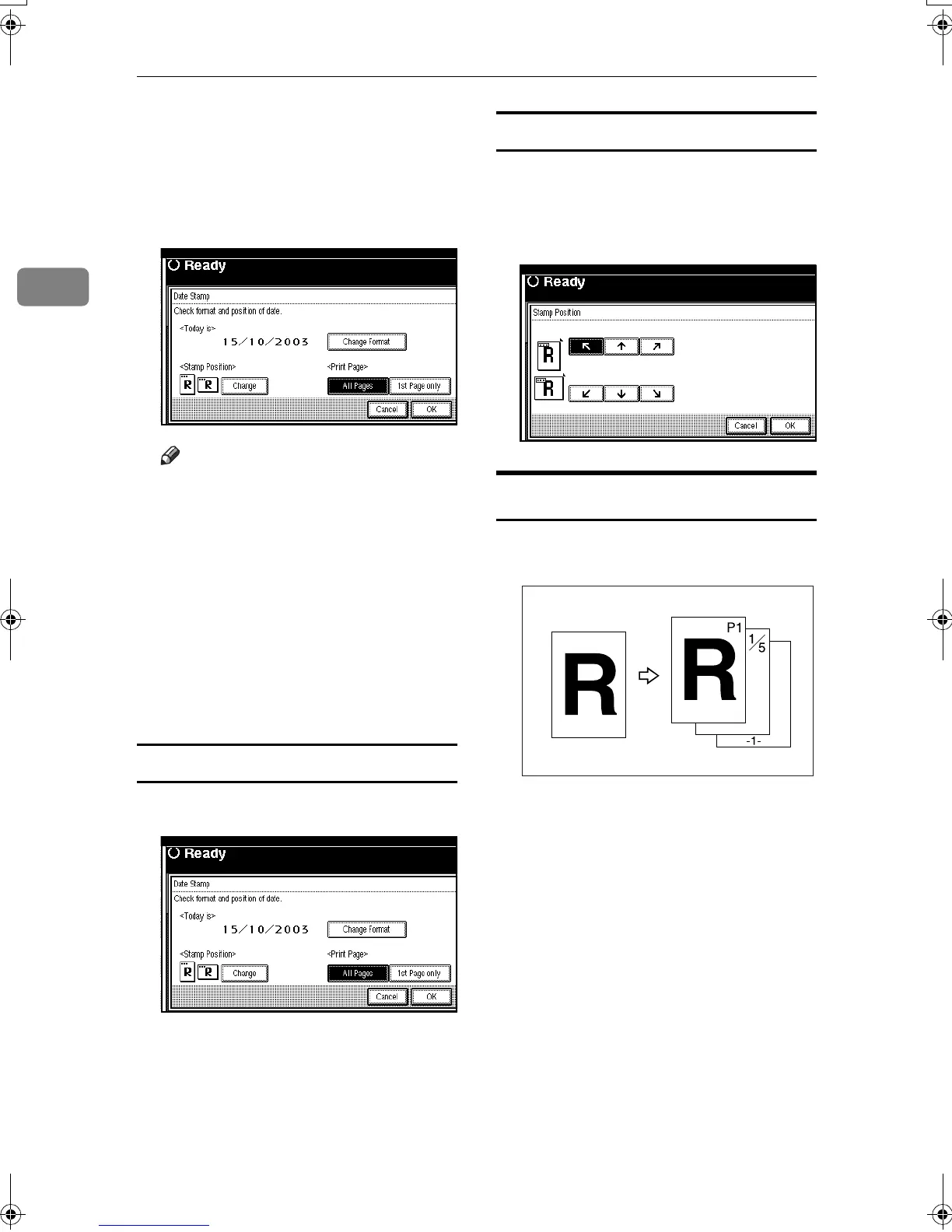Copying
64
2
B
BB
B
Press [Stamp].
C
CC
C
Press [Date Stamp].
D
DD
D
Press [All Pages] or [1st Page only] to
select the print page.
Note
❒ You can change the format and
position of the date stamp. See
p.64 “To change the date for-
mat”.
E
EE
E
After all settings are complete,
press [OK].
F
FF
F
Press [OK] twice.
G
GG
G
Place the original, and then press
the {
{{
{Start}
}}
} key.
To change the date format
A
AA
A
Press [
Change Format
].
B
BB
B
Select the date format, and then
press [
OK
].
To change the stamp position
A
AA
A
Press [Change].
B
BB
B
Select the date stamp position,
and then press [
OK
].
Page Numbering
Use this function to print page num-
bers onto copies.
There are six types of Page Number-
ing (“n” is the total number of pages
in original):
• P1, P2,…Pn
• 1/n, 2/n,...n/n
• -1-, -2-,...-n-
• P.1, P.2 ...P.n
• 1, 2…n
• 1-1, 1-2,..1-n
CP2G0100
RuC3_GBcopy-F_FM.book Page 64 Wednesday, June 25, 2003 9:39 AM
