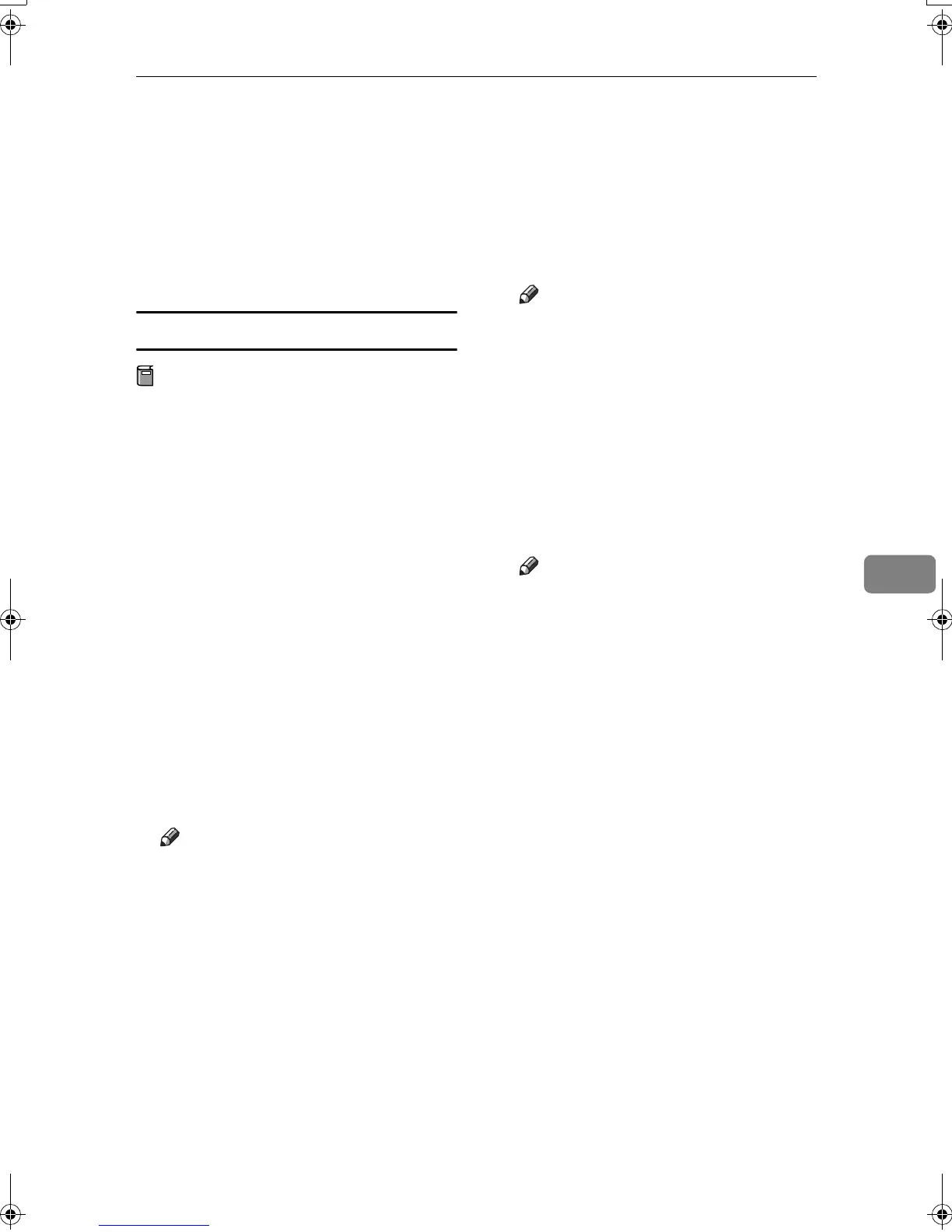Sending Fax Documents from Computers
107
6
❒ Clicking [Cancel] during installa-
tion aborts the installation. If you
cancel the installation, restart your
computer and install the rest of the
software or printer driver.
LAN-Fax Driver, Address Book, and
LAN-Fax Cover Sheet Editor can be
installed by Auto Run.
Installing individual applications
Preparation
Before installing the above appli-
cations, install SmartNetMonitor
for Client. See “Installing Smart-
NetMonitor for Client/Admin”,
Printer Reference 1.
Use the following procedure to install
LAN-Fax Driver, Address Book, and
LAN-Fax Cover Sheet Editor at one
time.
A
AA
A
Quit all applications currently
running.
B
BB
B
Insert the CD-ROM included
with this machine into the CD-
ROM drive of your computer.
The installer launches automatical-
ly, and the language selection win-
dow appears.
Note
❒ Depending on your operating
system settings, the installer
may not launch automatically.
If it does not, double-click “SET-
UP.EXE” in the CD-ROM root
directory to launch the installer.
C
CC
C
Select the interface language of
the software, and then click [OK].
D
DD
D
Click [LAN-Fax Driver].
The software license agreement
window appears.
E
EE
E
Read all of the terms and, if you
agree, select [I accept the agreement],
and then click [Next].
Note
❒ If you select [I don't accept the
agreement], you cannot complete
the installation.
F
FF
F
Click the [LAN-Fax Driver] check
box, and then click [Next].
G
GG
G
Confirm that the [Printer
Name:<LAN-Fax M3>] check box has
been selected, and then click [Con-
tinue].
Note
❒ Select the desired port.
H
HH
H
Click [Finish].
The installation completion dialog
box appears.
I
II
I
Click [Finish].
J
JJ
J
Click [Exit].
RussianC3Fax-combine-AE_F_FM.book Page 107 Monday, July 14, 2003 2:36 PM
