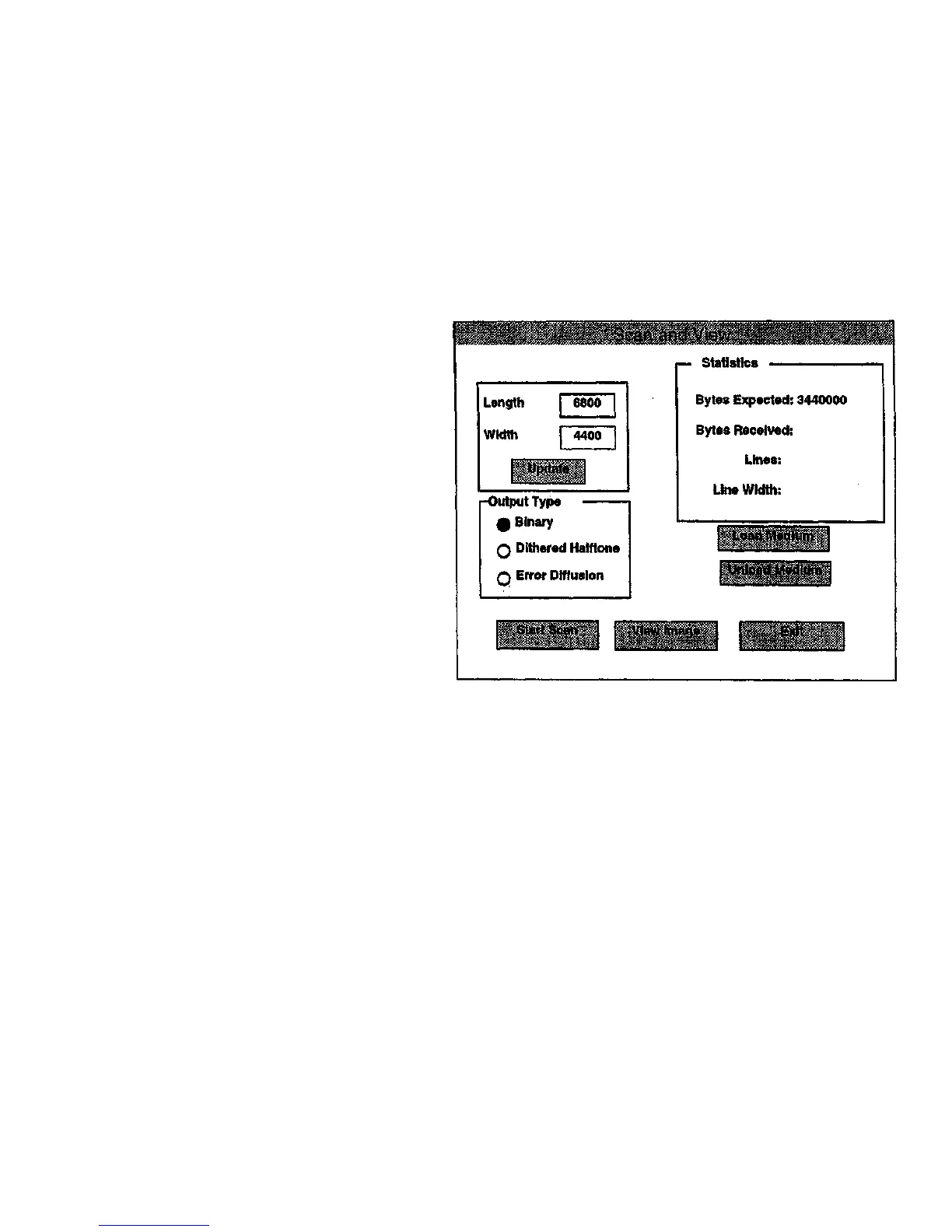Scan and View
Scan and View Screen
Selecting the Scan and View button displays the Scan and View
screen.
Entering the length and width of the image, in pixels, tells the scanner
the size, in pixels, of the image to create. This value is displayed to the
right of Bytes Expected. Select the Update button to enter these
values and perform this calculation.
Note: The image captured in this mode is a 400 dots per inch (160 dots
per cm) image. Thus, to capture an image on media 8 inches wide by 12
inches long, enter 3200 (8 x 400) in the Width box and 4800 (12 x 400)
in the Length box.
Selecting Binary converts the image to a black and white image in
which the scanned pixels with a value greater than the threshold value
are assigned a value of white (1) and the pixels with a lesser or equal
value are assigned a value of black (0).
Selecting Dithered Halftone simulates a grayscale image using patterns
of black and white pixels.
Selecting Error Diffusion simulates a grayscale image using patterns of
black and white pixels. The values are assigned using the scanner's built
in error diffusion algorithm.
Load Medium returns any loaded document to the starting position.
Unload Medium ejects any loaded document to the rear of the scanner.
Selecting Start Scan scans the document and creates a raster view
image on the hard disk. The result is not displayed.
Selecting View Image opens and displays the file created by the Start
Scan operation.
Selecting the Exit button returns to the Main Diagnostic Menu screen.
Figure 6-17. Scan and View Screen.
Diagnostics
4/97
6-16
7356 Scanner